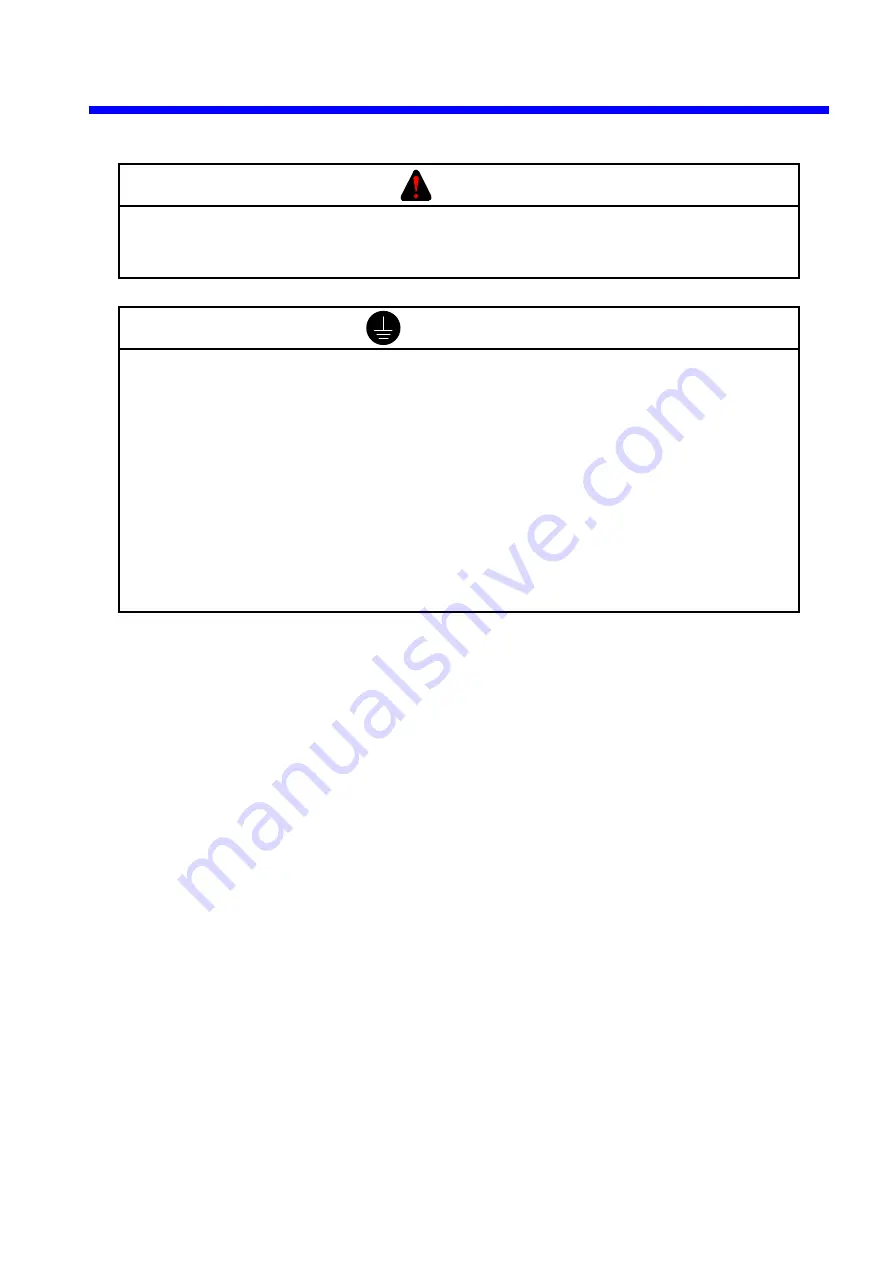
1 BEFORE USE
1-5
DANGER
Turn off the power before making connections to the terminal block. Wiring with
the power turned on may incur electrical shock hazards.
REQUIREMENT
An electric shock may lead to a deatch or burn. Noise may cause the system to
malfunction. Ground the line ground (LG), frame ground (FG), and shield (SHD)
terminals, as described below.
•
Electrically insulate the mount base from the cubicle. To assure this, do not
remove the insulating sheet from the mount base.
•
Ground the LG and FG terminals separately to prevent mutual interference.
The LG terminal is grounded to prevent intrusion of power line noise, while FG
and SHD terminals are grounded to suppress intrusion of line noise into
external interfaces for remote I/O modules, interface modules, and other
modules.
Summary of Contents for LQE050
Page 1: ......
Page 2: ......
Page 15: ...1 BEFORE USE ...
Page 20: ...2 SPECIFICATIONS ...
Page 23: ...3 NAMES AND FUNCTIONS OF EACH PART AND CABLING ...
Page 27: ...4 OPERATIONS ...
Page 34: ...5 SETUP AND OPERATIONS ...
Page 43: ...6 PROGRAM EXAMPLES ...
Page 45: ...7 TROUBLESHOOTING ...






























