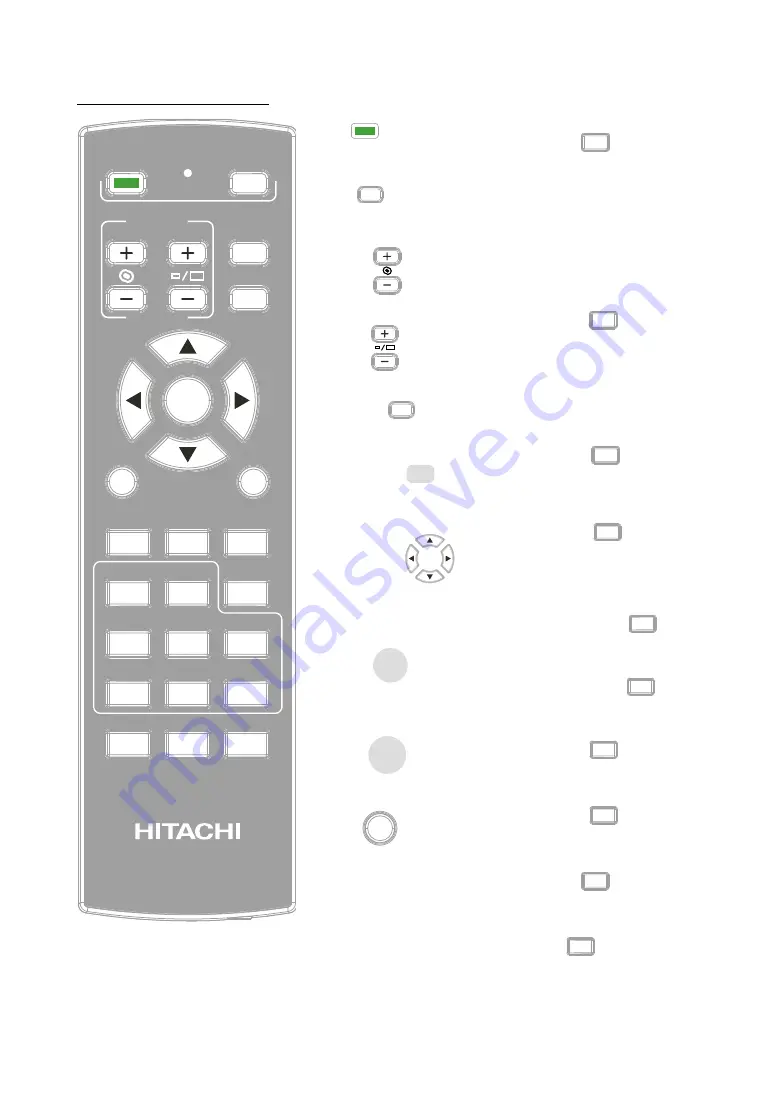
33
REMOTE CONTROL
Remote control
CLEAR
FREEZE
ID SET
HDMI1
HDMI2
DVI-D
ON
FOCUS
ZOOM
AUTO
COMPUTER 1 COMPUTER 2
ASPECT
SDI
HDBaseT
BLANK
STATUS
LENS SHIFT
PATTERN
STANDBY
MENU
EXIT
ENTER
1
4
7
0
8
9
6
3
5
2
1.
ON
This button is used to turn on
the projector.
2.
OFF
STANDBY
This button is used to turn off
the projector.
3.
FOCUS
FOCUS
Adjust the image focus.
4.
ZOOM
ZOOM
Adjust the image zoom.
5.
PATTERN
PATTERN
Repeat press this button to
select different test pattern.
6.
LENS SHIFT
LENS SHIFT
Repeat press this button to
adjust the lens focus, zoom and
control lens to center.
7.
ARROR KEY
Use these buttons to make your
selection or configure, adjust
configuration or toggle between
picture displays.
8.
ENTER
ENTER
Use this button to select items
in the menu or confirm the
settings you have changed.
9.
MENU
MENU
Press this button to show or
hide the OSD Menu.
10.
EXIT
EXIT
Press this button to exit , hide
the OSD Menu or return to
previous OSD Menu level.
11.
AUTO
AUTO
This button is used to Resync
the picture; when the picture
signal becomes unstable or
picture quality deteriorates
simply press this button and
the projector will automatically
adjust the screen dimension,
phase, timing and so forth.(The
adjustments also apply to PinP
input).
12.
BLANK
BLANK
If the projector projected on
the whiteboard. and you need
to write something on the
whiteboard. You can press this
button let the projector not
display anything and protect
your eyes.
13.
STATUS
STATUS
Display the projector's
information. Same as the OSD
-> Service.
14.
ASPECT
ASPECT
3
You can scroll through different
aspect ratios by pressing this
button repeatedly.
Refer to " Page 45 : Aspect "
15.
COMPUTER 1
COMPUTER 1
1
Hotkeys to select the input
source - Computer 1.
16.
COMPUTER 2
COMPUTER 2
2
Hotkeys to select the input
source - Computer 2.
17.
HDMI 1
HDMI1
4
Hotkeys to select the input
source - HDMI 1.
18.
HDMI 2
HDMI2
5
Hotkeys to select the input
source - HDMI 2.
19.
DVI-D
DVI-D
6
Hotkeys to select the input
source - HDMI 2.
20.
SDI
SDI
7
Hotkeys to select the input
source - SDI.
Summary of Contents for LP-WU9750B
Page 69: ...69 Projector specifications Dimensions LP WU9750B 212mm 576mm 500mm ...
Page 89: ......
Page 90: ......
















































