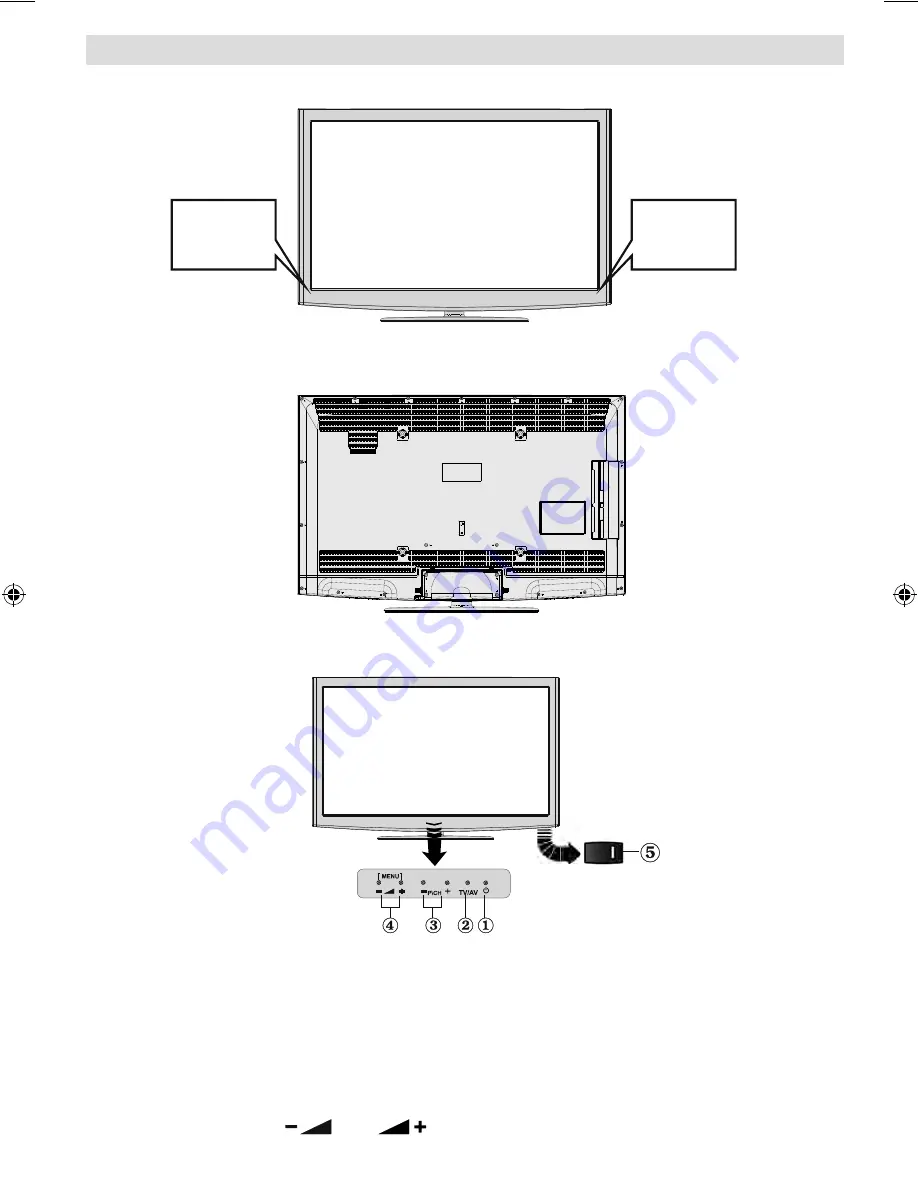
English
- 9 -
LCD TV and Operating Buttons
FRONT and REAR VIEW
Control buttons VIEW
Control Buttons
1.
Standby/On touch button
2.
TV/AV button
3.
Programme Up/Down buttons
4.
Volume Up/Down buttons
5. Power On/Off Switch is used for turning the TV on or off
.
Note: Press
“
” and
buttons at the same time to view main menu.
Remote
Control
Sensor
3D Glasses
Emitter
00_MB63D_[GB]_5100UK_DVB-TC_PLATINIUM6_46915LED_10070722_50183400.indd 9
00_MB63D_[GB]_5100UK_DVB-TC_PLATINIUM6_46915LED_10070722_50183400.indd 9
21.01.2011 14:34:22
21.01.2011 14:34:22











































