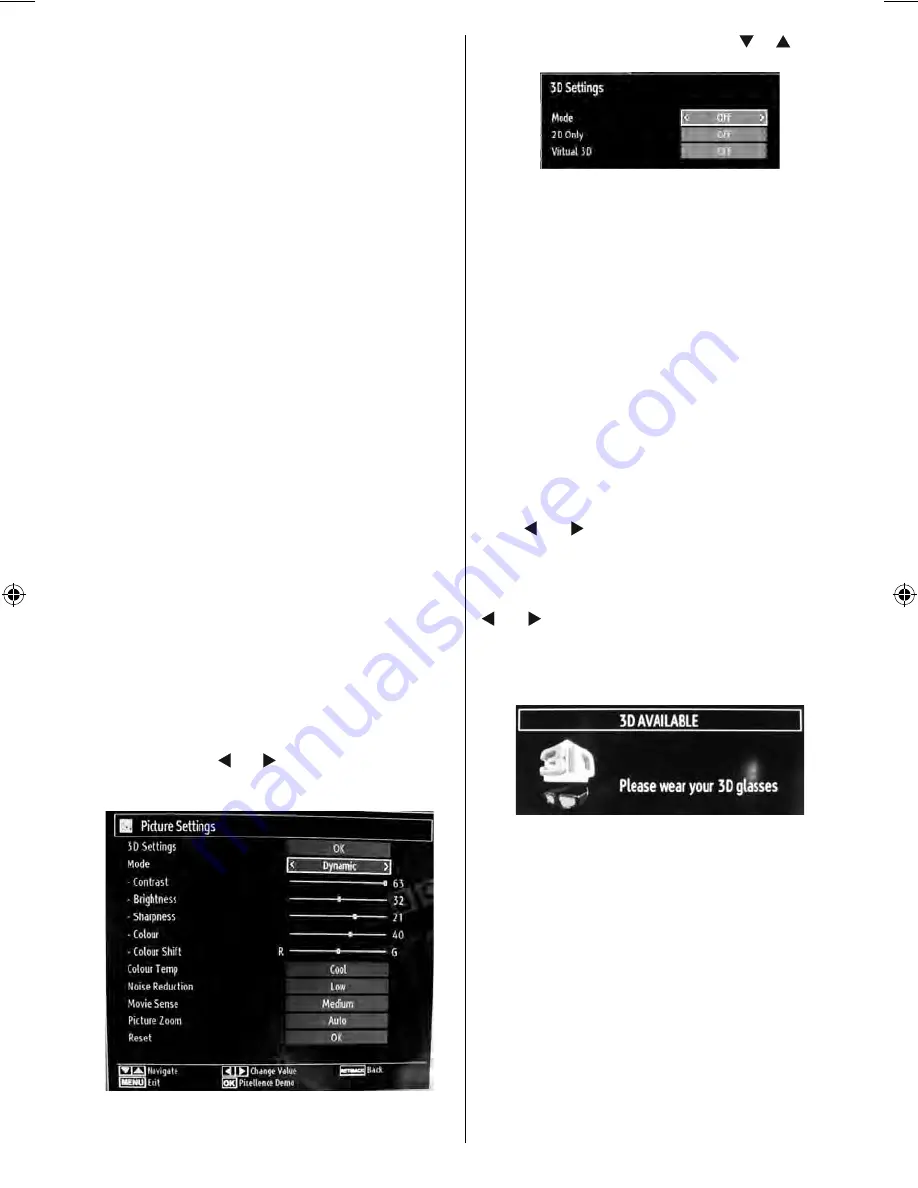
English
- 23 -
Use 3D glasses only when watching 3D picture
•
with the correct angle. Remove the glasses in any
other case. The picture may not be visible or may be
dark if you look down or if you lie on your side while
watching 3D picture using 3D glasses.
3D picture may not be visible or become distorted
•
when watching under dense light conditions.
You can enjoy viewing 3D images on your TV by
•
wearing the supplied 3D Glasses. Note that this TV’s
3D feature works only with its specifi c 3D glasses.
Connect a 3D compatible player via an HDMI cable
•
and play the 3D content. Refer to the manual of the
player for the settings of the player.
Press
•
SOURCE
button and select the connected
input.
You should select suitable 3D Mode before
•
viewing.
To view 3D contents or programmes in 3D mode
•
(3-Dimensional) you must wear the supplied 3D
Glasses. See 3D Glasses instruction booklet for
more information.
3D Glasses instruction booklet
is included with the supplied 3D Glasses package.
See accessory list on page 6.
3D Mode
•
Press
3D
button to view 3D Settings menu
directly.
3D feature enables you to view 3D content using
•
the supplied 3D glasses.
Switch on the 3D glasses supplied with your TV by
•
using on/off switch. For more information on this
process, see 3D Glasses instruction booklet.
To enable and customize 3D mode on the TV,
•
perform the following:
Press
•
MENU
button on the remote control and select
Picture by using “ ” or “ ” button. Press
OK
button
to view
Picture Settings
.
Select
•
3D Settings
option by using “
” / “
” button
and press
OK
.
3D Settings
Mode
You can customize 3D mode settings to provide best
viewing experience.
Select one of these modes to
experience 3D image viewing:
Auto
: 3D function mode is set automatically.
Side by Side
: Displays two images next to each
other.
Top bottom
: Displays one image above another.
Off
: 3D function mode is turned off.
Note: You should select 3D Top Bottom while watching
1080p 24/50/60Hz 3D resolutions.
2D Only
If you do not want to use 3D mode, you can switch
to 2D mode only. Select
2D Only
and set it to
Off
by
using “ ” or “ ” button.
Virtual 3D
Use this to
change
a 2D image to 3D. Select
Virtual
3D
and set it to
Low, Medium, High
or
Off
by using
“ ” or “ ” button.
Note: If you select 3D modes, wear the supplied
3D glasses when this message is displayed on
the screen:
Supported 3D Content Resolutions
Side by side: 1080p 24hz/50hz/60hz,
720p 50Hz/60Hz
Top bottom: 1080p 24hz/50hz/60hz,
720p 50Hz/60Hz
Frame packed: 1080p 24Hz,
720p 50/60Hz
00_MB63D_[GB]_5100UK_DVB-TC_PLATINIUM6_46915LED_10070722_50183400.indd 23
00_MB63D_[GB]_5100UK_DVB-TC_PLATINIUM6_46915LED_10070722_50183400.indd 23
21.01.2011 14:34:41
21.01.2011 14:34:41
















































