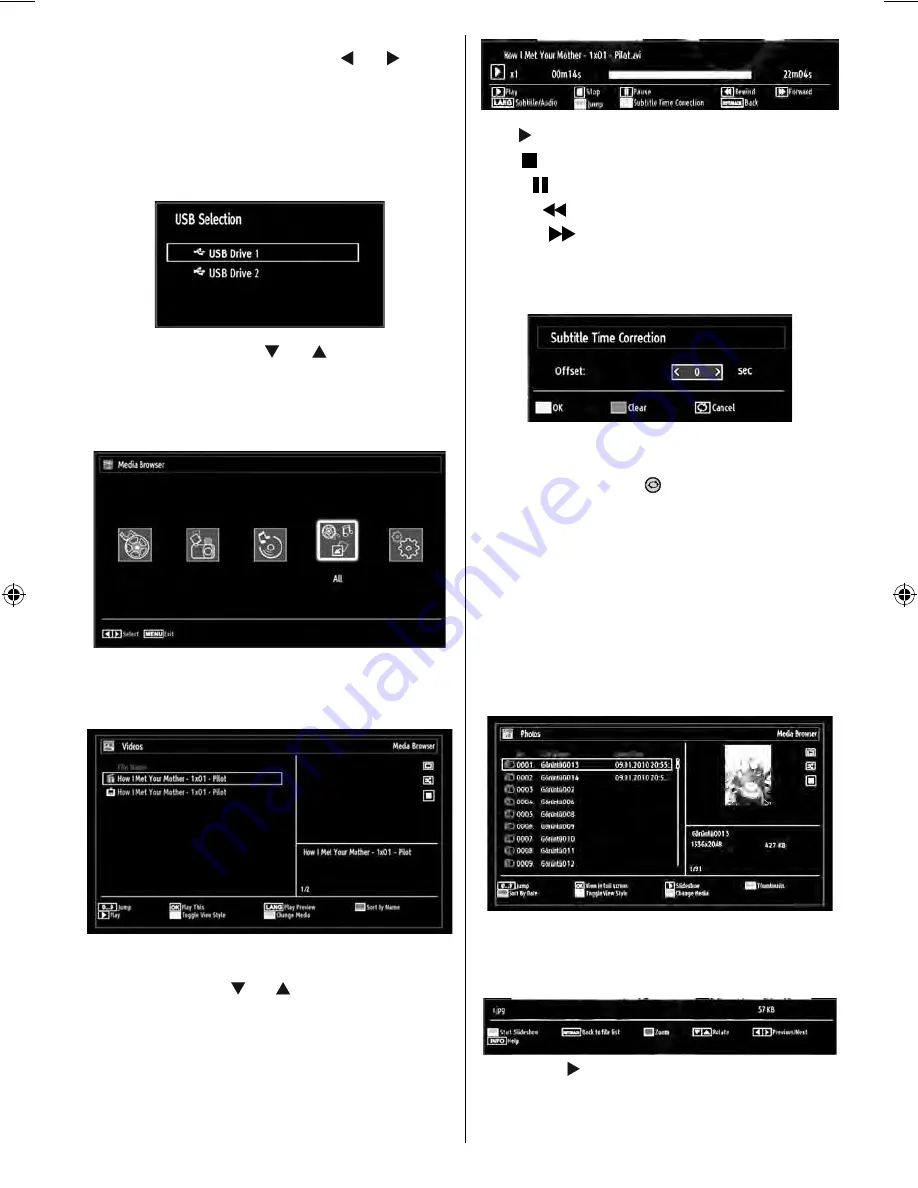
English
- 21 -
You can play music, picture and video fi les from the
connected USB memory stick. Use “ ” or “ ” button
to select Videos, Photos, Music or Settings.
You can connect two USB devices to your TV. If both
USB devices include music, picture or video fi les, USB
selection osd will be displayed on the screen. The
fi rst USB device connected to the TV will be named
as USB Drive1.
Select a device by using “
” or “
” button and press
OK.
Note: If you set View Style from Media Browser
Settings menu as ‘Folder’, media browser main
selection screen will include ALL tab as well.
You can view and list all media fi les in the same
directory using this option.
Viewing Videos via USB
When you select Videos from the main options,
available video fi les will be fi ltered and listed on this
screen. You can use “ ” or “ ” button to select a video
fi le and press
OK
button to play a video. If you select
a subtitle fi le and press
OK
button, you can select or
deselect that subtitle fi le. The following menu will be
displayed while playing a video fi le:
Play ( button):
Starts the video playback.
Stop ( button):
Stops the video playback.
Pause ( button):
Pause the video playback.
Rewind (
button):
Goes backward.
Forward (
button):
Goes forward.
Subtitle/Audio (LANG. button):
Sets subtitle/Audio
.
Yellow:
Opens subtitle time correction menu.
Use
Left
or
Right
button to set Subtitle Time Correction
offset. Press
YELLOW
button to save, press
BLUE
button to clear or press
button to cancel.
Press
RETURN (Exit)
button to switch back to
previous menu.
Viewing Photos via USB
When you select Photos from the main options,
available image fi les will be fi ltered and listed on this
screen.
Note: Progressive picture fi les with 1024x768 and
above resolutions are not supported via Media
Browser.
Jump (Numeric buttons)
: Jump to selected fi le using
the numeric buttons.
OK
: Views the selected picture in full
screen.
Slideshow
( button):
Starts the slideshow using
all images.
RED:
Sorts fi les by date.
00_MB63D_[GB]_5100UK_DVB-TC_PLATINIUM6_46915LED_10070722_50183400.indd 21
00_MB63D_[GB]_5100UK_DVB-TC_PLATINIUM6_46915LED_10070722_50183400.indd 21
21.01.2011 14:34:40
21.01.2011 14:34:40
















































