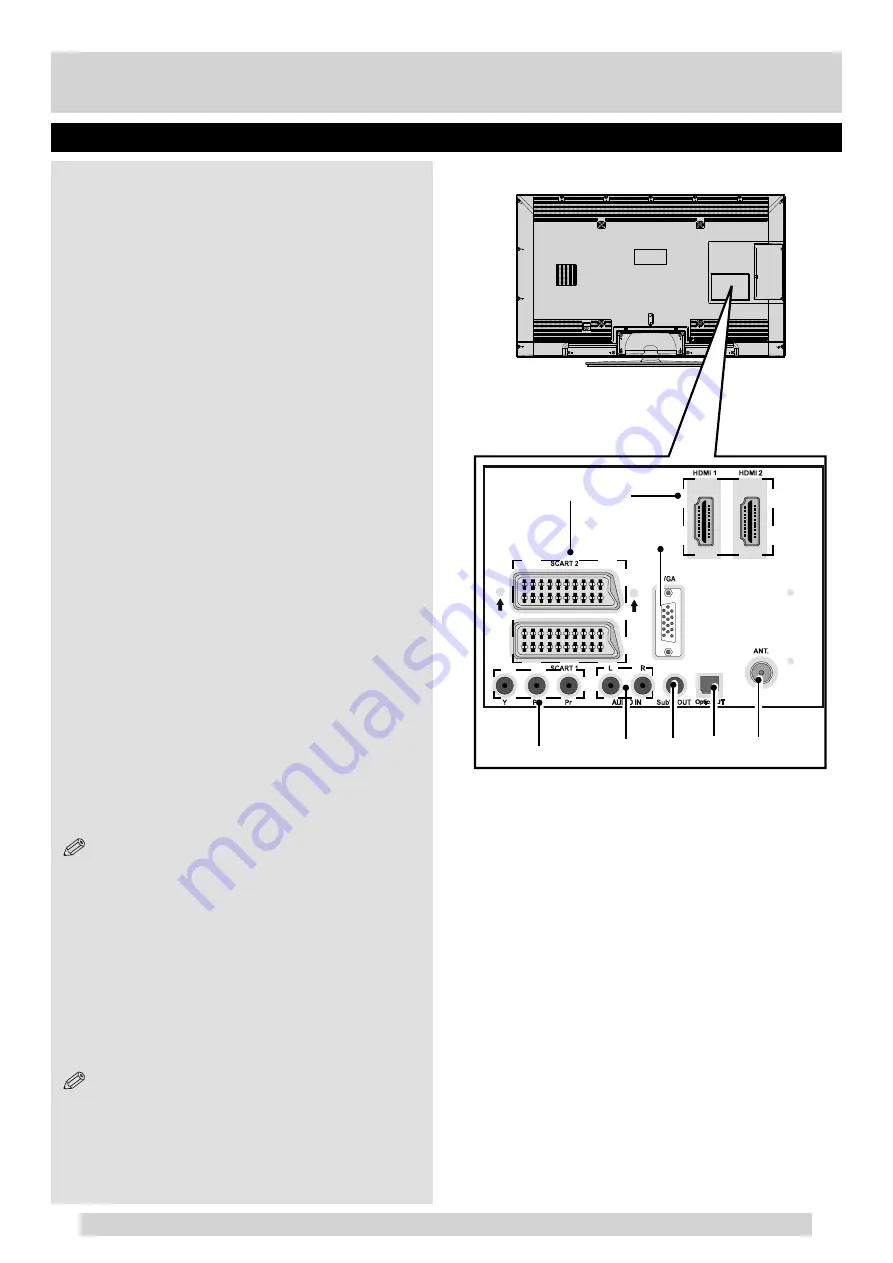
For any help concerning set up and use of your TV please call the Customer Helpline: 0845 604 0105
Back connections explained
Connections
2
3
5
1
4
6
7
8
13
1. RF Input (ANT.)
Connects to aerial (antenna) or cable TV. If you use
a decoder or a media recorder, you should connect
the aerial cable through the device to the TV with an
appropriate aerial cable.
2.
SPDIF Optical Out
Outputs audio signals of the currently watched source.
Use an
SPDIF Optical cable
to
transfer
audio signals
to a device that has
SPDIF Optical
input.
3. Subwoofer Out
4. PC/YPbPr Audio Inputs
Audio Inputs are used for connecting audio signals of
PC/YPbPr devices. Connect the audio cable between
the AUDIO INPUTS on the TV and the AUDIO OUTPUT
sockets on your device.
5.
Component Video Inputs
C o m p o n e n t V i d e o I n p u t ( Y P b P r )
i s
u s e d f o r c o n n e c t i n g c o m p o n e n t v i d e o .
You can connect the component video and audio
sockets with a device that has component output.
Colours of the connected jacks should match.
6.
PC Input (VGA)
Connects a personal computer to the TV. Connect
the PC cable between the PC INPUT on the TV and
the PC output on the PC. You can use the PC input to
allow YPbPr signal connection with a device that has
component output. Connect the YPbPr to PC cable
between the PC INPUT on the TV and the component
video outputs of the device.
7. SCART sockets
Inputs or outputs for external devices. Connect the
SCART cable between the SCART socket on the TV
and the SCART socket on the external device (decoder,
VCR or DVD player).
NOTE: If an external device is connected via the
SCART sockets, the TV will automatically switch to AV
mode. When receiving DTV channels (Mpeg4 H.264) or
while in Media Browser mode, output will not be available
via the scart sockets.
8. HDMI Input
Connects a device that has an HDMI socket. The TV
can display High Defi nition pictures from devices such
as a High Defi nition Satellite Receiver or DVD Player.
These devices must be connected via the HDMI sockets
or Component Socket. No sound connection is needed
for an HDMI to HDMI connection.
NOTE: When using the wall mounting kit (optional),
we recommend that you plug all your cables into the
back of the TV before mounting on the wall.
01_[GB]_MB90_5112UK_DVBT_EXTENDED_IB_46940LED_BRONZE25_10080161_50228642.indd 13
03.09.2012 18:10:44















































