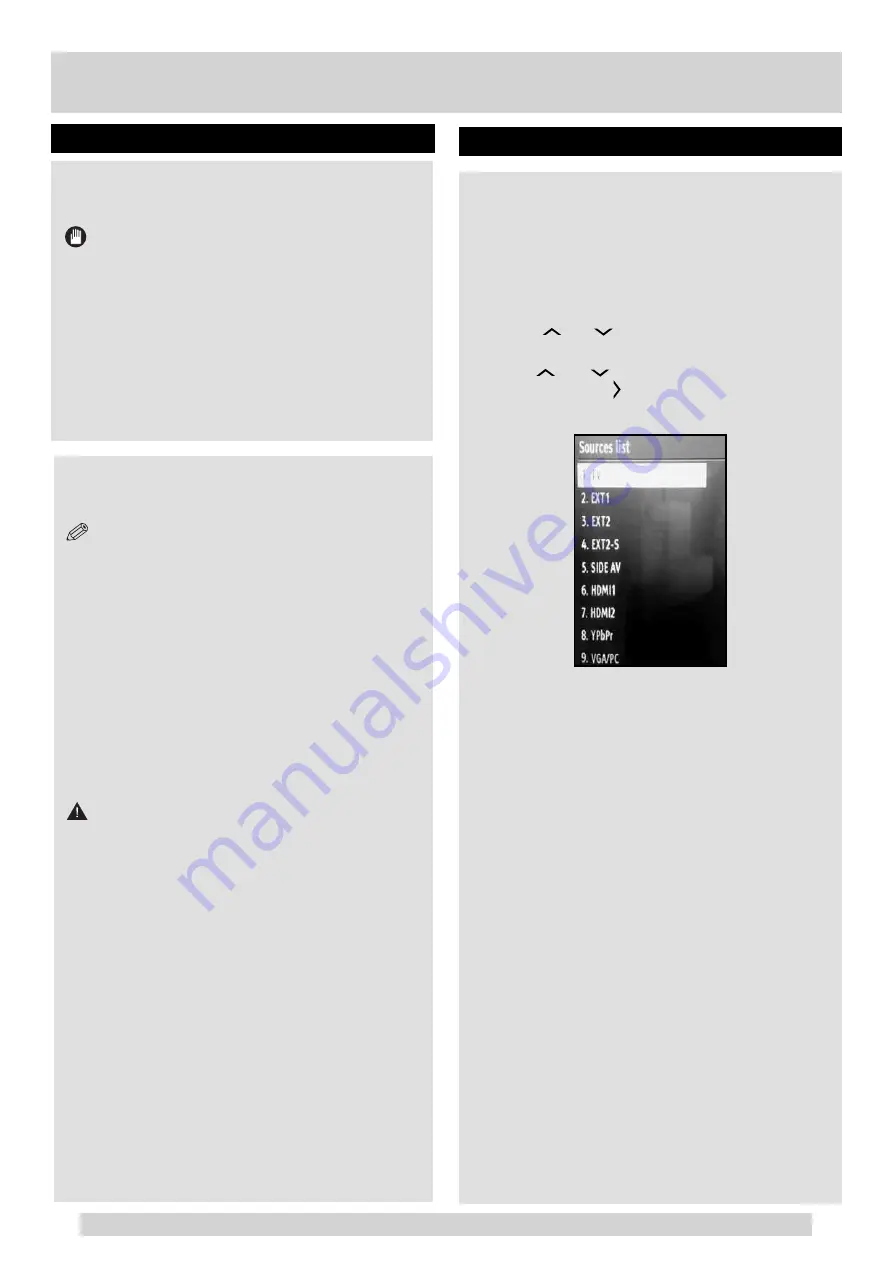
For any help concerning set up and use of your TV please call the Customer Helpline: 0845 604 0105
Connections
Once you have connected external devices to the TV,
you can select and change the input source required.
To change Input Selection, use one of the following
options:
Option a
: Press the
SOURCE
button on the remote
control to directly select required source.
Option b
: Select “
SOURCES
” from the “
Settings
” menu
using the “
” or “
” button.
Use the “
” or “
” button to highlight the required
input and press the “ ” button to select.
17
2.5” and 3.5” inch (hdd with external power supply)
external hard disk drives are supported.
IMPORTANT
You should back up your fi les before making any
connections to the TV set in order to avoid any
possible data loss. Note that manufacturer will not
be responsible for any fi le damage or data loss.
It is possible that certain types of USB devices
(e.g. MP3 Players) or USB hard disk drives/
memory sticks may not be compatible with this TV.
The TV supports FAT32 and NTFS disk formatting.
USB Disk Connection
Plug your USB device to the USB input of the TV.
NOTE:
Plug or unplug your USB disk while the TV is
switched off.
If you are going to connect a USB hard disk drive
to the TV set, USB connection cable used between
the disk drive and the TV should have a USB logo
and should be as short as possible.
While formatting a USB hard disk that has
1TB (Tera Byte) or more fi le capacity, you can
experience problems with the formatting process.
In such a case, you should format the disk with
your personal computer and the formatted disk
type should be FAT32.
CAUTION:
Quickly plugging and unplugging USB devices,
is a very hazardous operation. Especially, do not
repeatedly quickly plug and unplug the drive. This
may cause physical damage to the USB player
and especially the USB device itself. Do not pull
out USB module while
playing a fi le.
USB Connections
Selecting source
01_[GB]_MB90_5112UK_DVBT_EXTENDED_IB_46940LED_BRONZE25_10080161_50228642.indd 17
03.09.2012 18:10:48
















































