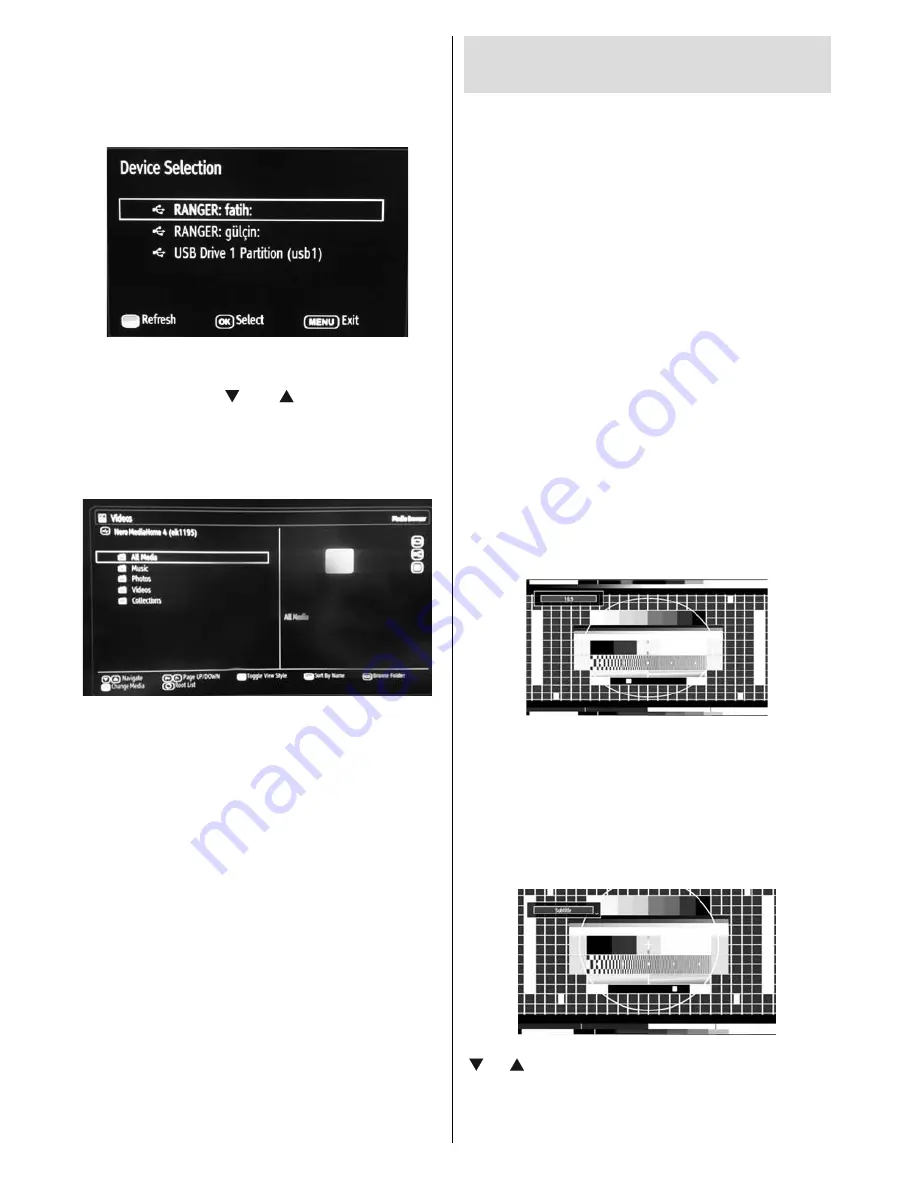
English
- 22 -
If there is any media server or network connected,
•
the following OSD message will be displayed after
selecting the desired media type. Select OK to
display selected network or USB memory content.
If you want to refresh the device list, press GREEN
button. Press MENU to exit.
• If available networks are found, they will be listed
Select media server or network that you want to
•
connect by using “
” or “
” buttons and press
OK button.
If you select media type as Video and choose a device
from the selection menu, a new menu secreen will
appear on the secren as below:
Select Videos from this screen to list all the available
video fi les from the selected network.
To list other media types from this screen, you must
go back to main Media Browser screen and select
media type as desired and then perform the network
selection again.
Refer to Media Browser USB Playback section for
•
further information on fi le playback.
Subtitle fi les do not work if you watch video from
•
network throught DLNA.
You can connect only one television with DLNA to
•
same network.
Trick mode and jump are not supported with DLNA
function.
Nero Media Home Installation
DLNA function cannot be used if the server program
is not install to your PC. Please prepare your PC with
the provided Nero Media Home programme.
For more information about the install, please refer
to appendix G.
Changing Image Size: Picture
Formats
Programmes can be watched in different picture
•
formats, depending on the transmission received.
You can change the aspect ratio (image size) of
•
the TV for viewing the picture in different zoom
modes.
Press “
•
SCREEN
” button repeatedly to change
the image size. Available zoom modes are listed
below.
Auto
When a
WSS (Wide Screen Signalling)
signal, which
shows the aspect ratio of the picture, is included in
the broadcast signal or the signal from an external
device, the TV automatically changes the
ZOOM
mode according to the
WSS
signal.
When the
•
AUTO
mode does not function correctly
due to poor
WSS
signal quality or when you want to
change the
ZOOM
mode, change to another
ZOOM
mode manually.
16:9
This uniformly stretches the left and right sides of a
normal picture (4:3 aspect ratio) to fi ll the wide TV
screen.
For 16:9 aspect ratio pictures that have been
•
squeezed into a normal picture (4:3 aspect ratio),
use the
16:9
mode to restore the picture to its
original shape.
Subtitle
This zooms up the wide picture (16:9 aspect ratio)
with subtitles to the full screen.
Note
: You can shift the screen up or down by pressing
“
” / “
” buttons while picture zoom is selected as
Panoromic, 14:9 Zoom, Cinema or Subtitle.






























