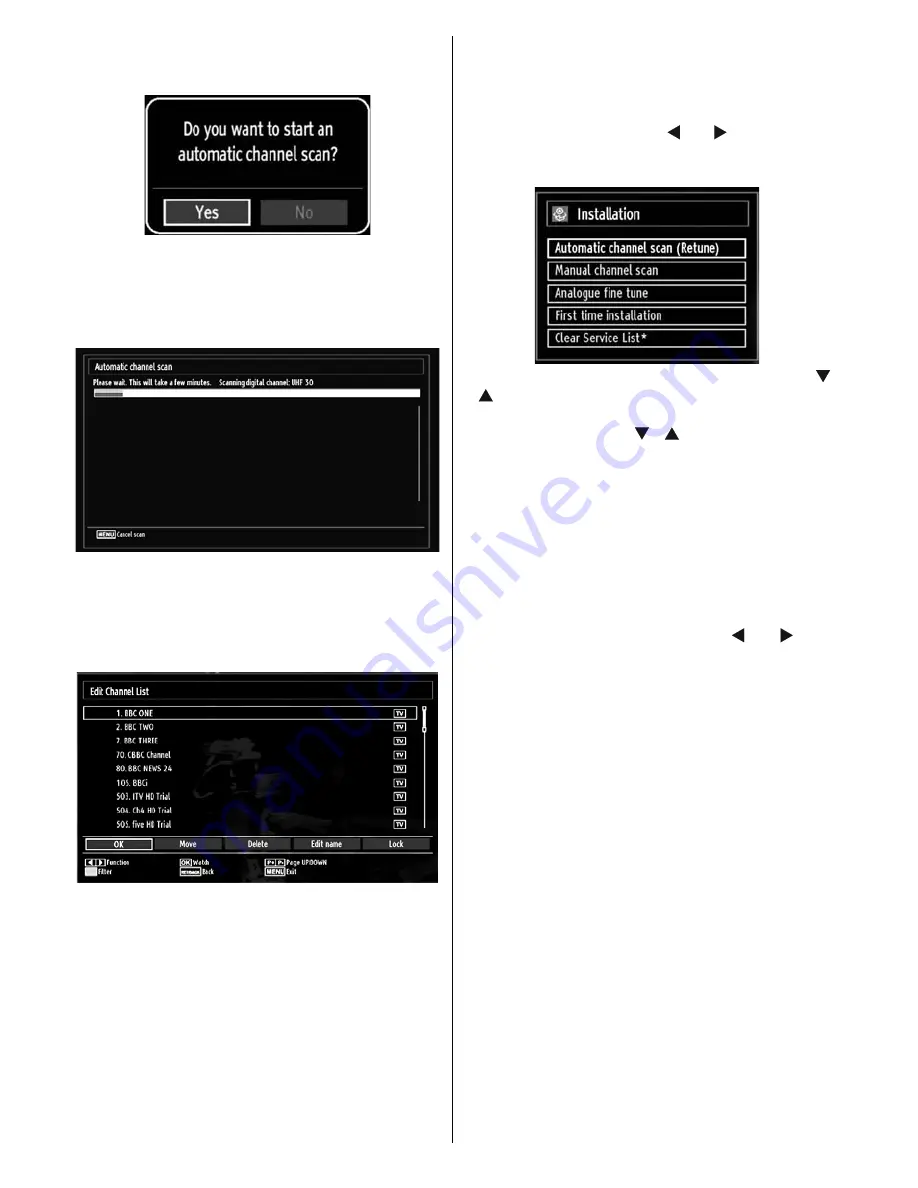
English
- 16 -
• Press
OK
button on the remote control to continue
and the following message will be displayed on the
screen:
To continue please select YES and press OK. To
cancel operation, select NO and press OK.
Afterwards, the following OSD will be displayed on the
screen and the digital television will search for digital
terrestrial TV broadcasts:
Note: You can press “
MENU
” button to cancel.
After all the available stations are stored, Channel
•
List will be displayed on the screen. If you like the
sort channels, according to the LCN, please select
“Yes” and than press “OK”.
Press
•
OK
button to quit channel list and watch TV.
Auto Tuning
HINT: Auto tuning feature will help you to retune the TV
set in order to store new services or stations.
Press “
MENU
” button on the remote control and
select
Installation
by using “ ” or “ ” button. Press
OK
button and the following menu screen will be
displayed.
Select Automatic Channel Scan (Retune) by using “
”/“
” button and press
OK
button. Automatic Channel
Scan (Retune) options will be displayed. You can
select options by using
“
”/“
”
and
OK
buttons.
Auto Channel Scan Menu Operation
Digital:
Searches and stores aerial DVB stations.
Analogue:
Searches and stores analog stations.
Full:
Searches and stores both analog and aerial
DVB stations.
Whenever you select an automatic search type and
•
press
OK
button, a confi rmation screen will appear
on the screen. To start installation process, select
Yes
, to cancel select
No
by using .“ ” or “ ” and
OK
button.
After auto channel scan type is set and selected
•
and confi rmed, installation process will start and
progress bar will move along. Press “
MENU
” button
to cancel process. In such a case, located channels
are not stored.






























