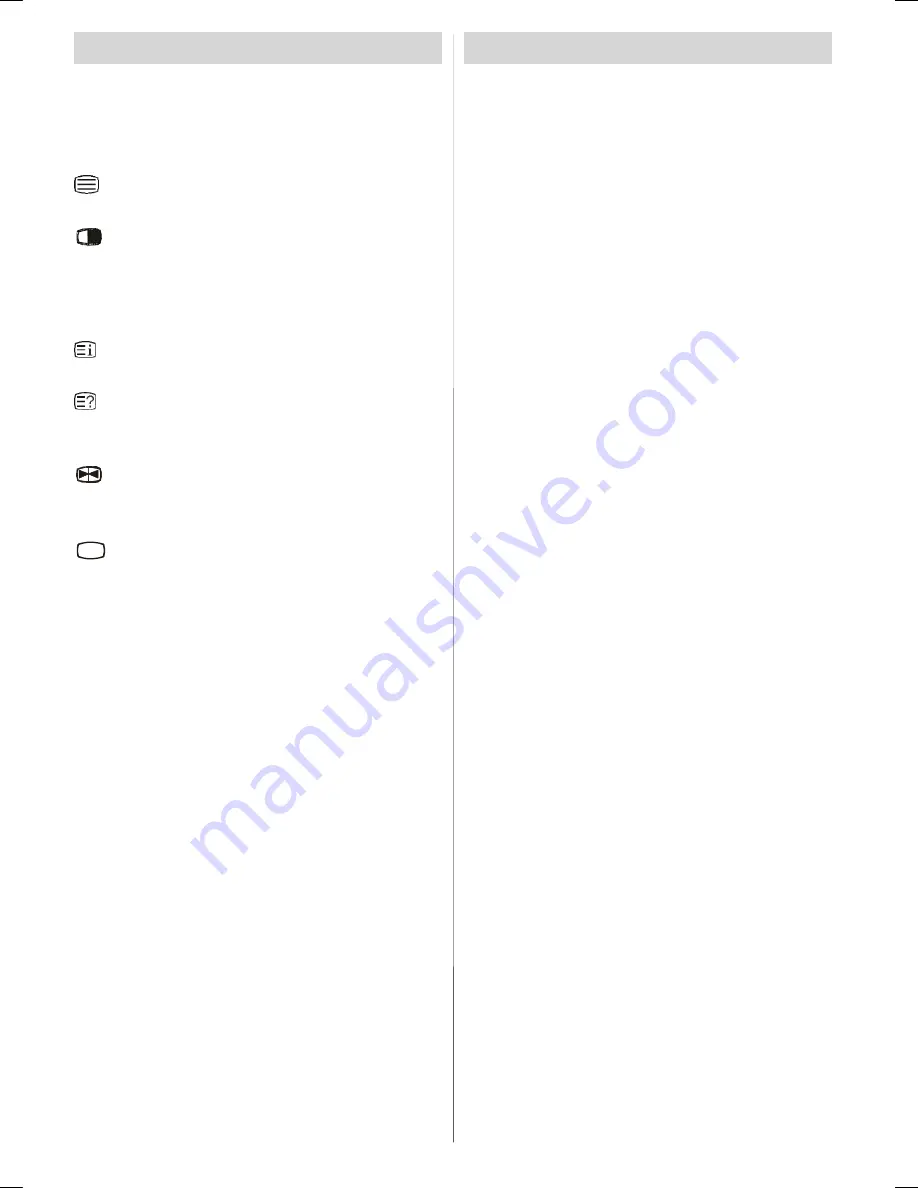
GB - 30 -
Teletext
Teletext system transmits informartion such as news,
sports and weather on your TV. Note that if the signal
becomes insufficient, some text errors may occur or
the teletext mode may be quitted.
Teletext function
buttons
are listed below:
Teletext On/Off
Activates teletext mode when pressed once.
Teletext PAT mode
Pressing this buton will split the screen into two win-
dows, one displaying the teletext and the other dis-
playing the current channel. Pressing again will switch
to teletext mode in a single screen.
Index
Selects the teletext index page.
Reveal
Shows hidden information (solutions of games, for
example).
Hold
Holds a text page when convenient. Press again to
resume.
....
Subcode Pages / Time
Selects subcode pages if available when the teletext
is activated. When the teletext is not activated, dis-
plays time info if the programme has teletext trans-
mission.
P+ / P- and numbers (0-9)
Press to select a page.
Note
: Most TV stations use code
100
for their index
pages.
Coloured buttons (RED/GREEN/YELLOW/BLUE)
Your TV supports both
FASTEXT
and
TOP text
sys-
tems. When these systems are available, the pages
are divided into groups or topics.
When
FASTEXT
system is available, sections in a
teletext page will become colour-coded and can be
selected by pressing the coloured buttons. Press a
coloured button that conrresponds with your needs.
The coloured writings will appear, showing you which
coloured buttons to use when
TOP text
transmission
is present. Pressing
P -
or
P +
commands will request
the next or previous page respectively.
Connect Peripheral Equipment
High Definition
Your LCD Television is capable of displaying High
Definition pictures from devices such as a High Defi-
nition Satellite Receiver or DVD Player. These devices
must be connected via the HDMI socket or Compo-
nent Socket. These sockets can accept either 720p
or 1080i signals.
Note:
When it is desired to watch HDMI source with
a DVI to HDMI cable; in order to enable audio,
Audio Input (which is located at the left side of
the antenna input) is to be used to get DVI
device’s audio signals.
Via The Scart
The TV has 2 Scart sockets. If you want to connect
peripherals (e.g. video, decoder, etc.) which have
Scart sockets to the TV, you can use SCART socket
of the TV.
Note:
If an external device is connected via the Scart
sockets, the TV will automatically switch to AV
mode. If both sockets are employed at the sime
time, SCART 1 becomes the preferential.
Via Aerial Input
If the device you want to connect does not have a
Scart socket, you should connect it to the Aerial input
of the TV.
If the VCR is connected via Aerial input, it is
suggested to use Programme 0.
Decoder
If you are subscribed to cable TV offers, the
organisation will supply you a corresponding decoder
unit to allow the programmes to be unscrambled.
For further information consult your dealer.
Connect a decoder with an aerial socket to
the TV
• Connect the aerial cable.
Connect a decoder without an aerial socket
to the TV
• Connect the decoder to the
EXTERNAL
socket of
TV with a RCA cable. Through the
SCART/RCA
socket of the decoder, you may attain a better dis-
play resolution.
TV And Video Recorder
• Connect the aerial cables.
Better picture quality can be obtained if you also con-
nect a Scart cable to
SCART
sockets.
A01-IB-ENG-(L32H01E A)-MB22-PANEU-32810W-(RRC1001-2511E)-(BASIC PIP)-10051694-50111197-rev1.p65
09.07.2007, 12:30
30
















































