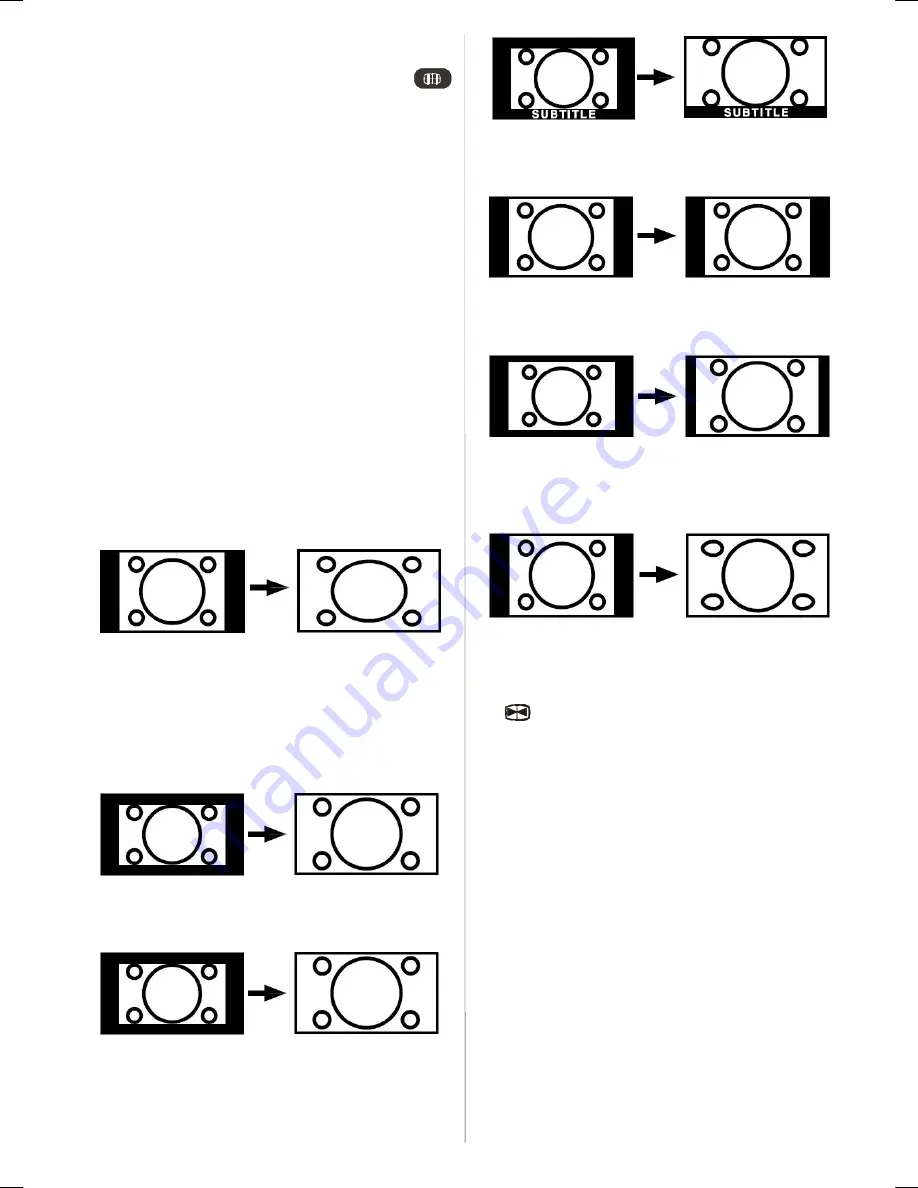
GB - 29 -
Zoom Modes
Zoom mode can be changed by pressing the
button. You can change the screen size according to
the picture aspect ratio. Select the optimum one from
the following
ZOOM
modes.
Note:
• In YPBPR and HDMI modes, while in 720p-1080i
resolutions, only FULL mode is available.
• In PC mode, only 4:3 and 16:9 modes are available.
Auto
When a
WSS (Wide Screen Signalling)
signal,
which shows the aspect ratio of the picture, is in-
cluded in the broadcast signal or the signal from an
external device, the TV automatically changes the
ZOOM
mode according to the
WSS
signal.
• When the
AUTO
mode does not function correctly
due to poor
WSS
signal quality or when you want to
change the
ZOOM
mode, change to another
ZOOM
mode manually.
Zoom
This uniformly stretches the left and right sides of a
normal picture (4:3 aspect ratio) to fill the wide TV
screen.
• For 16:9 aspect ratio pictures that have been
squeezed into a normal picture (4:3 aspect ratio),
use the
Full
mode to restore the picture to its original
shape.
Cinema
This zooms up the wide picture (16:9 aspect ratio) to
the full screen.
16:9 Zoom
This zooms up the wide picture (16:9 aspect ratio) to
the full screen.
Subtitle
This zooms up the wide picture (16:9 aspect ratio)
with subtitles to the full screen.
4:3
Use to view a normal picture (4:3 aspect ratio) as this
is its original shape.
14:9 Zoom
This zooms up the wide picture (14:9 aspect ratio) to
the upper and lower limits of the screen.
Panoramic
This stretches the left and right sides of a normal
picture (4:3 aspect ratio) to fill the screen, without
making the picture appear unnatural.
The top and bottom of the picture are slightly cut off.
Freeze Picture
You can freeze the picture on the screen by pressing
the
button.
Note
: This feature will be unavailable to be used
while watching PC, YPBPr and HDMI sources.
A01-IB-ENG-(L32H01E A)-MB22-PANEU-32810W-(RRC1001-2511E)-(BASIC PIP)-10051694-50111197-rev1.p65
09.07.2007, 12:30
29






























