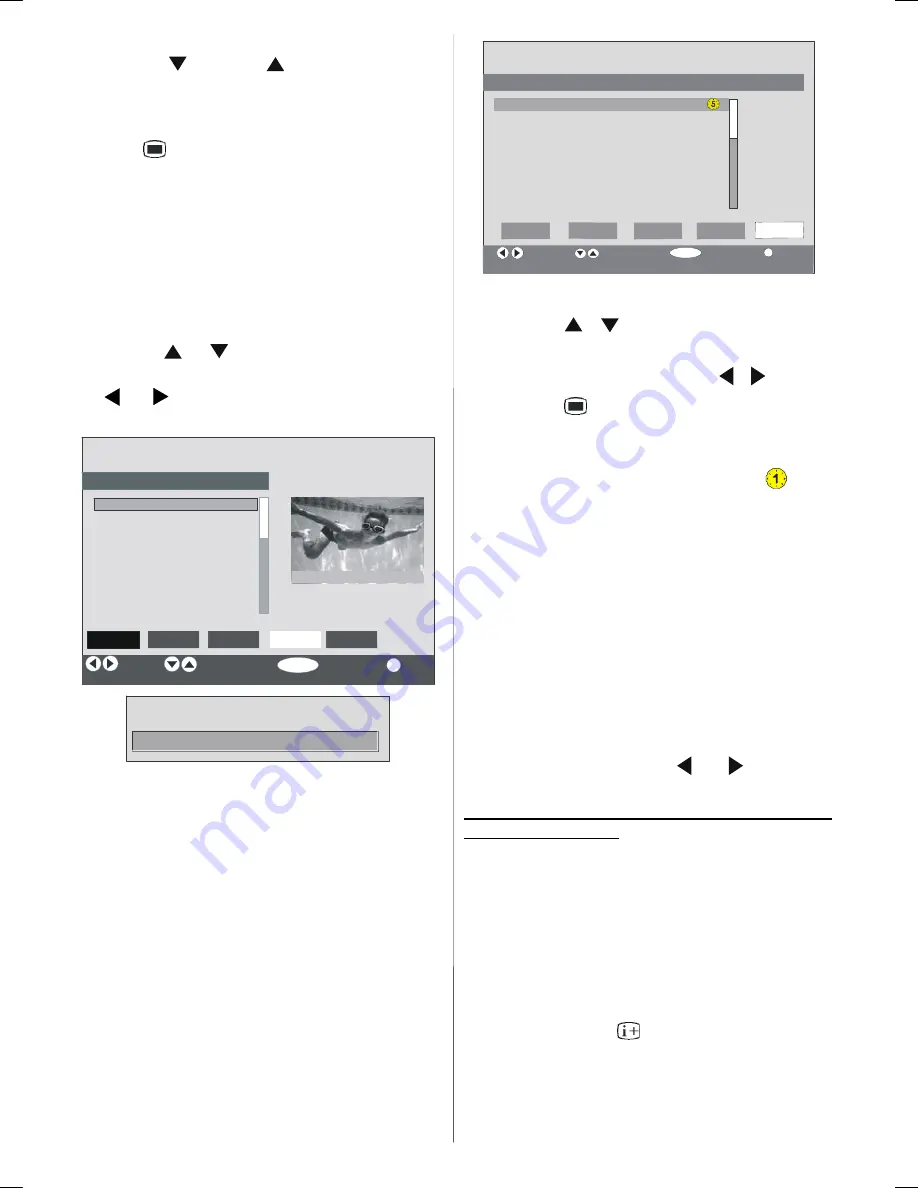
GB - 16 -
toggles the current character, i.e., ‘
b’
character be-
comes ‘
a’
on
and ‘
c’
on
. Pressing the numeric
buttons ‘
0...9’
replaces the highlighted character with
the characters printed above the key one by one as
the button is pressed.
Press the
button to cancel the editing or
OK
button
to save the new name.
Adding locks to channels
Channel Locking provides a password-protected ac-
cess to channels selected by parents.
In order to lock a channel you should know the Paren-
tal Lock password (default value is set to 0000 in the
factory and can only be changed from the
Configu-
ration Menu
).
By pressing
or
buttons, highlight the channel
to be locked and select the
“Lock”
option by press-
ing
or
buttons.Then press the
OK
button, a
password box is displayed.
SELECT
CHANNEL LIST
1. BBC ONE
2. BBC TWO
3. ITV 8
4. Channel 4
5. BBC THREE
6. Teletext
7. BBC FOUR
8. Sky Travel
9. UKHistory
10. RTL
Select
Function
Select Channel
Lock/Unlock
More
1
BBC ONE
OK
i
Delete
Edit Name
Lock
Favourites
Enter Lock Key
Setting Favourites
You can set various channels as favourites so that
only the favourite channels are navigated. To set a
favourite you should highlight the “
Favourites
” item
at bottom of the Channel List menu.
To set a favourite you should highlight the
“
Favourites
” item at bottom of the Channel List menu,
and then pressing
OK
key,
Edit Favourite Lists
menu
appears on the screen.
You can list your favourite channels using List 1, List
2, List 3, List 4 or List 5.
Using 5 lists enables listing channels for diffrerent
categories (sport, music etc.). And by activating the
favourites list number that you want in
Favourite
Mode
submenu of Configuration menu, you enable
only the channels in the selected list. Configuration
menu is entered from the Main Menu.
SELECT
i
OK
CHANNEL LIST
1. BBC ONE
2. BBC TWO
3. ITV 8
4. Channel 4
5. BBC THREE
6. Teletext
7. BBC FOUR
8. Sky Travel
9. UKHistory
Select List
Select Channel
Add/Remove
More
List 1
List 2
List 3
List 4
List 5
How To Add A Channel To A Favourite List:
• By pressing
/
buttons, highlight the channel
that you want to add to the favourite list.
• Select the list number by pressing
/
buttons.
• By pressing
button, the highlighted channel is
added to selected list number.
For each channel, an icon indicates which favourite
list a channel is in. (i.e. In figure above,
icon
indicates that BBC ONE is added to
List 1.
)
To remove any channel that is added to a
favourite list:
• Highlight the channel that you want to remove from
the favourite list you have added;
• Highlight the list number that the channel will be
removed, and press
OK
button. The icon indicating
the added list number disappears on the menu.
Note: A channel can be added to more than one
favourite list.
To activate
Favourites
, go to the Configuration menu
and select the list number in
Favourite Mode
you
want to activate by pressing
or
buttons. To
To
cancel Favourites, set
Favourite Mode
to Off.
Using
BLUE
button to navigate through the
favourite channels:
You can navigate through the favourite channel lists
via pressing
BLUE
button. For each pressing of
BLUE
button, you can navigate through the favourite chan-
nels that are top of the each channel list, sequentially.
While a channel list is selected, you can navigate
through the favourite channels in that list by pressing
P +
or
P -
buttons.
On Screen Help Pressing INFO Button
For all menus press
button to display the help
information about the menu functions. For
Channel
List
menu the following message is displayed on the
screen.
A01-IB-ENG-(L32H01E A)-MB22-PANEU-32810W-(RRC1001-2511E)-(BASIC PIP)-10051694-50111197-rev1.p65
09.07.2007, 12:30
16






























