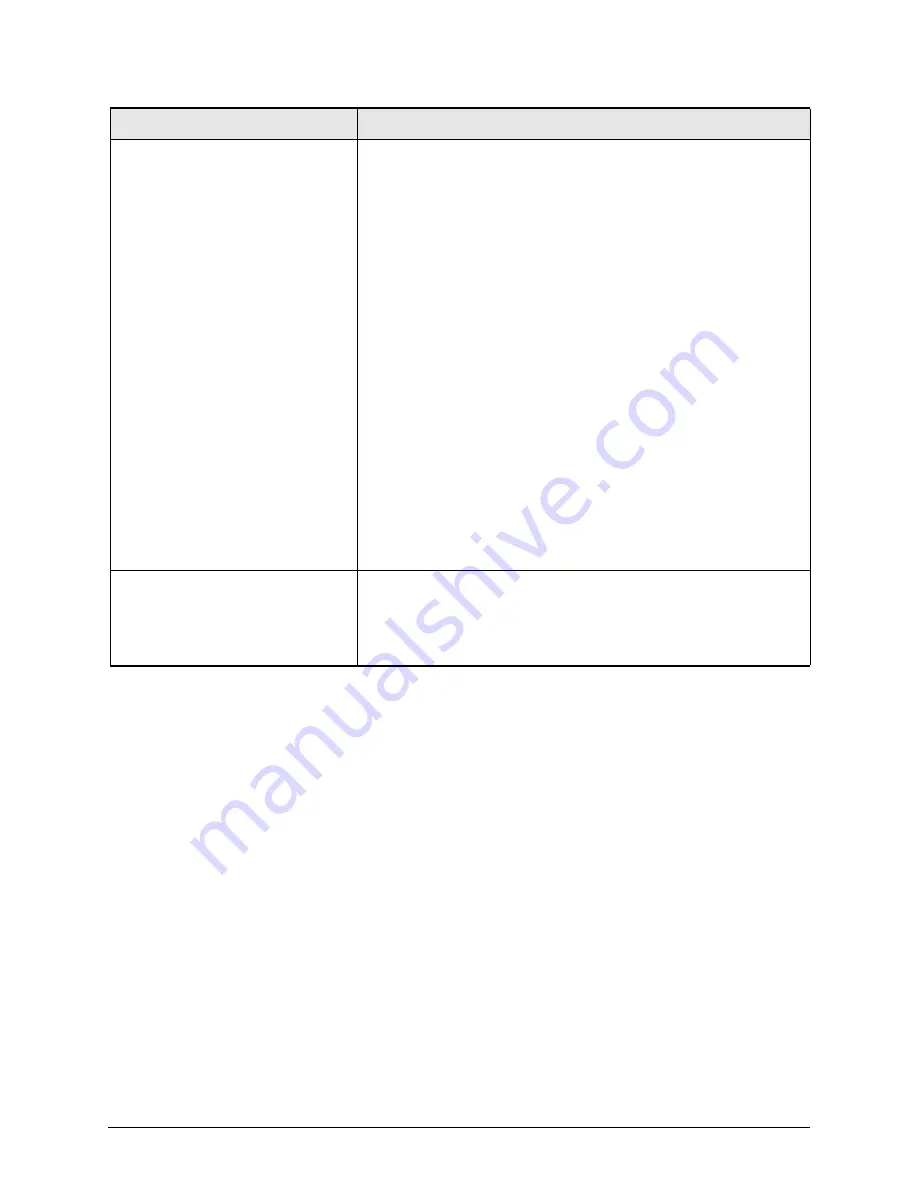
24
Troubleshooting
Hyper Scale-Out Platform Supporting and Troubleshooting
Hardware troubleshooting
Problem/Symptom
Troubleshooting action to take
Installed nodes are not showing up
in the management interfaces
Visually check that the front panel LEDs on the node chassis are
blue, which indicates the node is powered on.
Incorrectly cabling the cluster is the most common installation/
hardware issue. Cables are color coded so you can distinguish
between the cables going to the upper and lower switch and right
and left NIC slots on the nodes. Cross wiring the upper and lower
switches can take down the entire cluster.
• Ensure the blue cable from the right 40 GbE NIC is plugged
into the bottom switch in rack unit 41.
• Ensure the red cable from the left 40 GbE NIC is plugged into
the upper switch in rack unit 42.
• Ensure the cables lock into place both in the node and the
switch—there is an audible click when the cables are properly
seated.
• Ensure you are using the required cables. In a multi-rack
cluster, make sure you place the rack with the two switches in
the middle. Central switches must be within 5 meters from a
rack to use the required cables.
Verify that all nodes are connected to the external customer
network.
Note that HSP does not ship with an external network
switch by default—customers are expected to supply their
own switch and cables.
Installed disks are not showing up
in the management interfaces
• Visually check that all of the data drive LEDs are green, which
indicates the drive is working.
• A node only scans for new drives once an hour, so if you have
replaced/inserted a drive, it remains in an error state until the
next scanning occurs.
Summary of Contents for Hyper Scale-Out
Page 1: ...MK 94HSP006 03 Hyper Scale Out Platform Maintaining and Troubleshooting 1 2 ...
Page 38: ...30 Troubleshooting Hyper Scale Out Platform Supporting and Troubleshooting ...
Page 40: ...32 Hyper Scale Out Platform Supporting and Troubleshooting ...
Page 41: ...Hyper Scale Out Platform Maintaining and Troubleshooting ...











































