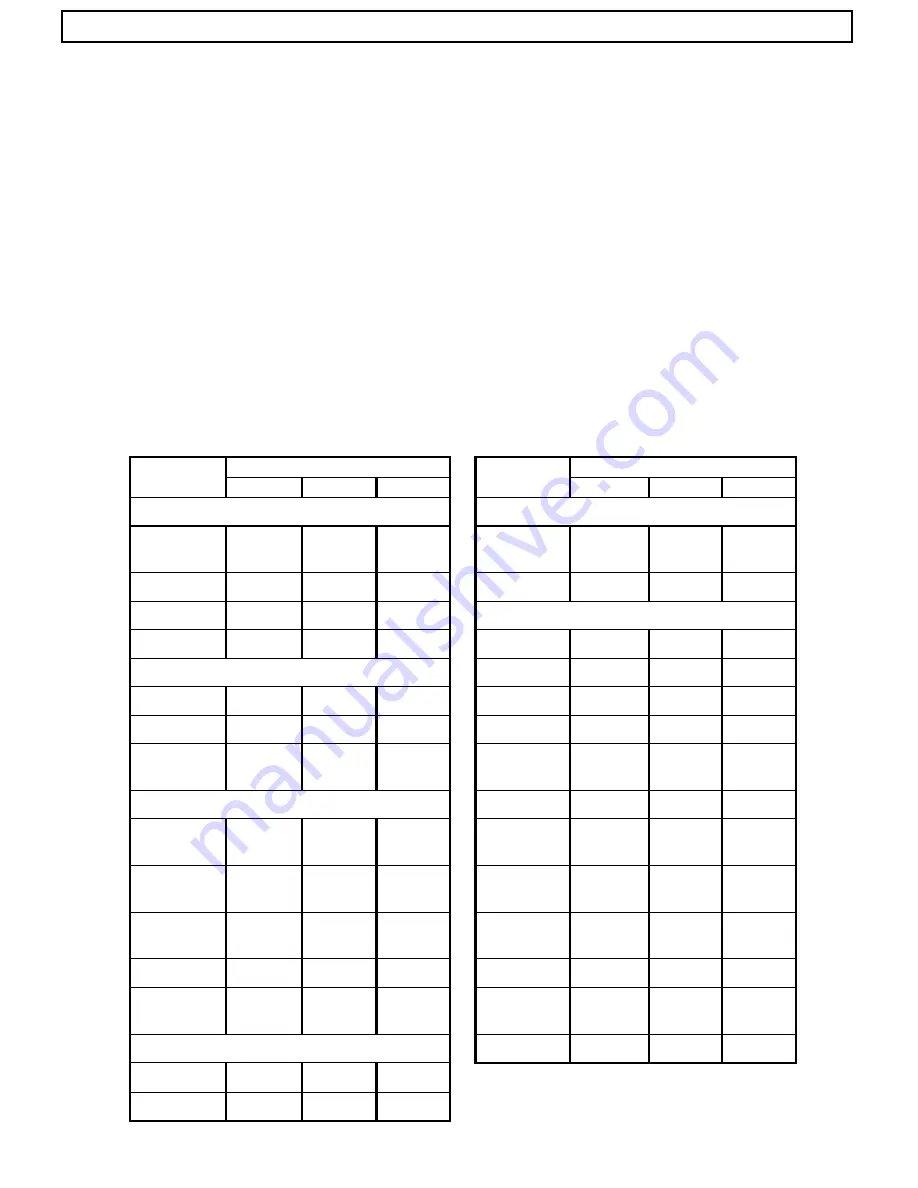
31
Application Files (APP-1,APP-2,APP-3)
Camera setting data can be stored in three application files. These enable optimizing the camera for specific scene and lighting
conditions, then storing the setting data in memory for quick recall at the appropriate time.
The application files have been set at the factory as follows.
APP-1:
Standard type camera settings
APP-2:
General purpose surveillance and TV conferencing
APP-3:
Microscope settings. Particularly the masking is suitable for good color reproduction with a light
source of about 5000 K combined with a 9200 K color monitor.
Select the file according to the application. If the settings are changed for finer control, the setting data can be stored is each
file.
1. Items saved to application files
The following items can b saved to each file. The factory data are shown.
Menu item
Application file
Menu item
Application file
APP-1
APP-2
APP-3
APP-1
APP-2
APP-3
MAIN MENU
LEVEL
WHITE BAL
MEM
3200K
MEM
3200K
MEM
3200K
R GAIN
0
0
0
GAIN
NORMAL NORMAL NORMAL
B GAIN
0
0
0
DTL
0
25
0
MASKING
DNR
OFF
OFF
OFF
R HUE
4
4
-8
SUB MENU 1
Y HUE
-2
-2
-5
M.BLACK
0
0
0
G HUE
-6
-6
-3
SHUTTER
OFF
OFF
AES
C HUE
-4
-4
0
DTL FREQ
STANDA
RD
STANDA
RD
HIGH
B HUE
4
4
10
SUB MENU 2
M HUE
16
16
-14
DYNA
CHROMA
OFF
ON
OFF
R SAT
-1
-1
-4
CHROMA
GAIN
0
25
0
Y SAT
-3
-3
5
AUTO
KNEE
ON
ON
ON
G SAT
9
9
-1
MASKING
ON
ON
ON
C SAT
14
14
12
SHAD
MODE
COLOR
COLOR
LUMINAN
CE
B SAT
8
8
-16
LENS
M SAT
-6
-6
-6
LENS TYPE
VIDEO
VIDEO
DC
IRIS MODE
AUTO
AUTO
MANUAL
















































