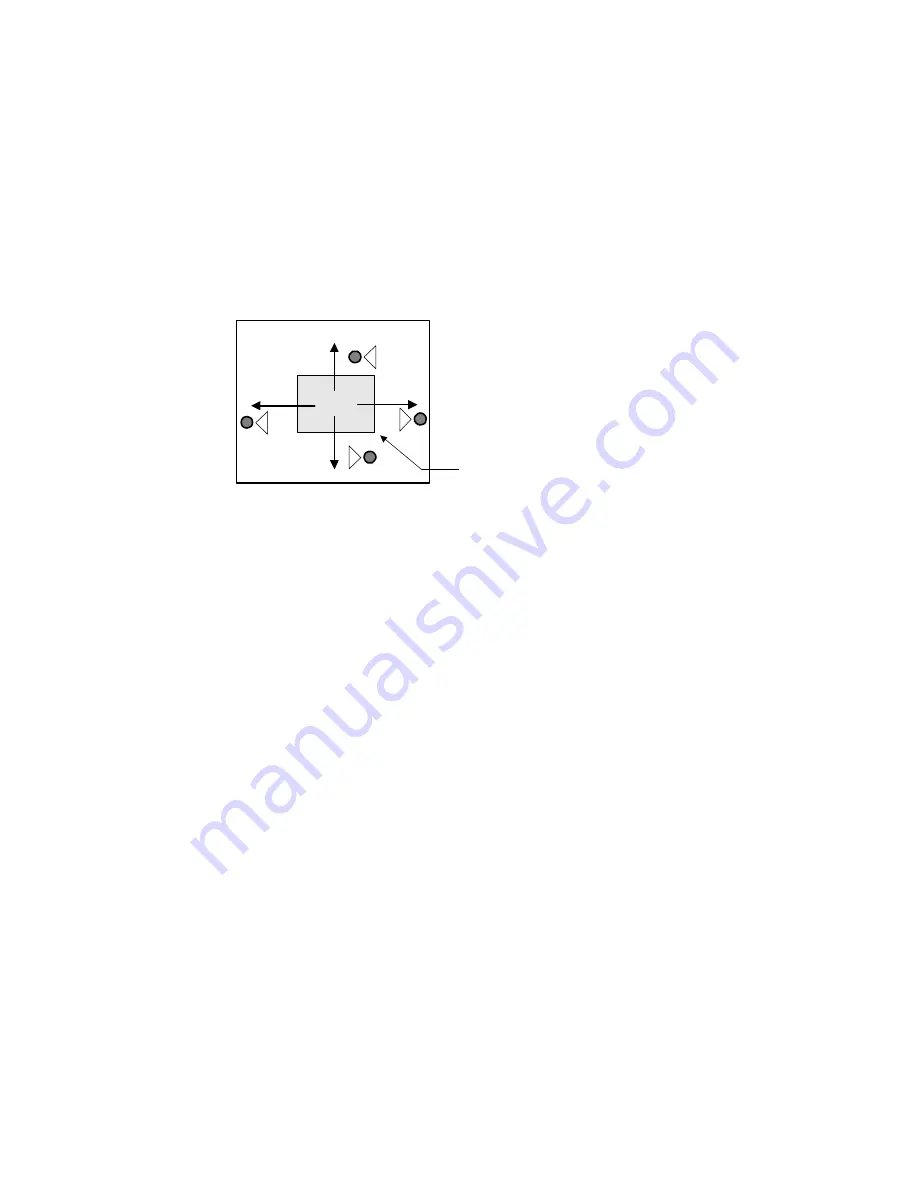
25
8. IRIS GATE
This menu screen allows you to make iris gate (window) settings.
1) GATE AREA <UP/DOWN>:The window can be shifted up/down.
To shift the window up, press the R button. To shift it down, press the L button.
2) GATE AREA<LEFT/RIGHT>:The window can be shifted left/right.
To shift the window rightward, press the R button. To shift it leftward, press the L button.
3) GATE AREA<LARGE/SMALL>:The size of the window can be adjusted.
Using the L or R button, you can select one of four window sizes.
jjjjjj
9. WHITE GATE
Sets the area (window) position for use as white balance control data. Adjust the window to a white or grey
monochrome portion of the screen. Setting operation is the same as Iris Gate.
1) GATE AREA<UP/DOWN>:The window can be shifted up/down.
To shift the window up, press the R button. To shift it down, press the L button.
2) GATE AREA<LEFT/RIGHT>:The window can be shifted left/right.
To shift the window rightward, press the R button. To shift it leftward, press the L button.
10
LEVEL
This menu screen allows you to set up a black level and gain of R/B video signal.
1) R BLK: R black level setting
The allowable setting range is -128 to 127.
Pressing the R button increases a numeric value to make the R video signal black level higher. Pressing the L
button decreases a numeric value to lower the R video signal black level. For 0 (zero) setting, hold down both
the L and R buttons for approx. two seconds.
2) B BLK: B black level setting
The allowable setting range is -128 to 127.
Pressing the R button increases a numeric value to make the B video signal black level higher. Pressing the L
button decreases a numeric value to lower the B video signal black level. For 0 (zero) setting, hold down both
the L and R buttons for approx. two seconds.
I
<
IRIS GATE<ON>
GATE AREA(UP/DOWN)
GATE AREA(LEFT/RIGHT)
GATE AREA(LARGE/SMALL)
Window
R
L
R
L
Press R button to increase
size.
Press L button to decrease






























