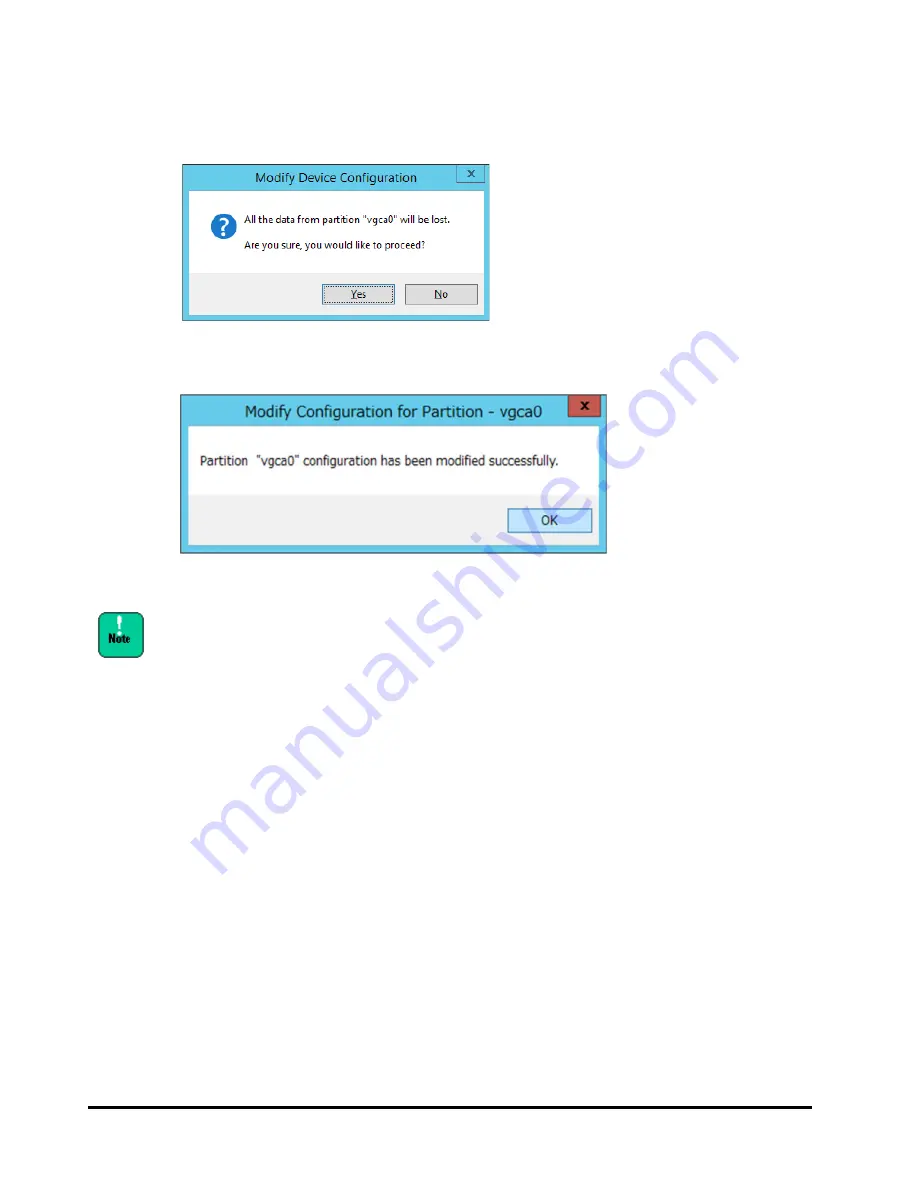
3-30
Driver and Utility
PCIe Flash Drive FlashMAX2&3 User’s Guide
(4) When the Modify Device Configuration dialog box appears, make sure
formatting will be applied to partition “vgcx0”. Then, click
Yes
.
(5) When the Modify Configuration for Partition - vgcx0 dialog box appears,
click
OK
.
(6) Return to (1) and then format all vgcx of the Flash Drives.
After the message indicated above appears, formatting still goes on internally.
During the formatting process, the expected I/O performance cannot be
achieved. Once formatting starts, keep the power turned on for about 20
minutes. (Turning off the power during formatting will not cause any damage.
When the power is turned on, formatting will automatically restart. )
3. From the Start menu, select Administrative Tools, Computer,
Memory, and Disk Management, then select a disk. Right-click and
then select New Striped Volume
.
4. When the New Striped Volume Wizard starts, click Next.
5. From Disk Selection, select a disk you want to use and then click
Add. Then, select any disk area (MB). Click Next.
6. From Assign Drive Letter or Path, select a drive name and then click
Next.
7. From Format Volume, select a setting and then click Next.
8. When the New Striped Volume Wizard ends, click Finish.
9. When a message appears to indicate the disk will change from basic
to dynamic mode, click Yes.






























