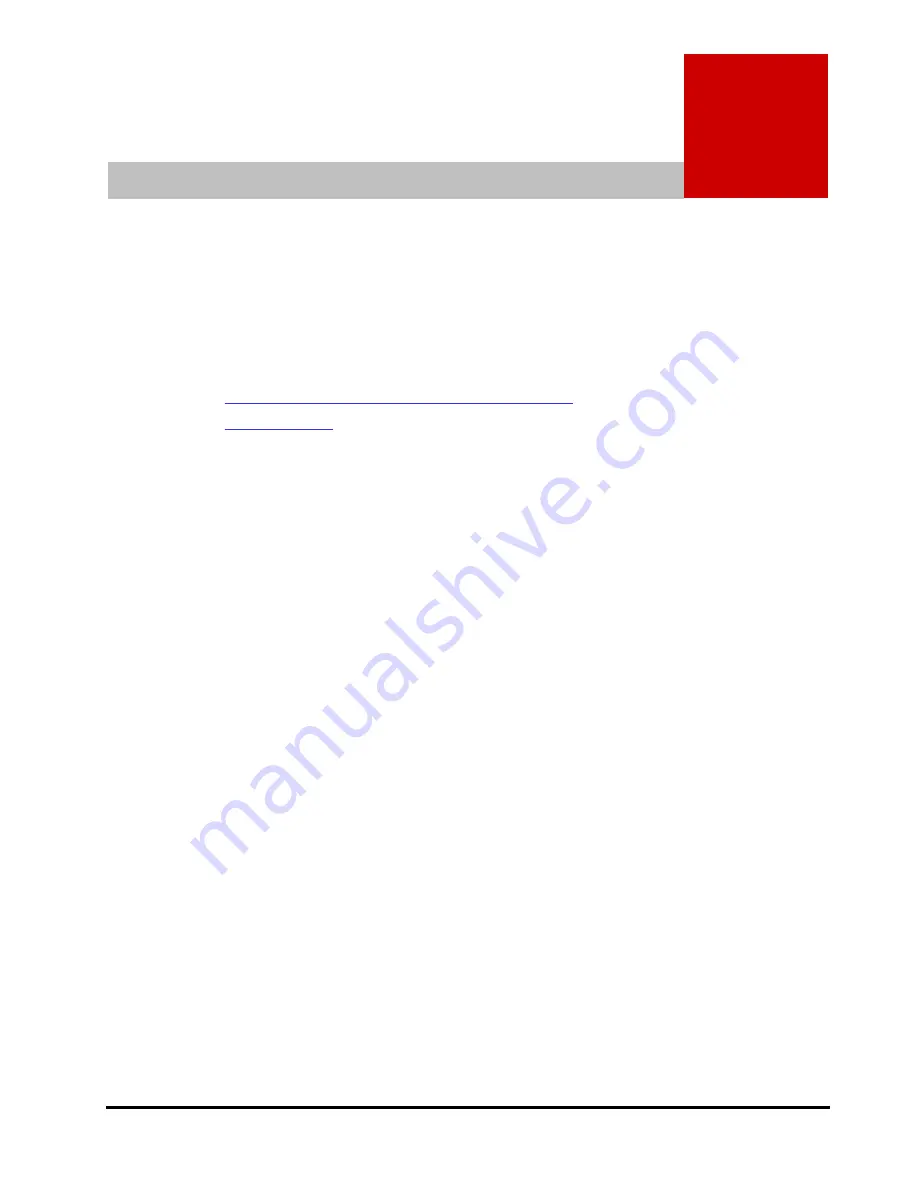
2
Installing Flash Drive
2-1
PCIe Flash Drive FlashMAX2&3 User’s Guide
Installing Flash Drive
This chapter describes how to install the Flash Drive.
Adding, Removing, or Replacing Flash Drive
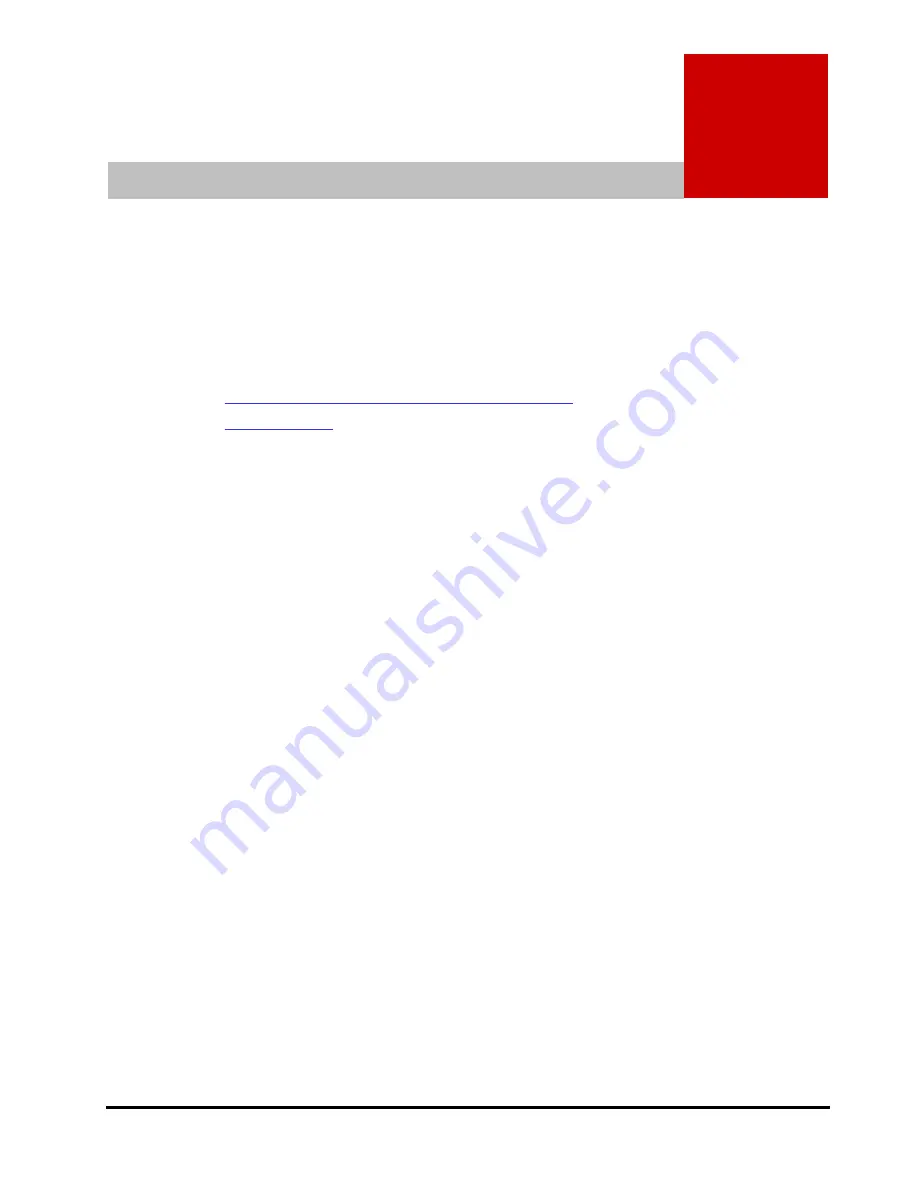
2
Installing Flash Drive
2-1
PCIe Flash Drive FlashMAX2&3 User’s Guide
Installing Flash Drive
This chapter describes how to install the Flash Drive.
Adding, Removing, or Replacing Flash Drive

















