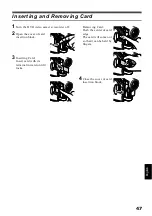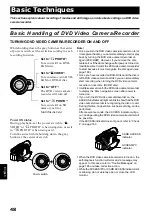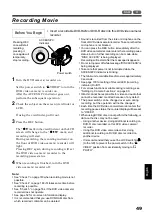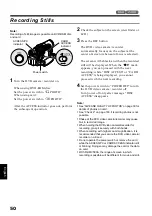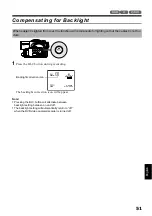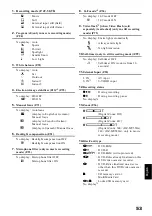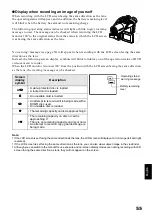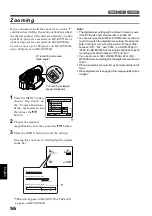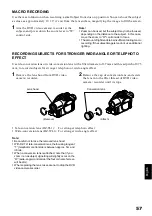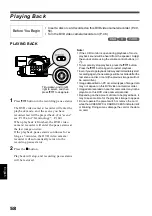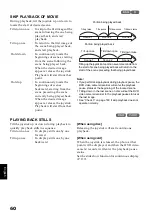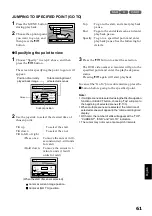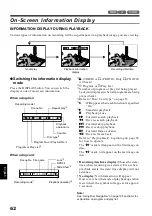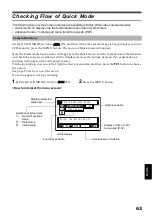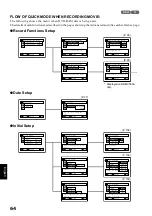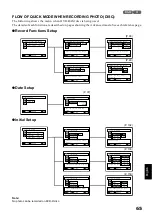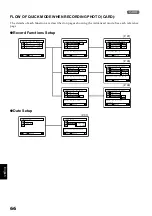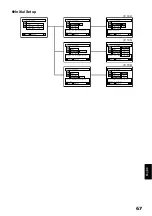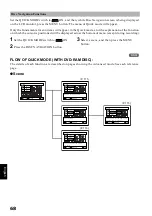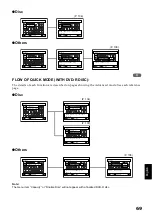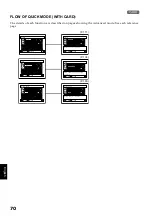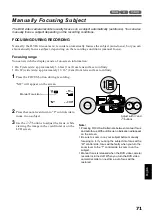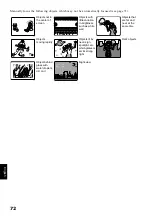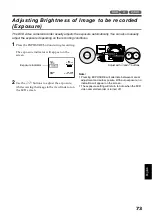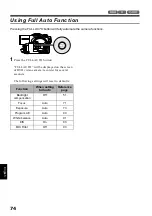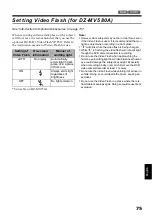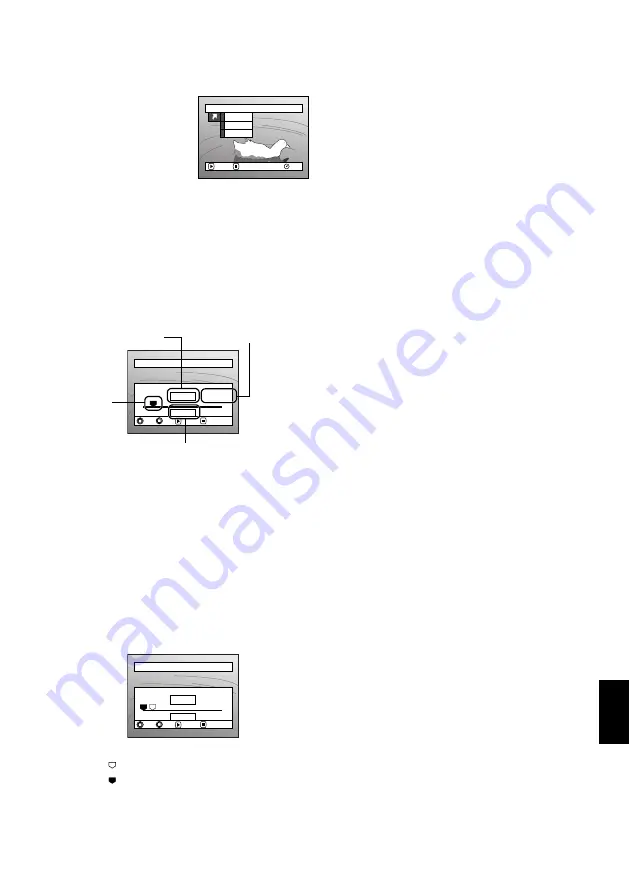
English
61
123
JUMPING TO SPECIFIED POINT (GO TO)
1
Press the MENU button
during playback.
2
Choose the option (point
you want to go to), and
then press the
A
button.
Top
: To go to the start, and enter playback
pause.
End
: To go to the end of last scene, and enter
playback pause.
Specify : To go to a specified point and enter
playback pause. See the following for
details.
●
Specifying the point to view
1
Choose “Specify” in step 2 above, and then
press the
A
button.
The screen for specifying the point to go to will
appear.
2
Use the joystick to select the desired time of
chosen point.
Tilt up
: To select the start.
Tilt down
: To select the end.
Tilt to left or right
:
·
Press once:
To move the cursor in 10-
second units (1-still units
for card)
·
Hold down:
To move the cursor in 1-
minute units (10-still
units for card)
3
Press the
A
button to enter the selection.
The DVD video camera/recorder will go to the
specified point and enter the playback pause
status.
Pressing
A
again will start playback.
To cancel the “Go To” procedure midway, press the
C
button before going to the specified point.
Note
:
•
If multiple scenes are selected using the Disc Navigation
function or SELECT button, choosing “Top” will jump to
the beginning of selected scenes (P. 133).
•
When multiple scenes are selected, the total time of
selected scenes will appear in the “total recording time”
display.
•
With card, the number of stills will appear at the “TOP”,
“CURRENT”, “END” and “GO TO” indicators.
•
The cursor may not move at same-pitch intervals.
Go T o
RAM
ENTER
RETURN
En d
S p e c i f y
To p
Go t o
TOP
END
ENTER
CANCEL
GO TO
0 : 00 : 00
0 : 24 : 24
0 : 03 : 26
0 : 03 : 26
TOP
END
CURRENT
Position of currently
played back image
Total recording time of
all selected scenes
Cursor
Cursor position
Go t o
TOP
END
ENTER
CANCEL
TOP
GO TO
END
CURRENT
0 : 00 : 00
0 : 00 : 00
0 : 24 : 24
0 : 03 : 26
(When the start of scene is selected)
Cursor at current image position.
Cursor at (GO TO) position.