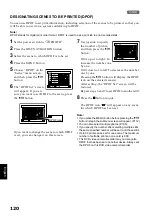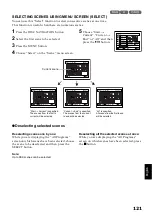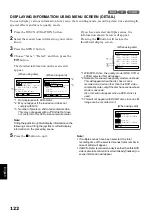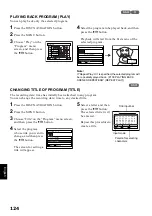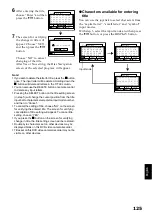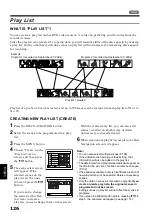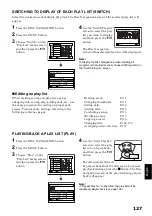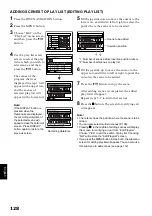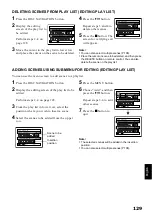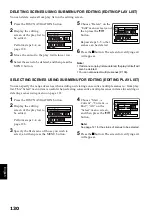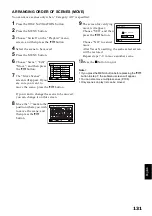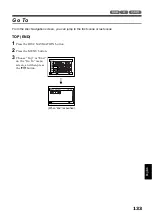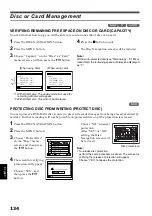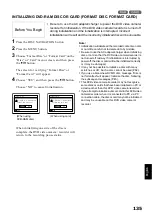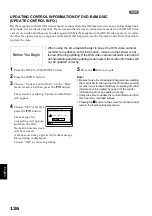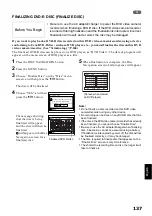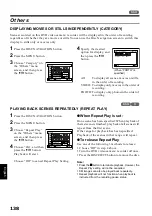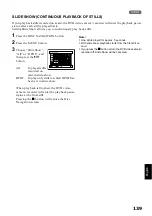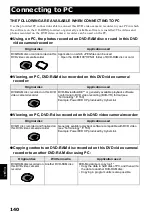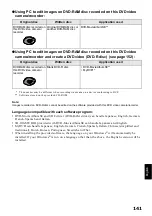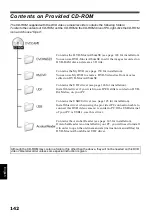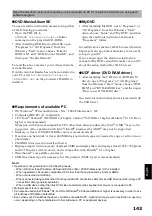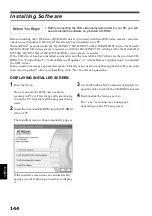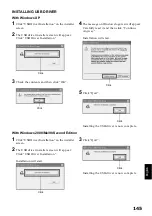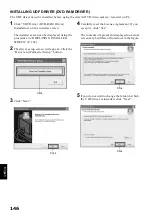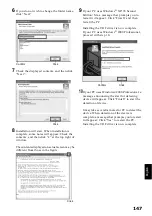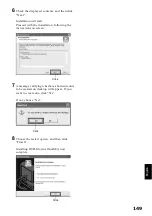English
134
Disc or Card Management
123
VERIFYING REMAINING FREE SPACE ON DISC OR CARD (CAPACITY)
You can find out how long you will be able to record on one side of disc or on card.
1
Press the DISC NAVIGATION button.
2
Press the MENU button.
3
Choose “Capacity” on the “Disc” or “Card”
menu screen, and then press the
A
button.
*1 With DVD-R disc: The quality mode first used for
recording with disc will appear.
*2 With DVD-R disc: This will not be displayed.
4
Press the
C
button to quit.
The Disc Navigation screen will be restored.
Note
:
With a write-protected disc (see “Terminology”, P. 160) or
locked card, the remaining space will always be displayed
as “0”.
1
PROTECTING DISC FROM WRITING (PROTECT DISC)
You can protect a DVD-RAM disc in order to prevent recorded images from being erased or edited by
mistake. Further recording will not be possible on protected disc until the protection is released.
1
Press the DISC NAVIGATION button.
2
Press the MENU button.
3
Choose “Protect Disc”
on the “Disc” menu
screen, and then press
the
A
button.
4
The screen for verifying
protection will appear:
Choose “YES”, and
then press the
A
button.
Choose “NO” to cancel
protection.
After “YES” or “NO”
setting, the Disc
Navigation screen will
be restored.
Note
:
•
To release disc protection,
perform the same procedure as above: The screen for
verifying the release of protection will appear.
Choose “YES” to release the protection.
Cap a c i t y
Cap a c i t y
: 9 0%
A p p r o x .
V I DEO( X T R A ) : 17m i n
V I DEO( F I N E ) : 26m i n
V I DEO( S T D) : 54m i n
PHOTO
: 9 9 6
RETURN
Cap a c i t y
Cap a c i t y
: 9 6%
A p p r o x .
PHOTO( F I N E ) : 4 6 2
PHOTO( NORM) : 9 2 4
PHOTO( ECO) : 1 8 4 8
RETURN
(When using disc)
*1
*2
(When using card)
D i s c
RAM
ENTER
RETURN
Ca pac i t y
P r o t e c t D i sc
F o r ma t D i s c
Upd a t e Con t r o l I n f o .
ETC
ENTER
P r o t e c t D i s c
YES
NO
W r i t e p r o t e c t d i s c ?
0 01 / 019
A l l Pr og r ams
PLAY
RAM
Disc protect icon