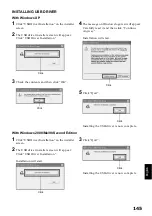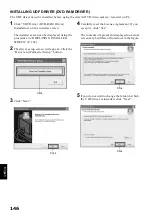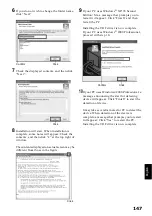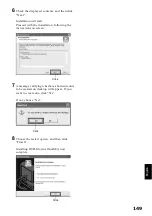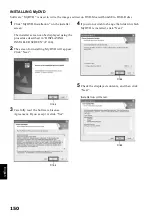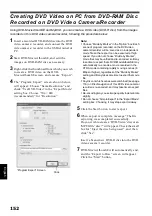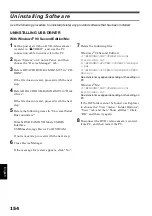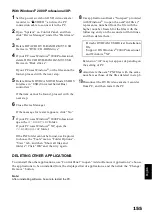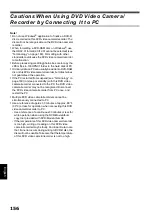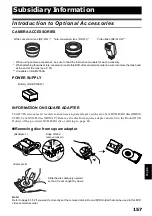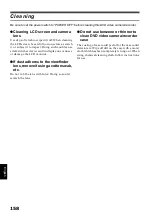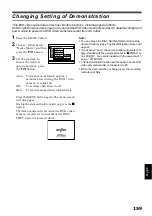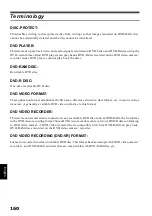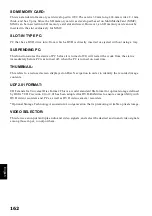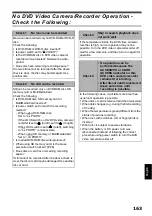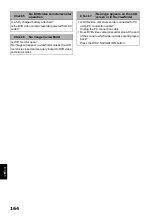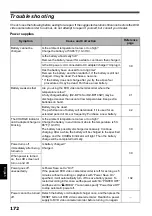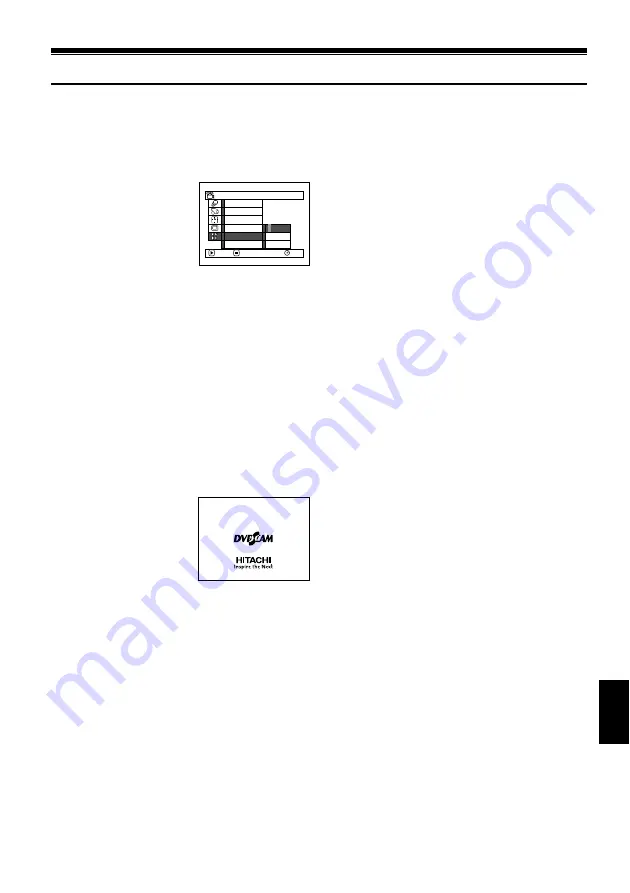
English
159
Changing Setting of Demonstration
This DVD video camera/recorder has versatile functions, including special effects.
Referring to the procedure
on
page 43, connect the DVD video camera/recorder, AC adapter/charger and
power cable to power the DVD video camera/recorder from AC outlet.
1
Press the MENU button.
2
Choose “Initial Setup”,
“Demo Mode”, and then
press the
A
button.
3
Use the joystick to
choose the desired
option, and then press
the
A
button.
Auto:
To start demonstration approx. 3
minutes after turning the DVD video
camera/recorder on.
Off:
To set demonstration to off.
Start:
To start demonstration immediately.
Press the MENU button again: The menu screen
will disappear.
To stop the demonstration midway, press the
C
button.
The demo mode will end when the DVD video
camera/recorder is turned off or the DISC
EJECT button is pressed down.
Note
:
•
You can press the DISC NAVIGATION button to stop
demonstration midway: The Disc Navigation screen will
appear.
•
If you choose “Auto”, the demonstration will not start if a
disc is loaded with the power switch set to “
O
VIDEO” or
“
N
PHOTO”, or a card is loaded with the power switch
set to “
P
PHOTO”.
•
The demonstration function will not work when the DVD
video camera/recorder is connected to PC.
•
While the demonstration is being given, the recording
indicator will blink.
RAM
O f f
S t a r t
ENTER
RETURN
Demo Mode
R e s e t
Re c o r d LED
P o w e r S a v e
B e e p
L a n g u a g e
A u t o
I n i t i a l S e t u p