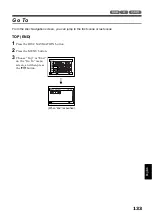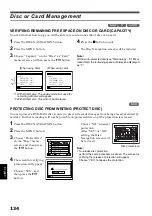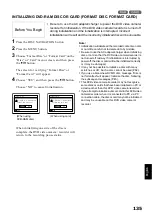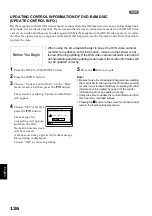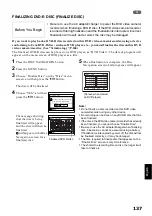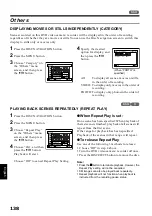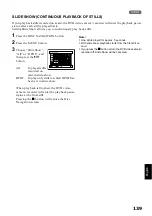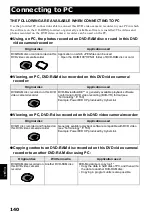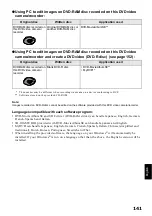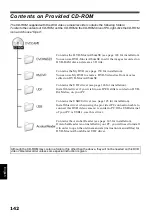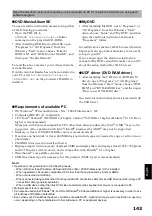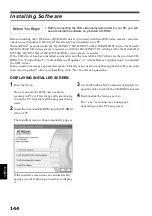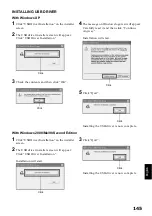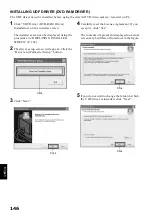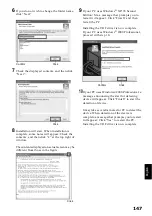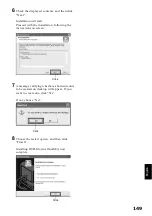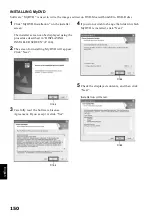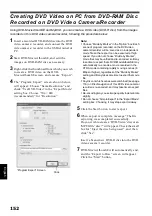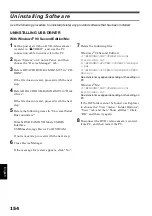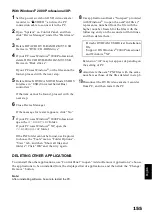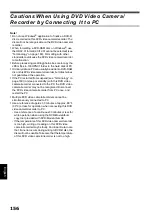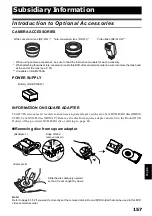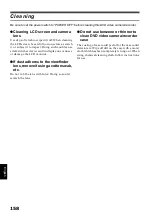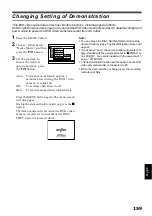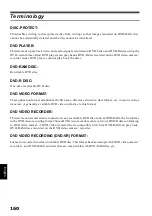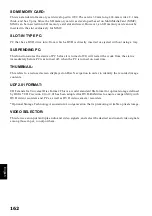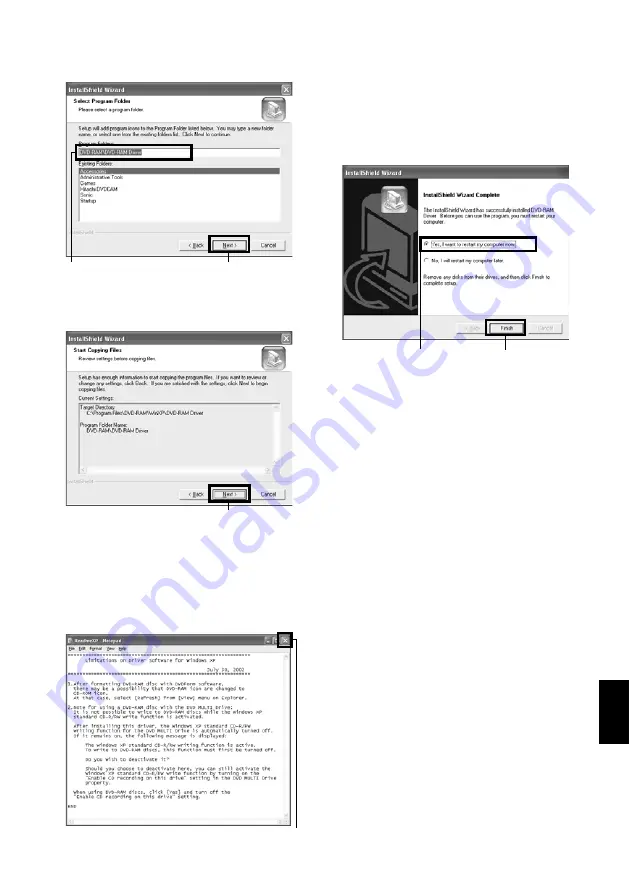
English
147
6
If you do not wish to change the folder name,
click “Next”.
7
Check the displayed contents, and then click
“Next”.
8
Installation will start. When installation is
complete, some notes will appear: Check the
contents, and then click “x” at the top right of
window.
The contents displayed on actual screen may be
different from those in the figure.
9
If your PC uses Windows
®
XP/98 Second
Edition/Me, a message that prompts you to
restart will appear: Click “Finish” and then
restart the PC.
Installing the UDF driver is now complete.
If your PC uses Windows
®
2000 Professional,
proceed with step 10.
10
If your PC uses Windows
®
2000 Professional, a
message announcing the start for detecting
device will appear: Click “Finish” to start the
detection of device.
It may take several minutes for PC to detect the
device. When detection of the device is
complete, a message that prompts you to restart
will appear: Click “Yes” to restart the PC.
Installing the UDF driver is now complete.
Click
Confirm
Click
Click
Click
Confirm