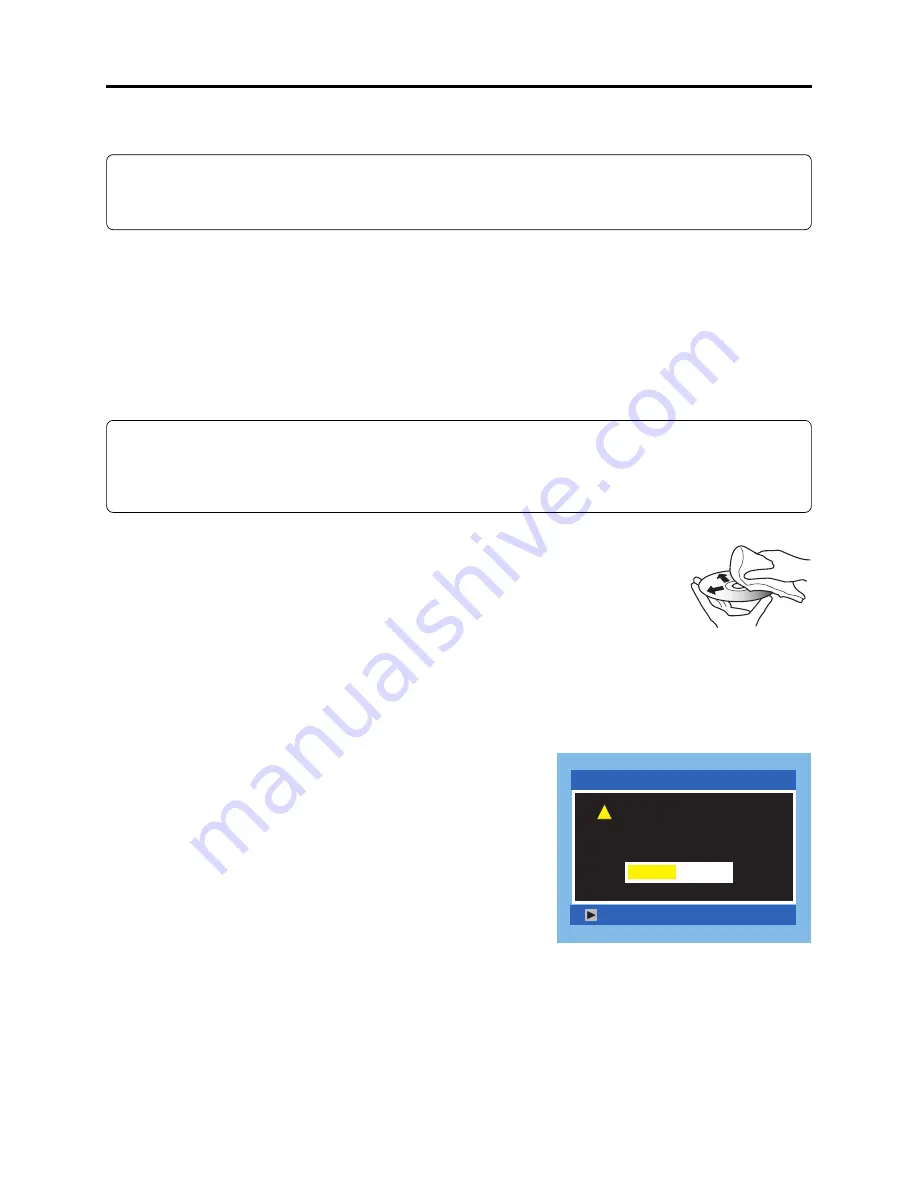
4 - 42
4-9 Special Functions
Restriction:
The information included in this section is exclusively for service personnel: Do not disclose it to
persons other than service engineers.
4-9-1 Forced formatting of DVD-RAM disc
(1) Application/Symptom
Perform this procedure when the Disc Navigation screen does not start normally due to a defect in
data on disc and formatting is not possible by the procedure explained in instruction manual.
(2) Operational procedure
Caution:
1) Initialization will delete all data on disc: Copy the necessary files to PC, etc.
2) Do not turn power off or remove the disc during initialization: Such an interruption will make
the disc unusable.
1) Connect the AC adapter/charger, and set the power
switch to “VIDEO” or “PHOTO”.
Be sure to use the AC adapter/charger for formatting
disc: If power is interrupted during work, the disc could
become unusable.
2) Make sure that the DVD-RAM disc to be formatted is
free from dirt or scratch. If the disc is dirty, clean it; if
the disc is scratched, replace it. Any dirt or scratch on
disc could disable normal formatting. (Fig. 4-9-1)
3) Insert the DVD-RAM disc to be formatted.
4) After the disc is recognized, operate the following buttons
to display the disc formatting screen (Fig. 4-9-2):
Hold down the SELECT, REC and + (plus) buttons
simultaneously for at least 3 seconds
5) Use the joystick to choose “YES” and press the center of
joystick:
The initialization will start and message “Formatting ...”
will appear.
6) When formatting is complete, message “Finished” will
appear for several seconds, and then the normal screen
will automatically be restored.
Fig. 4-9-2 Screen for Disc Formatting
Troubleshooting > Special Functions
Fig. 4-9-1 Disc cleaning method
Use soft cloth to clean
from inner to outer
circumference in
axial direction.
[Never use solvent.]
Format Disc
Disc is not formated.
Format the disc now?
ENTER
!
YES
NO
















































