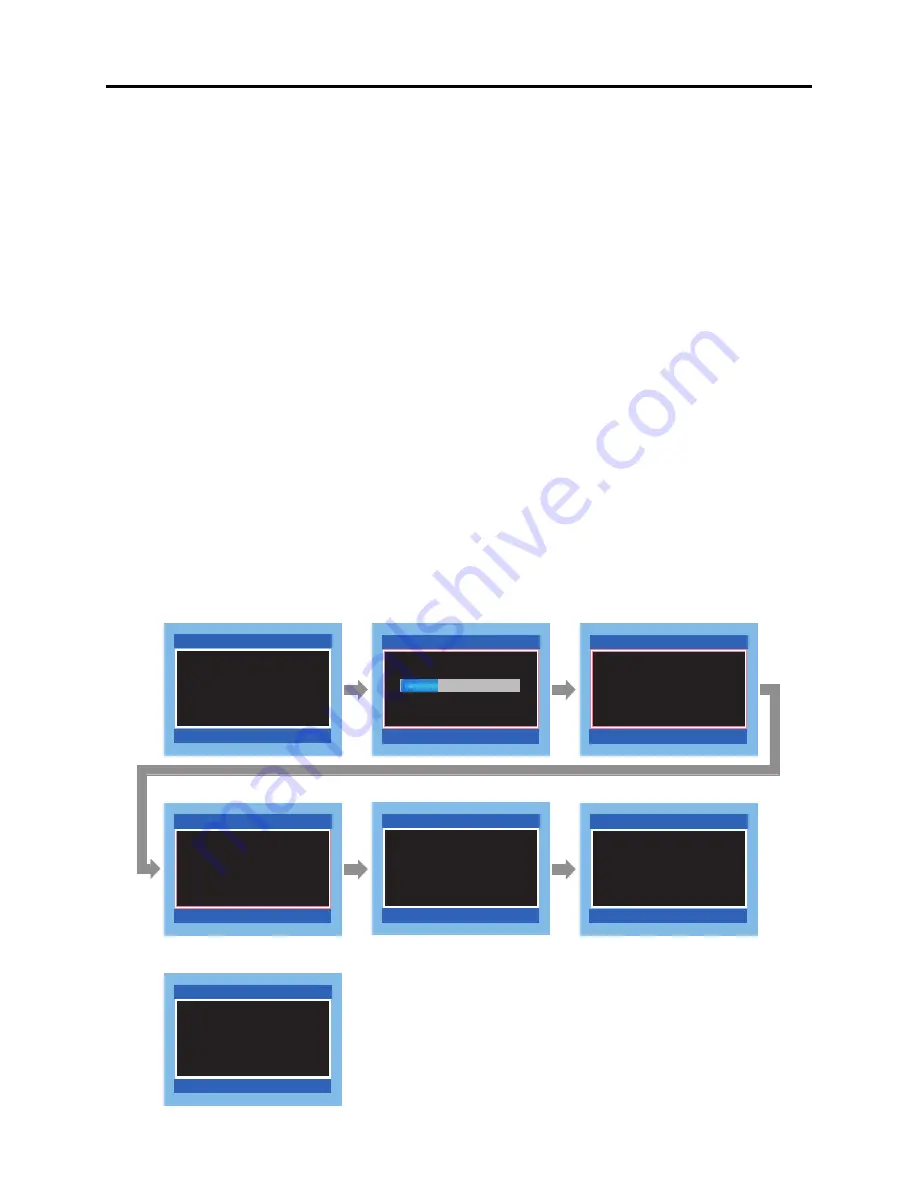
4 - 29
Troubleshooting > Checking Versions of Firmware and Updating
Fig. 4-6-2
Model: DZ-MV5-PAL
System: Ver. ×.××
Drive (Main): ××××.××.××.REV
Drive (Core): ××××.××.××.REV
Updating Start Screen
System Update Screen
Drive (Main) Update Screen
Drive (Core) Update Screen
Updating Completed Screen
Screen of Verifying the Version
Same Version Screen
Firmware Update
Start Firmware update.
Firmware Update
Firmware Update
Firmware Update
Firmware Update
Firmware Update
Firmware Update
Updating system.
Do not turn off power.
Updating drive (Main).
Please wait about 2 minutes.
Do not turn off power.
Updating drive (Core).
Please wait about 20 seconds.
Do not turn off power.
Firmware updated.
Turn off power
Same revision.
Cannot update.
(2) Procedure for updating
1) Acquire the data for updating of firmware and create a disc or card for updating. Information on
how to obtain the firmware data and create a disc/card containing upgraded firmware will be
reported on service bulletin, etc.
2) Set the power switch to “POWER OFF”, and then use the AC adapter/charger to power the DVD
video camera/recorder. A battery cannot be used because it may interrupt power of the DVD
video camera/recorder during work.
3) Insert the disc/card for updating firmware.
4) Set the power switch to “POWER OFF” when using a disc for updating, or to “[CARD]PHOTO”
when using a card for updating.
5) After approx. 20 seconds, the updating start screen (Fig. 4-6-2) will appear, and the firmware
programs will be automatically updated thereafter. During updating, the screens showing that
designated firmware program is being updated will appear, followed by the screen showing that
updating is complete.
However, not all firmware programs need updating every time: The same version screen will
appear for firmware programs that do not require updating.
6) When all required updating is complete, the screen for verifying the version of updated firmware
will appear, and the updated firmware will be displayed in red.
7) To complete updating, set the power switch to “POWER OFF”, and then remove the disc/card for
updating.






























