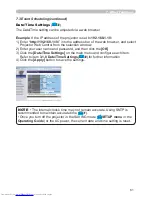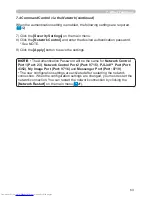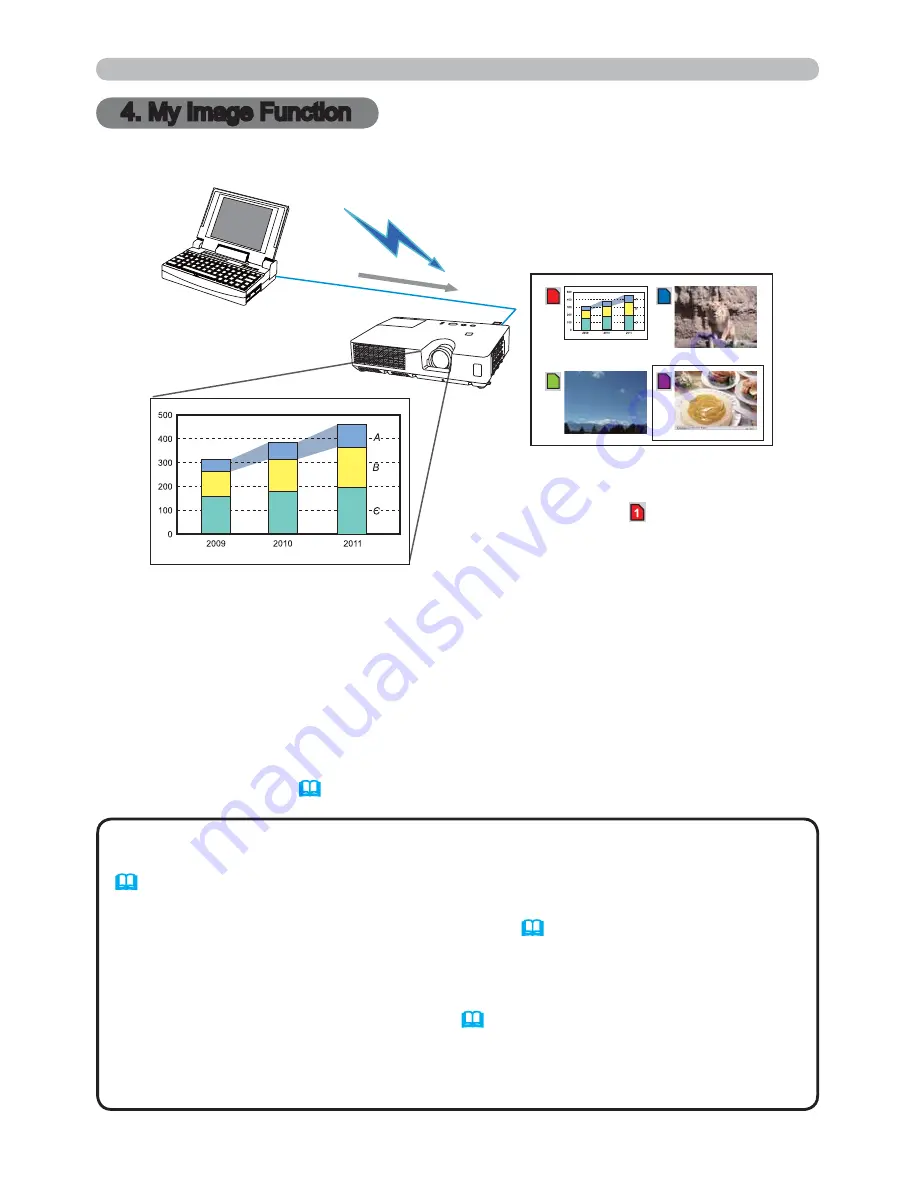
50
1
4
3
2
4. My Image Function
The projector can display still images that are transferred via the network.
• It is possible to allocate the image
le up to 4 in the maximum.
• Using
MY BUTTON
that registered MY IMAGE can display transferred image.
(
OPTION menu
in the
Operating Guide
)
• The image
le also can be displayed by using schedule function from the web
browser. Refer to item
7.3 Event Scheduling
(
59
) in detail.
• If you display MY IMAGE data on screen while you are using the USB Display
function, the application for the USB Display will be closed. To restart the
application, exit the MY IMAGE function, and then the software in the projector,
LiveViewerLiteUSB.exe, will run again. (
86%'LVSOD\
in the
Operating
Guide
)
• If data is transferred via wireless and wired LAN at the same time, the
projector may not be able to process the data correctly.
NOTE
Transfer image data
Display image data (ex.
)
MY IMAGE transmission requires an exclusive application for your computer.
Use the application to transfer the image data.
It can be downloaded from the Hitachi web site (http://www.hitachi-america.us/
digitalmedia or http://www.hitachidigitalmedia.com).
For information on the necessary settings and operations for the computer and
projector, refer to the manual for the application.
To display the transferred image, select the MY IMAGE item in the NETWORK
menu. For more information, please see the description of the MY IMAGE item of
the NETWORK menu. (
NETWORK menu
in the
Operating Guide
)
4. My Image Function