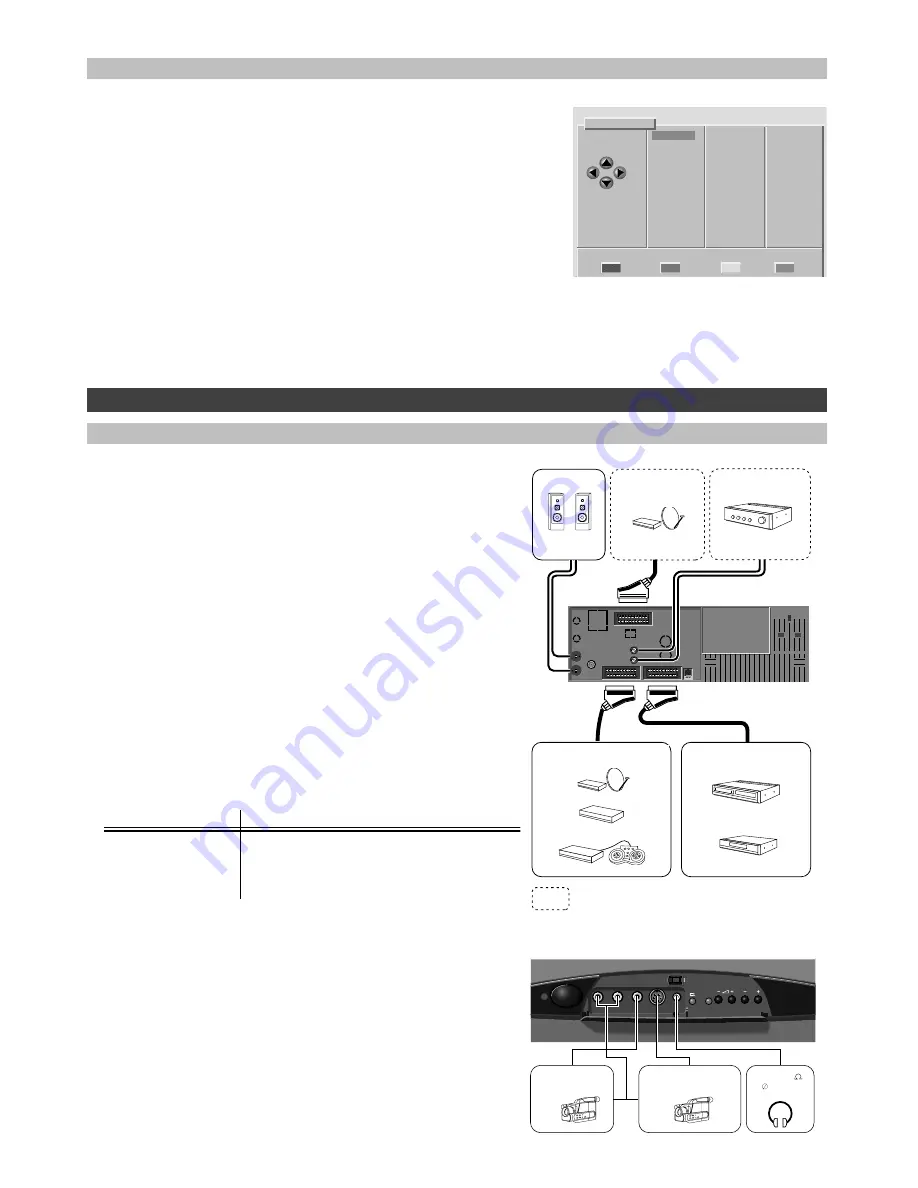
Tuning in programme channels
Editing the programme list
The option "Sort programs" allows you to edit the programme list to suit
your own viewing preferences. You can also store a broadcast identifier
for each programme number to make the identification of an individual
programme channel easier, e.g. BBC1.
1
Press the MENU button (located under the lid).
_________________________________________________________________________
2
Select the option "Sort programs" and confirm with the OK button.
_________________________________________________________________________
3
Follow the instructions on the screen.
The options available are:
• Move - To reorder the programme channels.
• Delete - To delete a programme channel.
• Name - To give a name to individual programme channels.
Sort programs
1 TV 1 17 TV 18 33
Select 2 TV 2 18 TV 19 34
program 3 TV 3 19 TV 20 35
4 TV 4 20 TV 21 36
5 TV 5 21 TV 22 37
6 TV 6 22 38
7 TV 7 23 39
8 TV 8 24 40
Choose from 9 TV 9 25 41
alternatives 10 TV 10 26 42
below 11 TV 11 27 43
12 TV 12 28 44
13 TV 13 29 45
14 TV 14 30 46
15 TV 15 31 47
16 TV 16 32 48
Move Delete Name Go back
1 TV 1
External devices
Scart E1 (black)
VHS/RGB
Satellite receiver
Decoder
Games
Scart E2 (blue)
VHS/SVHS
Video recorder
DVD
Min 8
Ω
and 12 W
Audio out
connectors
External audio
amplifier
Scart E3
VHS/RGB
E.g. satellite
receiver
(orange)
Connectors
On the rear panel
The illustration shows how equipment should be connected to
your TV set. For the best sound and picture quality, we
recommend that you use the Scart connectors whenever
possible.
The Scart E2 connector is preset for VCR use. To change E2
settings for use with other equipment, see the section "Setting
up external devices".
Viewing a programme from external devices
Select the programme by pressing the 0 button (several times)
on the TV remote control.
The programmes, listed below, must be set up before they are
available. For information on setting up programmes for
external devices, see the section "Setting up external devices".
For connector
Select programme number
Scart E1
Scart E2
Scart E3
AV
E1
E2 (preset for VCR)
E3 (not in all models)
A/V
On the front panel
The connectors on the front panel are located behind a flap,
which opens by first pressing its upper edge inwards and then
tilting it down.
To change the headphone sound volume
When the headphones are connected, you can change
headphone sound volume by using the -/+ button. You can
silence the sound from the loudspeakers by pressing the sound
mute button (
V
).
R AUDIO L VIDEO S-VIDEO
P
Mini-DIN + RCA
SVHS/Hi8
RCA
VHS
32-600
3,5 mm
A/V
A/V
28
3P58 83041010-GB
= Connector is not available in all
models.


















