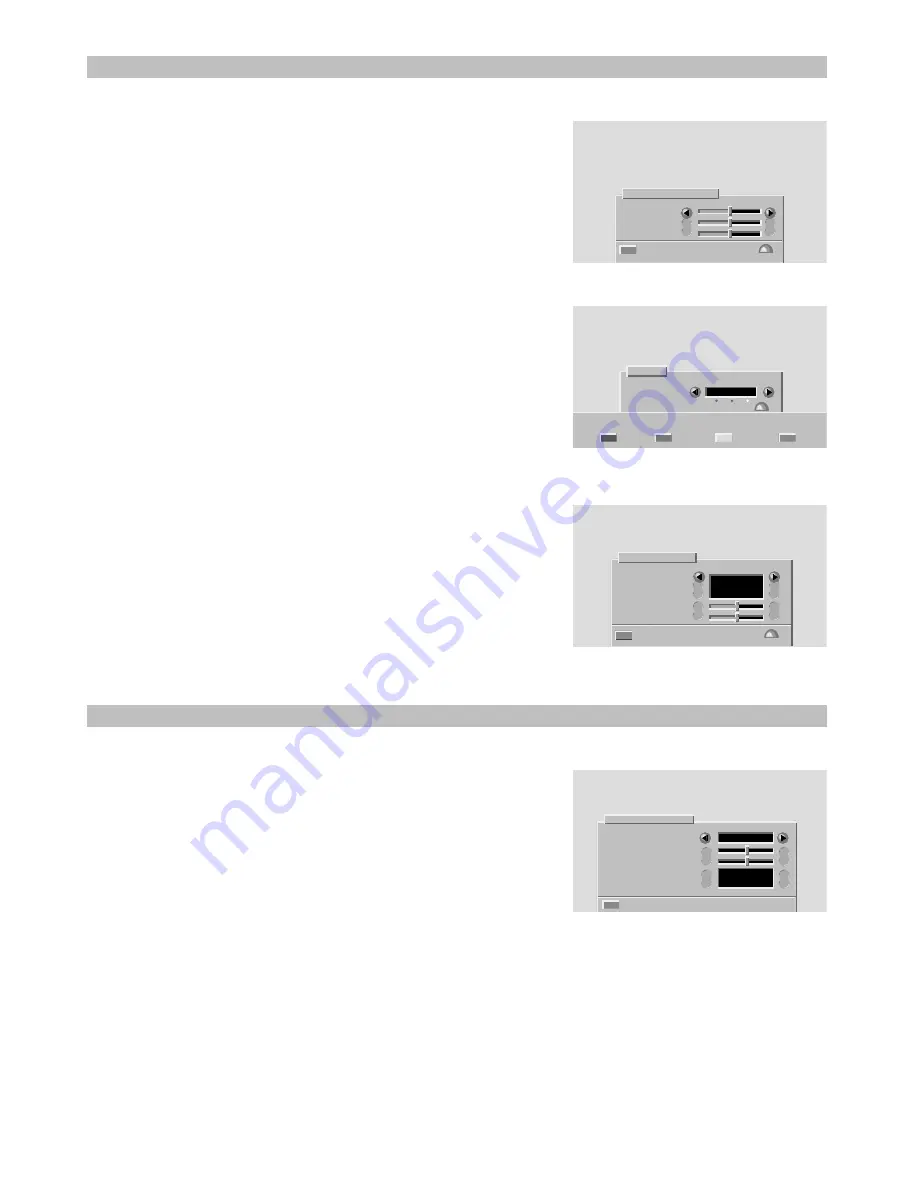
26
Sound and picture controls
Picture set-up
Storing new preferred settings
Stored picture adjustments affect all programme channels.
1
Press the yellow button twice.
_________________________________________________________________________
2
Adjust the required setting with the cursor buttons.
_________________________________________________________________________
3
If you want to store the changes, press the OK button.
Changing display set-up and the menu language
1
Press the yellow button to select the Vision menu.
_________________________________________________________________________
2
Press the red button to select the Display set-up menu.
_________________________________________________________________________
3
Change the settings with the cursor buttons.
Settings available in this menu:
• Program number - Permanent display of programme number.
• Volume bar - Display of volume bar.
• Menu language - Screen display language selection.
• Sharpness - Picture sharpness control.
• Tint - Colour temperature adjustment (red-blue balance).
• Picture tilt (not in all models) - The Earth's magnetic field may
influence the image orientation on large screen TV sets. You can
compensate for it with this function.
_________________________________________________________________________
4
If you want to store the changes, press the OK button.
Preferred settings
Brightness
Contrast
Colour
Go back Store »
PREFERRED
Vision
Settings
Store »
Display Preferred
set-up settings Go back
HIDE
ENGLISH
SHOW
Display set-up
Program number
Volume bar
Menu language
Sharpness
Tint
Go back Store »
Programme settings
This function allows you to compensate for the difference in sound
volume and picture contrast between programme channels.
Noise reduction setting (not available in all models) allows individual
channel picture noise to be reduced to improve picture quality.
1
Press the MENU button (under the lid).
_________________________________________________________________________
2
Select "Program settings" by pressing the cursor button (up or down).
_________________________________________________________________________
3
Press the OK button.
_________________________________________________________________________
4
Select the required programme number by pressing the cursor buttons
(left or right) or the number buttons.
_________________________________________________________________________
5
Change the settings with the cursor buttons.
_________________________________________________________________________
6
If you want to store the changes, press the OK button.
Each programme channel must be adjusted separately.
Teletext functions are described in the section "Teletext".
1
W. EUROPE
LOW
Program settings
Program no.
Volume
Picture
Noise reduction
Teletext character
Go back
3P58 83041010-GB


















