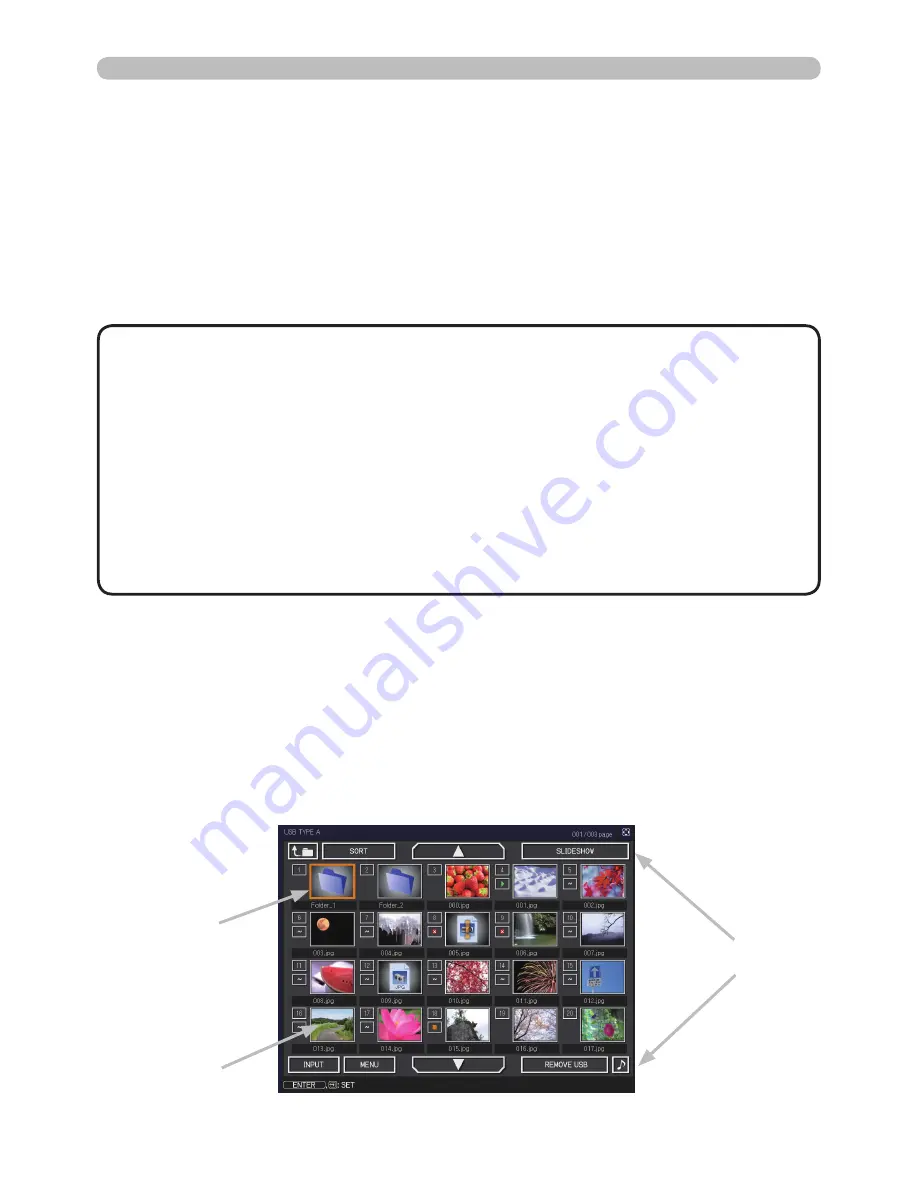
86
Presentation tools
• Files with a resolution larger than the following are not supported.
1024 x 768 (Still)
,
768 x 576 (Movie)
• Files with a resolution smaller than 36 x 36 are not supported.
• Files with a resolution smaller than 100 x 100 may not be displayed.
• Movie images with a frame rate higher than 15 fps cannot be displayed.
• Movie images with a bit rate higher than 20 Mbps cannot be displayed.
• Some supported files may not be displayed.
• Only a frame appears when the content of image data cannot be displayed in
the Thumbnail mode.
• Even with the file format and audio format combinations described above,
playback of some files may fail.
NOTE
[Supported file format and its extension]
• JPEG (.jpeg, .jpg)
* Progressive is not supported.
• Bitmap (.bmp)
* 16bit mode and compressed bitmap is not supported.
• PNG (.png)
* Interlace PNG is not supported.
• GIF (.gif)
• Movie (.avi, .mov)
* Supported video format: Motion-JPEG
Supported audio format: WAV (Linear PCM, Stereo
16bit), IMA-ADPCM
Thumbnail mode
PC-LESS Presentation (continued)
The Thumbnail mode displays the images stored in a USB storage device on the
Thumbnail screen. Maximum 20 images are displayed in a screen.
If you wish, you can jump into the Full Screen mode or Slideshow mode, after you
select some images in the Thumbnail mode.
The Thumbnail mode will be started as the primary function of the PC-LESS
Presentation after selecting the
USB TYPE A
port as the input source.
Thumbnail menu
Selected image
Thumbnail images






























