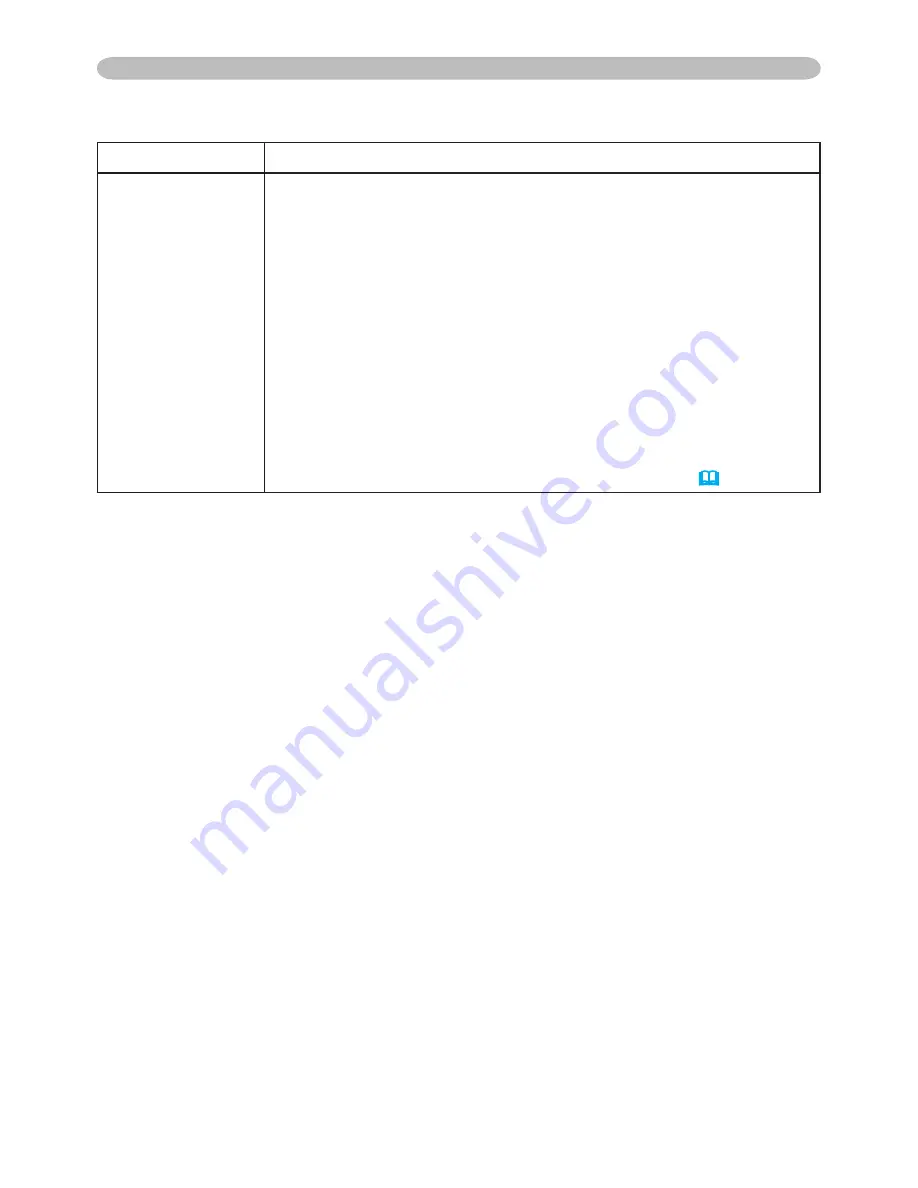
37
Multifunctional settings
Item
Description
MESSAGE
Using the buttons ▲/▼ turns on/off the message function.
TURN ON
TURN OFF
When the TURN ON is selected, the following message function
works.
“AUTO IN PROGRESS” while automatically adjusting
”NO INPUT IS DETECTED”
”SYNC IS OUT OF RANGE”
"Searching….” while searching for the input
”Detecting….” while an input signal is detected
The indication of the input signal displayed by changing
The indication of the aspect ration displayed by changing
The indication of "FREEZE" and "II" while freezing the screen by
pressing the FREEZE button.
• When the TURN OFF is selected, please remember if the picture
is freezing. Do not mistake freezing for a malfurction (
22
).
SCREEN Menu (continued)
















































