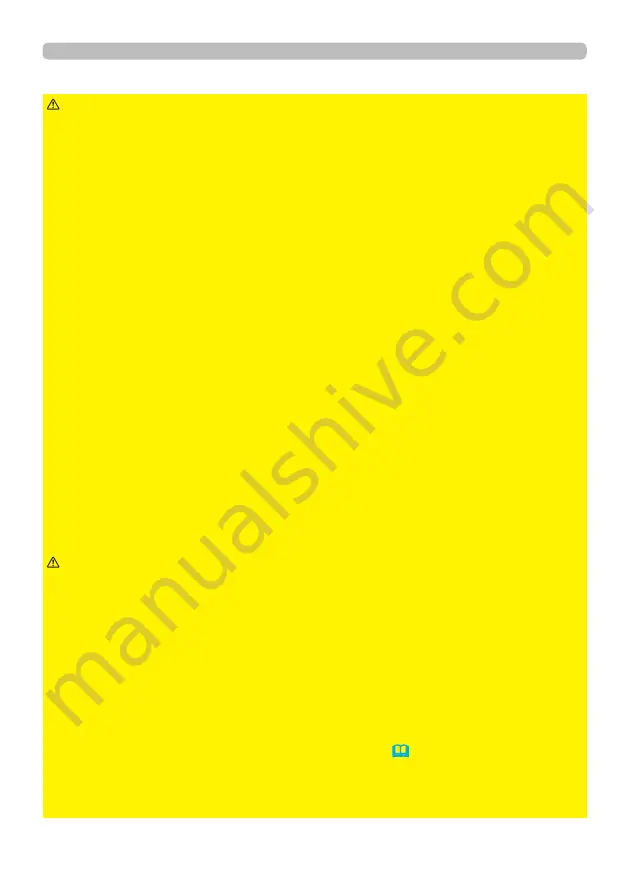
9
Setting up
Arrangement (continued)
(continued on next page)
►Place the projector in a cool place, and ensure that there is
sufficient ventilation. The high temperature of the projector could
cause fire, burns and/or malfunction of the projector.
• Do not stop-up, block or otherwise cover the projector's vents.
• Keep a space of 30 cm or more between the sides of the projector and other
objects such as walls.
• Do not place or attach anything that would block the projection window or vent
holes.
• Do not place the projector on metallic thing or anything weak in heat.
• Do not place the projector on carpet, cushions or bedding.
• Do not place the projector in direct sunlight or near hot objects such as heaters.
Do not place the projector where the air from an air conditioner or similar unit
will blow on it directly.
• Do not place anything near the projection window or vents, or on top of the
projector.
• Do not place anything that may be sucked into or stick to the vents on the
bottom of the projector. This projector has some intake vents also on the bottom.
►Do not place the projector anyplace where it may get wet. Getting the projector
wet or inserting liquid into the projector could cause fire, electric shock and/or
malfunction of the projector.
• Do not place the projector in a bathroom or the outdoors.
• Do not place anything containing liquid near the projector.
• Do not place the projector where any oils, such as cooking or machine oil, are used.
►Use only the mounting accessories the manufacturer specified, and leave installing
and removing the projector with the mounting accessories to the service personnel.
• Read and keep the user’s manual of the mounting accessories used.
WARNING
►Avoid placing the projector in smoky, humid or dusty place.
Placing the projector in such places could cause fire, electric shock and/or
malfunction of the projector.
• Do not place the projector near humidifiers, smoking spaces or a kitchen. Also
do not use an ultrasonic humidifier near the projector. Otherwise chlorine and
minerals contained in tap water are atomized and could be deposited in the
projector causing image degradation or other problems.
►Position the projector to prevent light from directly hitting the projector's remote sensor.
►Do not place the product in a place where radio interference may be caused.
►Do not place this product in a magnetic field.
►If the projector is used at an altitude of about 1600 m or higher, set ALTITUDE
of the SERVICE item in the OPTION menu to HIGH (
64
). Otherwise, set it to
NORMAL.
If the projector is used with a wrong setting, it may cause damage to the projector
itself or the parts inside.
CAUTION
























