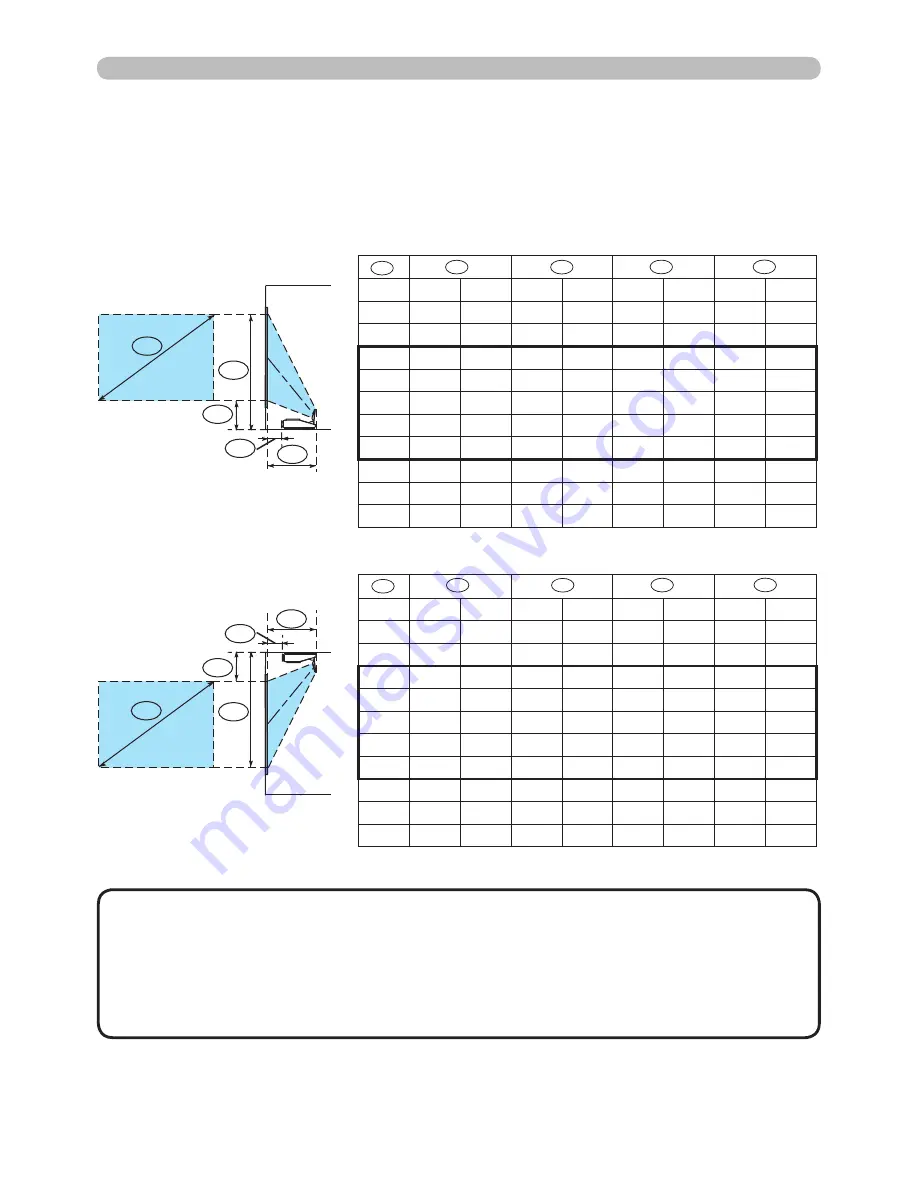
8
Setting up
A
C2
C1
B2
B1
A
C2
C1
B2
B1
Table for 4:3 screen
Table for 16:9 screen
(1)
(2)
inch
cm
inch
cm
inch
cm
inch
cm
inch
48
* 0.5 *(0.2) 38.3
15
24.4
10
98.2
39
50
2.0
1
39.8
16
25.2
10
101.9
40
60
9.6
4
47.4
19
28.9
11
120.4
47
70
17.2
7
55.0
22
32.6
13
139.3
55
80
24.8
10
62.6
25
36.2
14
158.2
62
90
32.4
13
70.2
28
39.9
16
177.1
70
100
39.9
16
77.7
31
43.6
17
196.0
77
120
55.0
22
92.8
37
50.9
20
234.0
92
150
77.7
31
115.5
45
62.0
24
291.0
115
200
115.5
45
153.3
60
80.4
32
385.7
152
(±8%)
inch
cm
inch
cm
inch
cm
inch
cm
inch
44 * 0.5 *(0.2) 38.3
15 33.6
13 88.9
35
50
5.4
2 43.2
17 37.3
15 99.9
39
60 13.7
5 51.5
20 43.5
17 118.3
47
70 22.0
9 59.8
24 49.6
20 136.8
54
80 30.2
12 68.0
27 55.7
22 155.3
61
90 38.5
15 76.3
30 61.8
24 173.9
68
100 46.6
18 84.4
33 67.9
27 192.3
76
120 63.1
25 100.9
40 80.1
32 229.5
90
150 87.8
35 125.6
49 98.4
39 285.3
112
200 129.0
51 166.8
66 129.0
51 378.2
149
(±8%)
Refer to the following for the projection distance.
The values shown in the table are calculated for a full size screen: 1024x768.
A
B1
B2
C1
C2
A
B1
B2
C1
C2
• It is recommended to adjust the screen size from 60 inch to 100 inch
diagonal. The screen image adjusted out of this range, either smaller or larger,
may be deteriorated.
• The screen position may be shifted after installation if the projector is
suspended on a ceiling or somewhere, since the body of this projector is made
of plastics. If readjustment is necessary, consult with your dealer or installater.
NOTE
Arrangement (continued)























