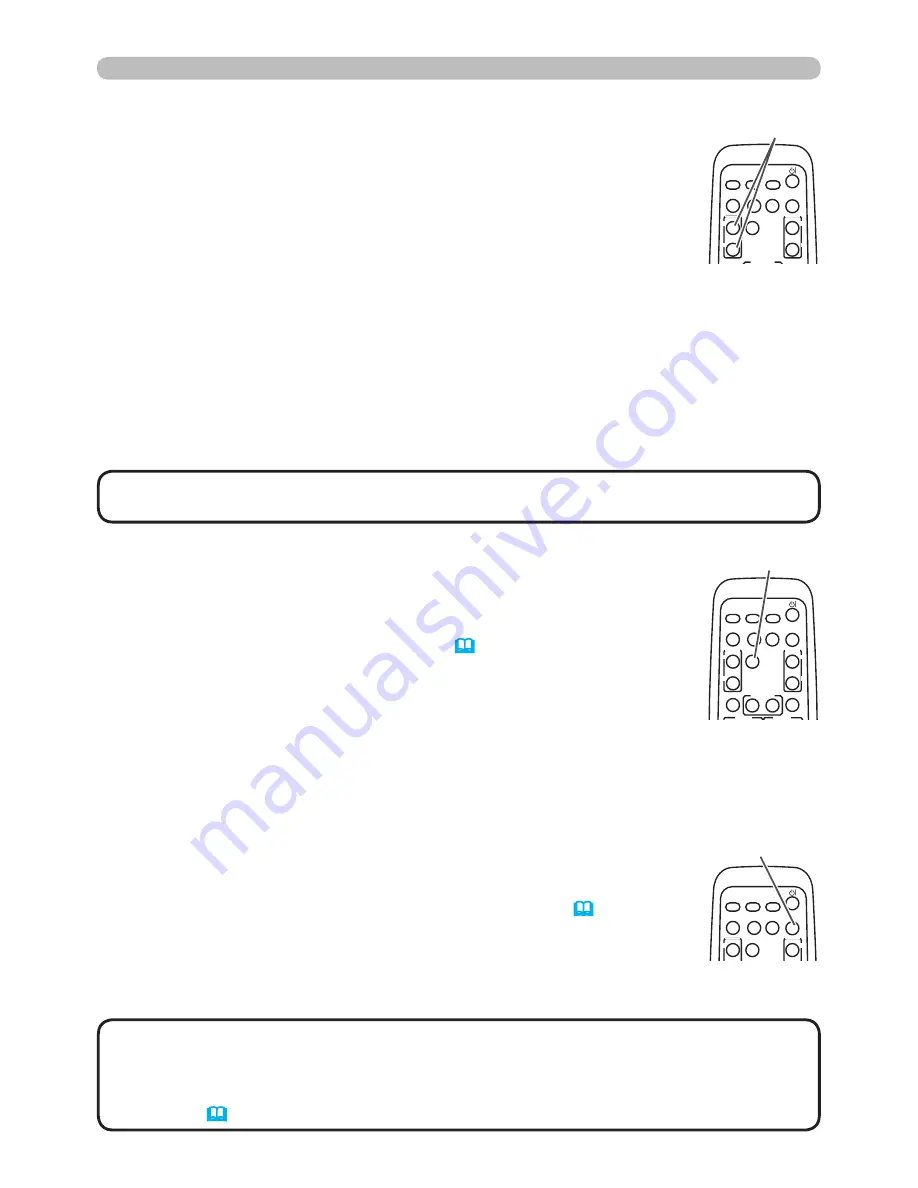
23
VIDEO
DOC.CAMERA
KEYSTONE
ASPECT
SEARCH BLANK
MUTE
MY BUTTON
POSITION
1
2
ESC
ENTER
MENU
RESET
COMPUTER
MY SOURCE/
AUTO
MAGNIFY
VOLUME
ON
OFF
㧗
FREEZE
FOCUS D-ZOOM
- + - +
VIDEO
DOC.CAMERA
KEYSTONE
ASPECT
SEARCH BLANK
MUTE
MY BUTTON
POSITION
1
2
ESC
ENTER
MENU
RESET
COMPUTER
MY SOURCE/
AUTO
MAGNIFY
VOLUME
ON
OFF
㧗
FREEZE
FOCUS D-ZOOM
- + - +
VIDEO
DOC.CAMERA
KEYSTONE
ASPECT
SEARCH BLANK
MUTE
MY BUTTON
POSITION
1
2
ESC
ENTER
MENU
RESET
COMPUTER
MY SOURCE/
AUTO
MAGNIFY
VOLUME
ON
OFF
㧗
FREEZE
FOCUS D-ZOOM
- + - +
• The zoom level can be finely adjusted. Closely watch the screen to find the
level you want.
NOTE
1.
Press the
ON
button of
MAGNIFY
on the remote control.
The “MAGNIFY” indication will appear on the screen and the
projector will go into the MAGNIFY mode. When the
ON
button of
MAGNIFY
is pressed first after the projector is started, the picture will
be zoomed twice. The indication will disappear in several seconds
with no operation.
Using the magnify feature
2.
Use the ▲/▼ cursor buttons to adjust the zoom level. To move
the zoom area, press the
POSITION
button in the MAGNIFY mode, then use the
▲/▼/◄/► cursor buttons to move the area. And to finalize the zoom area, press the
POSITION
button again.
To exit from the MAGNIFY mode and restore the screen to normal, press the
OFF
button of
MAGNIFY
on the remote control.
● The projector automatically exits from the MAGNIFY mode when the input signal is
changed or when the display condition is changed.
● In the MAGNIFY mode, the keystone distortion condition may vary, it will be restored
when the projector exits from the MAGNIFY mode.
MAGNIFY
ON/OFF
button
Operating
1.
Press
BLANK
button on the remote control.
The BLANK screen will be displayed instead of the screen of input
signal. Please refer to BLANK item in SCREEN menu (
40
).
To exit from the BLANK screen and return to the input signal screen,
press
BLANK
button again.
Temporarily blanking the screen
● The projector automatically exits from the BLANK mode when some control buttons
are pressed.
• The sound is not connected with the BLANK screen function.
If necessary, set the volume or mute first.
• If you want to make the screen blank and the sound muted at the same time, use AV
Mute function that is required to be assigned to one of the MY BUTTON on the remote
in advance (
46
).
NOTE
1.
Press the
FREEZE
button on the remote control.
The “FREEZE” indication will appear on the screen (however, the
indication will not appear when the TURN OFF is selected for the
MESSAGE item in the SCREEN menu (
42
)), and the projector will
go into the FREEZE mode, which the picture is frozen.
To exit the FREEZE mode and restore the screen to normal, press
the
FREEZE
button again.
Freezing the screen
● The projector automatically exits from the FREEZE mode when some control buttons
are pressed.
● If the projector continues projecting a still image for a long time, the LCD panel might
possibly be burned in. Do not leave the projector in the FREEZE mode for too long.
FREEZE
button
BLANK
button






























