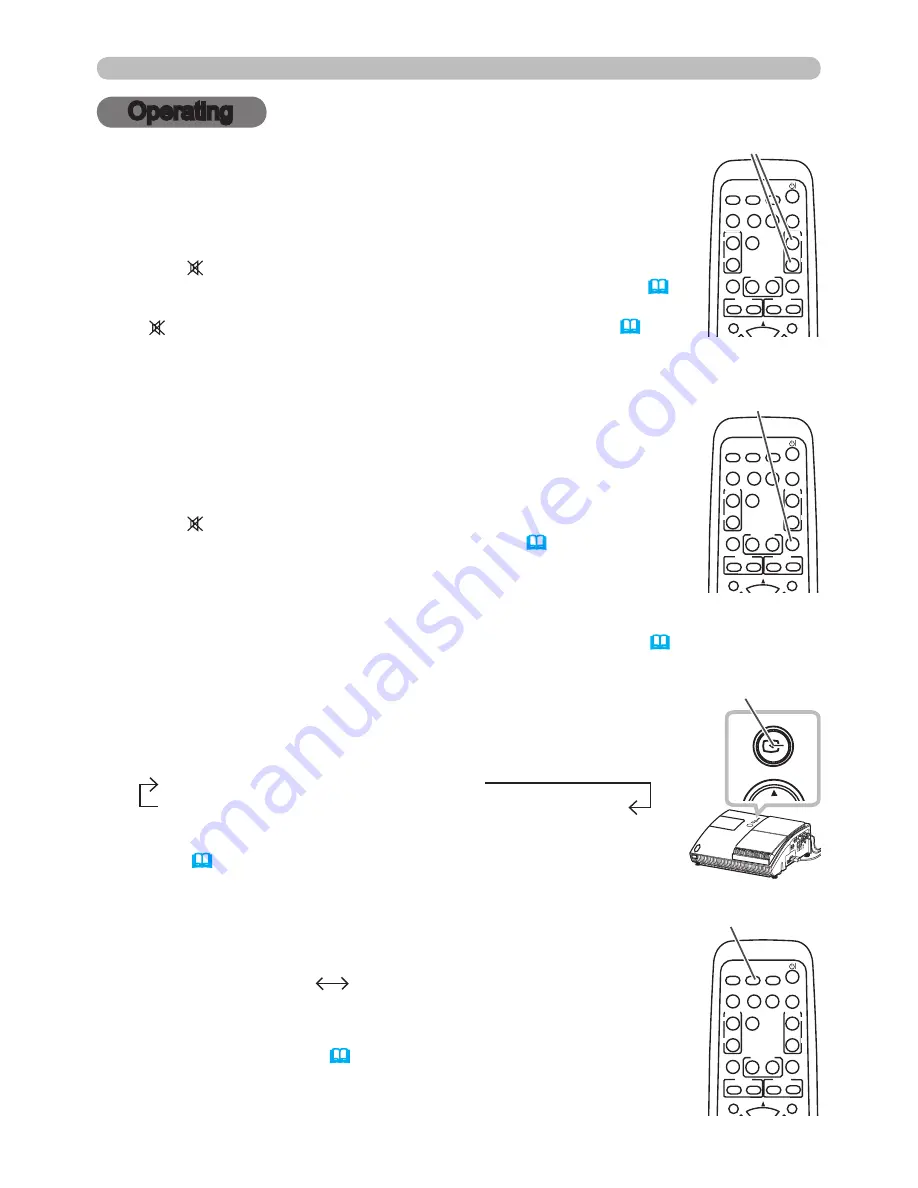
18
INPUT
MENU
VIDEO
DOC.CAMERA
KEYSTONE
ASPECT
SEARCH BLANK
MUTE
MY BUTTON
POSITION
1
2
ESC
ENTER
MENU
RESET
COMPUTER
MY SOURCE/
AUTO
MAGNIFY
VOLUME
ON
OFF
㧗
FREEZE
FOCUS D-ZOOM
- + - +
VIDEO
DOC.CAMERA
KEYSTONE
ASPECT
SEARCH BLANK
MUTE
MY BUTTON
POSITION
1
2
ESC
ENTER
MENU
RESET
COMPUTER
MY SOURCE/
AUTO
MAGNIFY
VOLUME
ON
OFF
㧗
FREEZE
FOCUS D-ZOOM
- + - +
VIDEO
DOC.CAMERA
KEYSTONE
ASPECT
SEARCH BLANK
MUTE
MY BUTTON
POSITION
1
2
ESC
ENTER
MENU
RESET
COMPUTER
MY SOURCE/
AUTO
MAGNIFY
VOLUME
ON
OFF
㧗
FREEZE
FOCUS D-ZOOM
- + - +
COMPUTER IN 1
COMPUTER IN 2
VIDEO
S-VIDEO
COMPONENT (Y, C
B
/P
B
, C
R
/P
R
)
Operating
Operating
1.
Press
INPUT
button on the projector.
Each time you press the button, the projector switches its input
port from the current port as below.
Selecting an input signal
COMPUTER IN 1
COMPUTER IN 2
1.
Press
COMPUTER
button on the remote control.
Each time you press the button, the projector switches its input
port from the current port as below.
● While TURN ON is selected for AUTO SEARCH item in OPTION
menu, the projector will keep checking every port sequentially till an
input signal is detected (
44
). If
COMPUTER
button is pushed when
VIDEO
,
S-VIDEO
or
COMPONENT
port is selected, the projector will
check
COMPUTER IN1
port first.
(continued on next page)
COMPUTER
button
/-
button
INPUT
button
MUTE
button
● While TURN ON is selected for AUTO SEARCH item in OPTION
menu (
44
), the projector will keep checking the ports in above
order repeatedly till an input signal is detected.
1.
Adjusting the volume
Use the
/
VOLUME -
buttons to adjust the volume.
A dialog will appear on the screen to aid you in adjusting the volume.
If you do not do anything, the dialog will automatically disappear after
a few seconds.
● When is selected for current picture input port, the volume
adjustment is disabled. Please see AUDIO item of AUDIO menu (
39
).
● When the projector is in the standby mode, the volume can be adjusted
if is not selected for the AUDIO OUT STANDBY of AUDIO (
39
).
1.
Press
MUTE
button on the remote control.
A dialog will appear on the screen indicating that you have muted the
sound.
To restore the sound, press the
MUTE
,
or
VOLUME -
button. Even if you do not do anything, the dialog will automatically
disappear after a few seconds.
Temporarily muting the sound
● When is selected for current picture input port, the sound is always
muted. Please see AUDIO item of AUDIO menu (
39
).
● When the sound is muted while a signal from
VIDEO
(NTSC),
S-VIDEO
(NTSC),
COMPONENT
(480i@60),
COMPUTER IN1
(480i@60) or
COMPUTER IN2
(480i@60) port is selected, the C.C.
(Closed Caption) is automatically activated if the DISPLAY item of the C.C.
menu is set to AUTO and the input signal supports the C.C. feature (
57
).






























