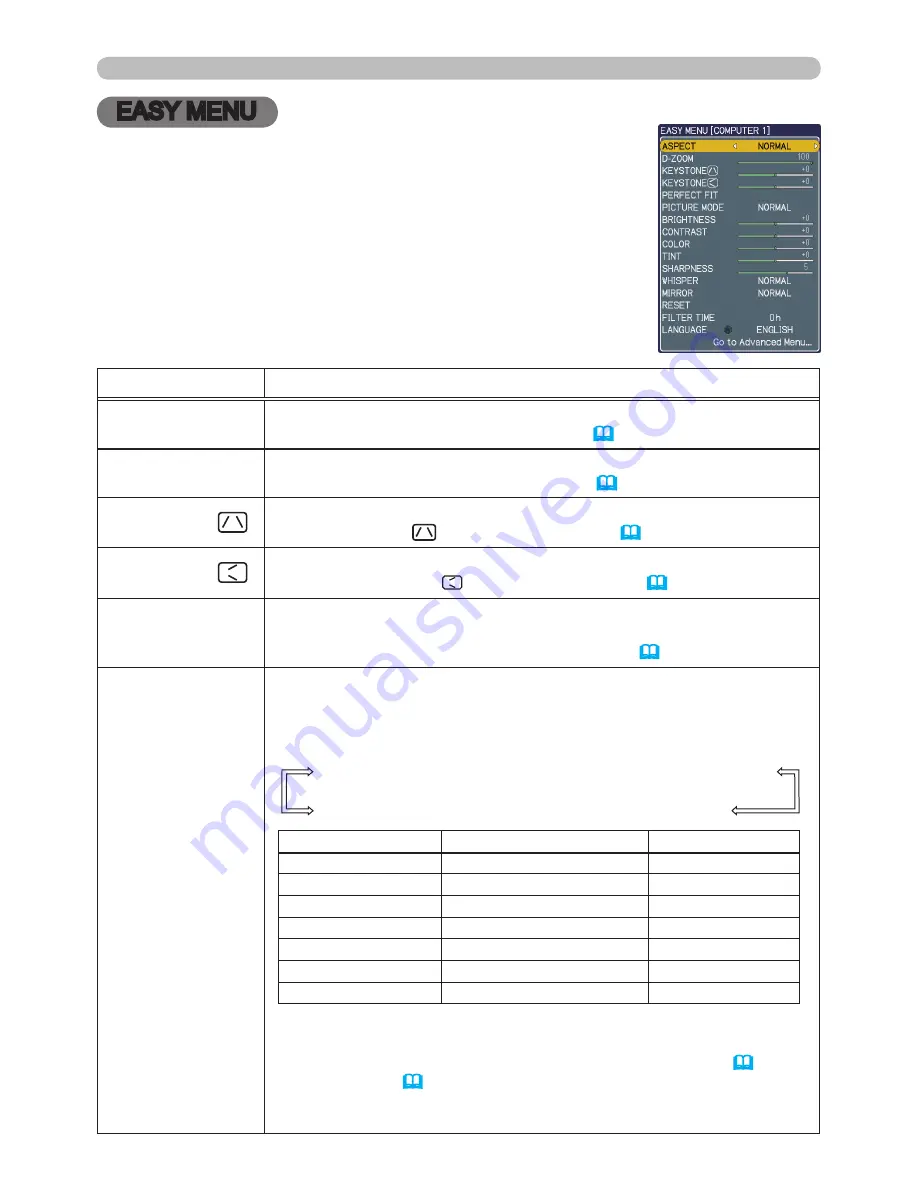
26
EASY MENU
EASY MENU
From the EASY MENU, items shown in the table below
can be performed.
Select an item using the ▲/▼ cursor buttons. Then
perform it according to the following table.
Item
Description
ASPECT
Using the ◄/► buttons switches the mode for aspect ratio.
See the ASPECT item in IMAGE menu
(
31
)
.
D-ZOOM
Using the ◄/► buttons adjusts the zoom.
See the D-ZOOM item in SETUP menu
(
36
)
.
KEYSTONE
Using the ◄/► buttons corrects the vertical keystone distortion.
See KEYSTONE
item in SETUP menu
(
36
).
KEYSTONE
Using the ◄/► buttons corrects the horizontal keystone distortion.
See the KEYSTONE item in SETUP menu
(
36
).
PERFECT FIT
Using the ► button displays the dialog for the shape adjustment of
the projected image in each of the corners.
See the PERFECT FIT item in SETUP menu
(
37
).
PICTURE MODE
Using the ◄/► buttons switches the picture mode.
The picture modes are combinations of GAMMA and COLOR
TEMP settings. Choose a suitable mode according to the projected
source.
NORMAL
ó
CINEMA
ó
DYNAMIC
ó
BOARD(BLACK)
DAYTIME
ó
WHITEBOARD
ó
BOARD(GREEN)
COLOR TEMP
GAMMA
NORMAL
#2 MID DEFAULT
#1 DEFAULT
CINEMA
#3 LOW DEFAULT
#2 DEFAULT
DYNAMIC
#1 HIGH DEFAULT
#3 DEFAULT
BOARD(BLACK)
#4 Hi-BRIGHT-1 DEFAULT #4 DEFAULT
BOARD(GREEN)
#5 Hi-BRIGHT-2 DEFAULT #4 DEFAULT
WHITEBOARD
#2 MID DEFAULT
#5 DEFAULT
DAYTIME
#6 Hi-BRIGHT-3 DEFAULT #6 DEFAULT
• When the combination of GAMMA and COLOR TEMP differs
from pre-assigned modes above, the display on the menu for the
PICTURE MODE is “CUSTOM”. Please refer to GAMMA (
28
) and
COLOR TEMP (
29
) items in PICTURE menu.
• When this function is performed, a certain extra such as a line
may appear.
(continued on next page)






























