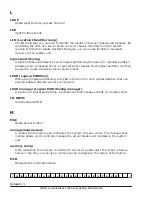Checking the amount of free space in the memory dump output
destination
Ensure that the output destination of the MEMORY.DMP file has free space
equal to at least the physical memory size plus 400 MB.
Configuring the settings for taking a complete memory dump
A complete memory dump collects information including the user mode. This
is why a complete memory dump provides more possibilities for identifying
the cause when analyzing a failure. Note, however, that a complete memory
dump requires more free space in the output destination according to the
installed physical memory size. If you can ensure sufficient free space for
storing the memory dump file, we recommend taking a complete memory
dump.
Before performing the following procedure, also ensure that the content of
Setting the Windows system environment on page B-2
is also configured in
advance.
Registry settings for taking a complete memory dump
Use the registry editor to edit the key as follows: Execute this operation only
in Windows Server 2008 R2. This operation is not necessary in Windows
Server 2012 and Windows Server 2012 R2.
•
HKEY_LOCAL_MACHINE\System\CurrentControlSet\Control
\CrashControl
•
Name:
CrashDumpEnabled
•
Type:
REG_DWORD
•
Value:
1
Settings for taking a complete memory dump
Complete the following steps to set the Complete memory dump type.
1
.
In the Start menu, right-click Computer, and then select Properties.
2
.
Select Advanced System Settings.
3
.
In the System Properties window, select the Advanced tab.
4
.
In Startup and Recovery, click the Settings button.
5
.
In the Write debugging information drop-down list, select Complete
memory dump.
6
.
Close the Startup and Recovery window and the System Properties
window, and then restart Windows.
Related topics
•
Setting the Windows system environment on page B-2
Taking a Memory Dump of the OS Running on a Server Blade
B-3
Hitachi Compute Blade 2500 Series Getting Started Guide
Summary of Contents for Compute Blade 2500
Page 20: ...xx Preface Hitachi Compute Blade 2500 Series Getting Started Guide ...
Page 82: ...4 6 Stopping the CB 2500 Hitachi Compute Blade 2500 Series Getting Started Guide ...
Page 106: ...6 8 Troubleshooting Hitachi Compute Blade 2500 Series Getting Started Guide ...
Page 124: ...A 18 System Unit Specifications Hitachi Compute Blade 2500 Series Getting Started Guide ...
Page 152: ...Index 6 Hitachi Compute Blade 2500 Series Getting Started Guide ...
Page 153: ...Hitachi Compute Blade 2500 Series Getting Started Guide ...