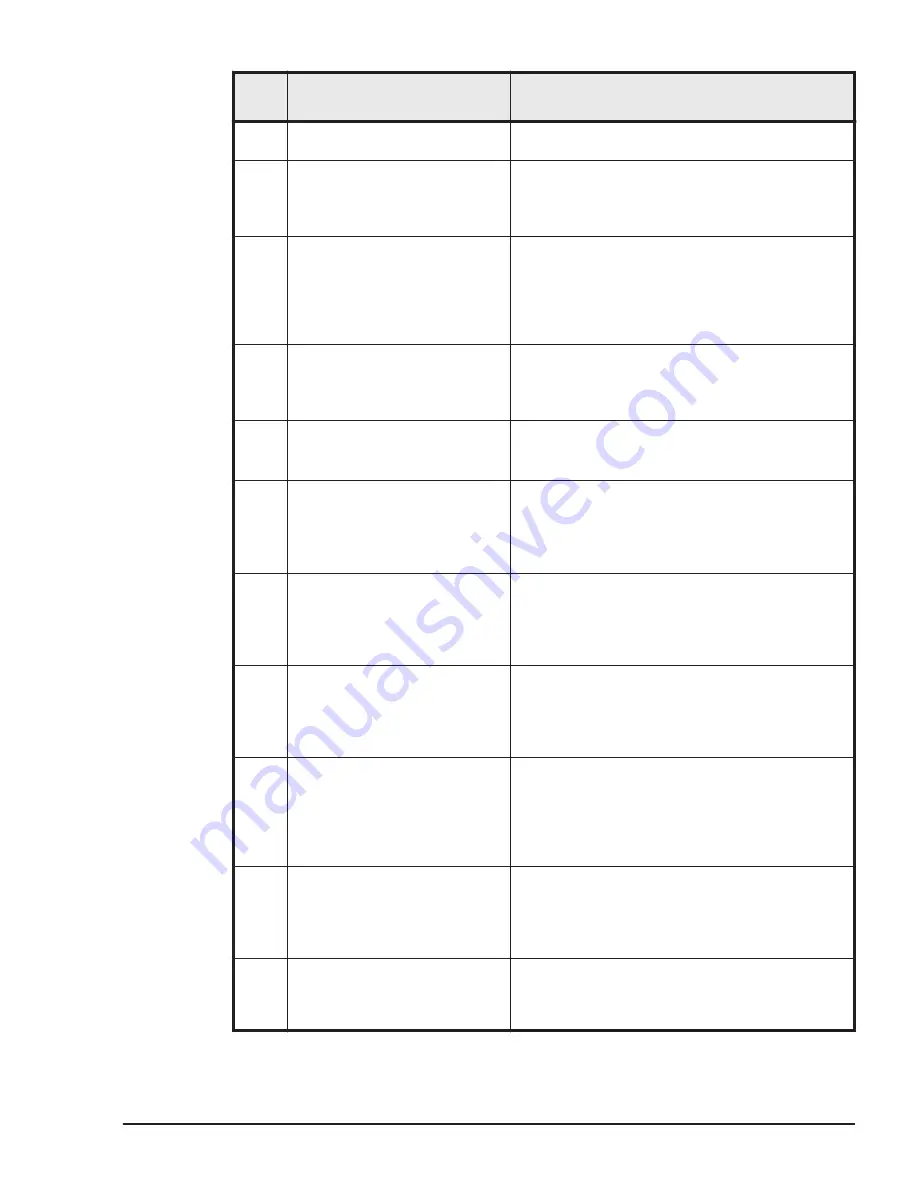
Item
No.
Problem
Action to take
remote console to see if "Power OFF" is
displayed.
6
The remote console or virtual
media console will not start
when using Internet Explorer 8
or later.
If you are using Internet Explorer 8 or later,
disable the SmartScreen filter functionality.
7
When multiple remote consoles
and virtual media consoles are
started, the operation of the
system console becomes slow.
Also, memory usage is too
high.
Use a maximum of 256 MB of memory for each
process when running the remote console or
virtual media console. Review the memory
capacity of the system console.
8
When displaying the UEFI
window from a remote
console, the screen flashes and
UEFI does not start.
Perform the following procedure:
•
Press the Enter key.
•
Restart the remote console.
9
When operating the Web
console, the display is
distorted.
Refresh the Web browser.
10
The message "xxxx cannot be
downloaded" is displayed and
the remote console cannot be
started.
In Internet Explorer, click Tools, and from the
menu, select Internet Options. In the dialog
box, click the Advanced tab and ensure that
the Do not save encrypted pages to disk
check box is not selected.
11
The message "This application
cannot be started" is displayed
and the remote console cannot
be started.
In the Java control panel, click the General tab,
and then under Temporary Internet Files, click
the Settings button. In the displayed dialog
box, verify that the Keep temporary files on
my computer. check box is selected.
12
When using the remote
console, keystrokes continue
to be entered without
stopping. Alternatively,
keystrokes are not entered.
Use the mouse to deactivate the remote console
window, and then re-activate the window. If the
problem persists, exit and restart the remote
console.
13
A Java VM startup error
message is displayed and the
remote console cannot be
started. Alternatively, an older
version of the remote console
is started.
In the Java control panel, click the General tab,
and then under Temporary Internet Files, click
the View button to display the temporarily
saved applications. Delete these files.
14
Keystrokes are not recognized
by the operating system of the
remotely connected server
blade.
Verify whether there is a setting on the
operating system of the server blade that means
it will reject key operations (for example, Scroll
Lock). Cancel the status if necessary. If the
problem persists, restart the remote console.
15
The cursor on the operating
system of a remotely
connected server blade does
not respond to mouse input.
Verify that the mouse mode setting is supported
by the operating system of the server blade. If
the problem persists, switch to a different
mouse mode and then revert to the correct
Troubleshooting
6-3
Hitachi Compute Blade 2500 Series Getting Started Guide
Summary of Contents for Compute Blade 2500
Page 20: ...xx Preface Hitachi Compute Blade 2500 Series Getting Started Guide ...
Page 82: ...4 6 Stopping the CB 2500 Hitachi Compute Blade 2500 Series Getting Started Guide ...
Page 106: ...6 8 Troubleshooting Hitachi Compute Blade 2500 Series Getting Started Guide ...
Page 124: ...A 18 System Unit Specifications Hitachi Compute Blade 2500 Series Getting Started Guide ...
Page 152: ...Index 6 Hitachi Compute Blade 2500 Series Getting Started Guide ...
Page 153: ...Hitachi Compute Blade 2500 Series Getting Started Guide ...






























