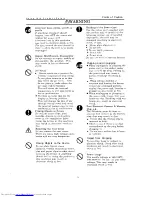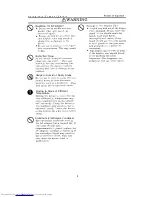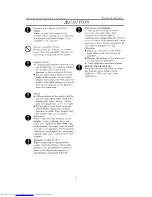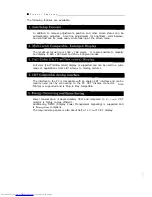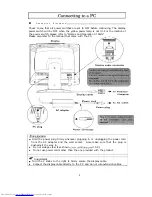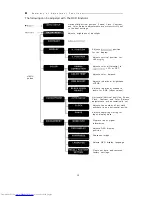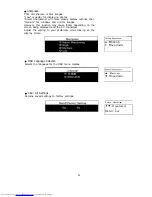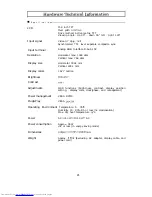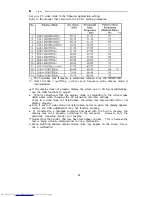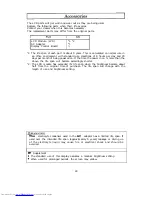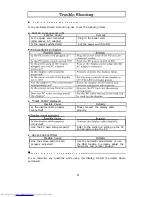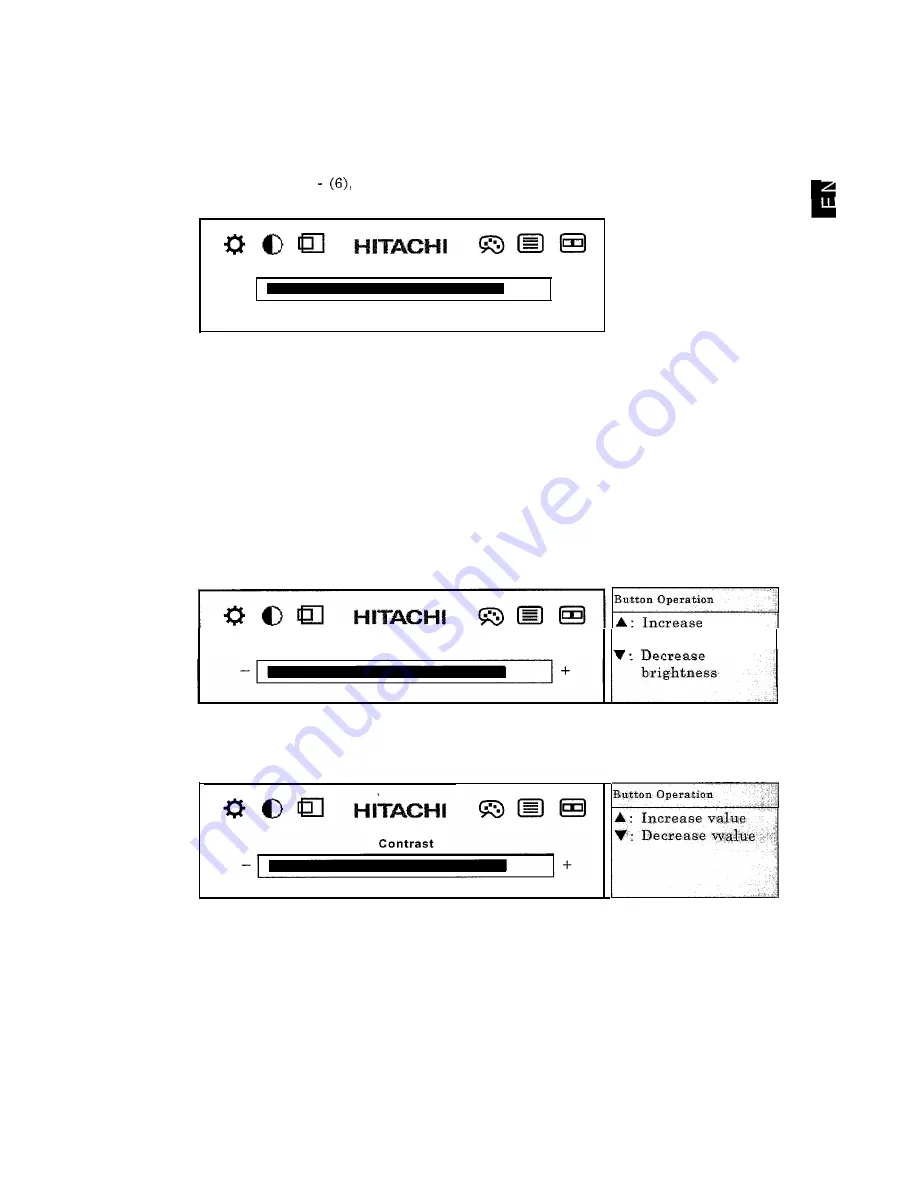
2. Main Menu (Manual Adjustments)
When the MENU button is pressed with the screen being displayed without the OSD
menu showing, the following OSD menu will be displayed. Pressing the menu button
will move the cursor to the next item to adjust.
The icon at the cursor position will change form blue to red and name of the
adjustment will be shown.
After moving through (1)
the OSD menu will end if the MENU button is
pressed.
Adjustments
(1) Brightness (2) Contrast (3) Display position (4) Display color
(5) Clock/Phase (6) Management
The OSD menu will automatically end if there is no operation for about 30
seconds.
Press the MENU button for about 2 seconds to end the OSD menu.
(1)
Brightness adjustment
Select with the MENU button or press the A button with the OSD menu not being
shown to display the brightness adjustment screen. When the A button is pressed,
only the brightness adjustment bar will be shown.
This adjusts the brightness for the backlight.
B r i g h t n e s s
brightness
(2) Contrast adjustment
This adjusts the ratio of the white and black levels.
The adjustment value range
will differ according to the PC.
Button Operation
A : Increase value
Decrease
17