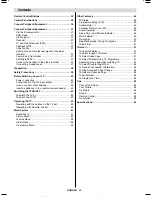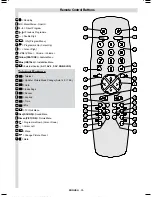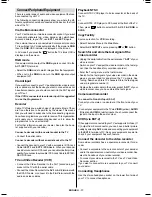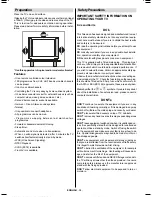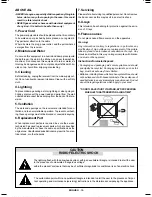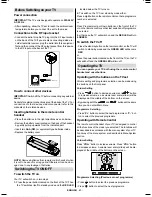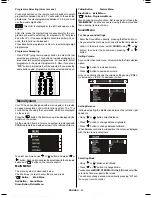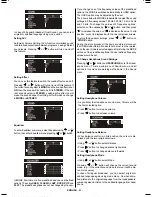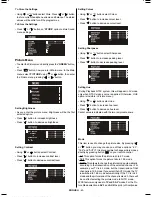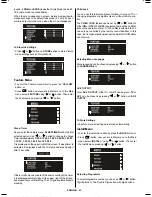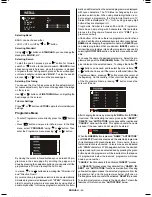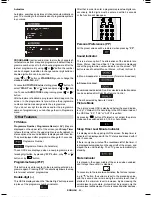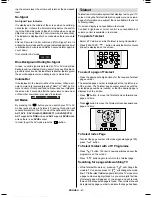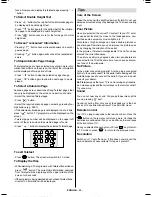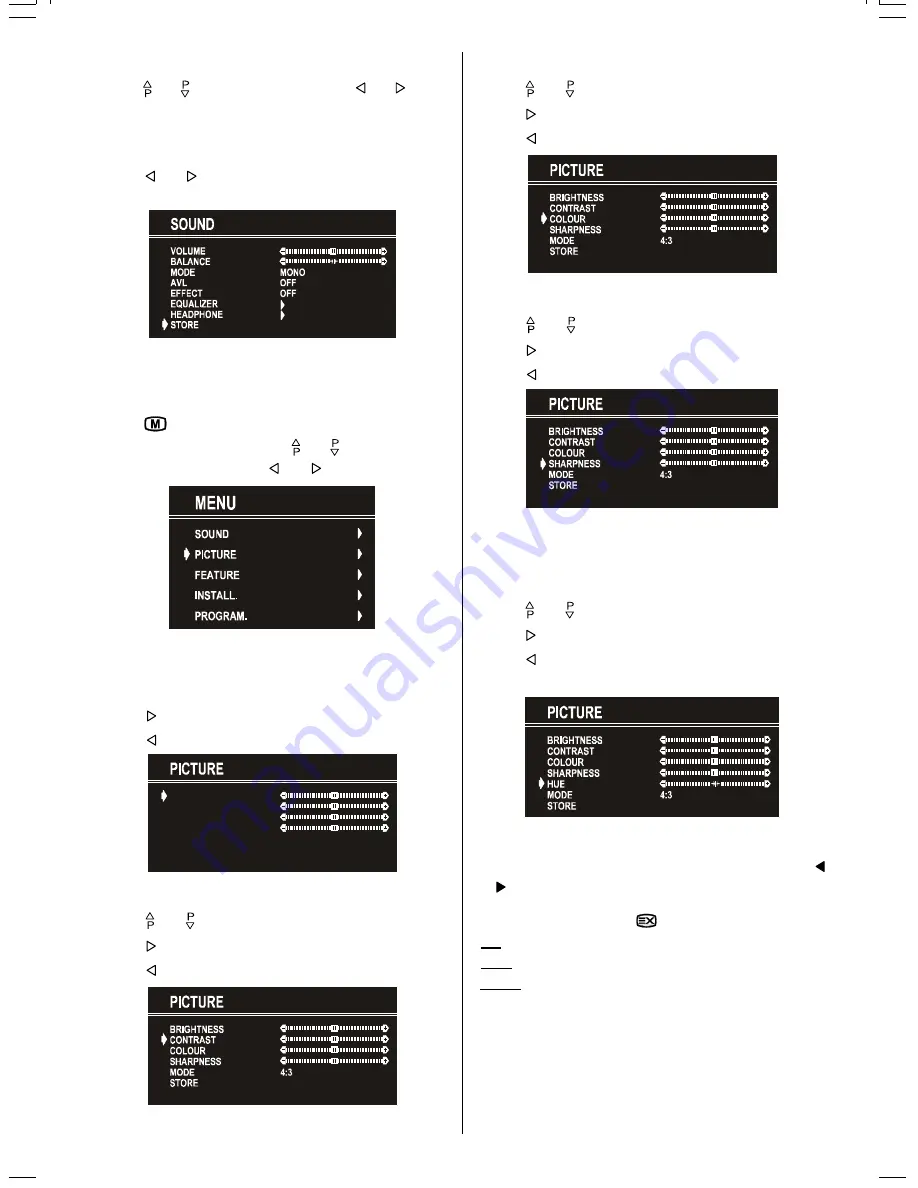
ENGLISH
- 43 -
To Store the Settings
Using or button select Store. Press or button
to store current headphone volume and balance. The stored
values will be valid for all the programmes.
To Store the Settings
Press or button on
STORE
option to store Sound
menu settings.
Picture Menu
To enter the Picture menu directly, press the
GREEN
button,
or
Press "
" button, now you are in Main menu. In the Main
menu, select
PICTURE
using or button, then enter
the Picture menu pressing or button.
Setting Brightness
As you enter the picture menu, Brightness will be the first
selected option.
Press button to increase brightness.
Press button to decrease brightness.
%5,*+71(66
&2175$67
&2/285
6+$531(66
02'(
6725(
Setting Contrast
Using or button select Contrast.
Press button to increase contrast level.
Press button to decrease contrast level.
Setting Colour
Using or button select Colour.
Press button to increase colour level.
Press button to decrease colour level.
Setting Sharpness
Using or button select Sharpness.
Press button to increase peaking level.
Press button to decrease peaking level.
Setting Hue
(During Playback NTSC system, this will appear in AV mode
only when NTSC video source is applied. Otherwise, HUE
option is invisible in Picture menu.):
Using or button select Hue.
Press button to increase hue level.
Press button to decrease hue level.
Center value is indicated with the two reciprocal arrows.
Mode
This item is used to change the picture size. By pressing
or button you may choose one of these options: 4:3,
16:9 and AUTO. It is also possible to change picture modes
directly by pressing button
on your remote control.
4:3
This option forces the picture ratio to 4:3 mode.
16:9
This option forces the picture ratio to 16:9 mode.
AUTO
This allows to change the picture mode automatically,
according to the transmission of the selected channel. For
example, your TV is 4:3 mode, but the transmission of that
channel is in 16:9 mode. If you select the AUTO mode, the TV
is switched to 16:9 mode automatically. If the TV is in 4:3
mode and the picture ratio of the channel is also 4:3, there will
be no affect selecting the picture mode to AUTO mode.
WSS feature is only used in
TV
and
F-AV
modes. For the Pic-
ture Mode selection in
AV-1
and
AV-2
the pin 8 (of Scart) value
03-ENG-(CL2843S)-2872H-AV-3040-AK37-ST1P-VST.p65
26.06.2003, 11:42
43