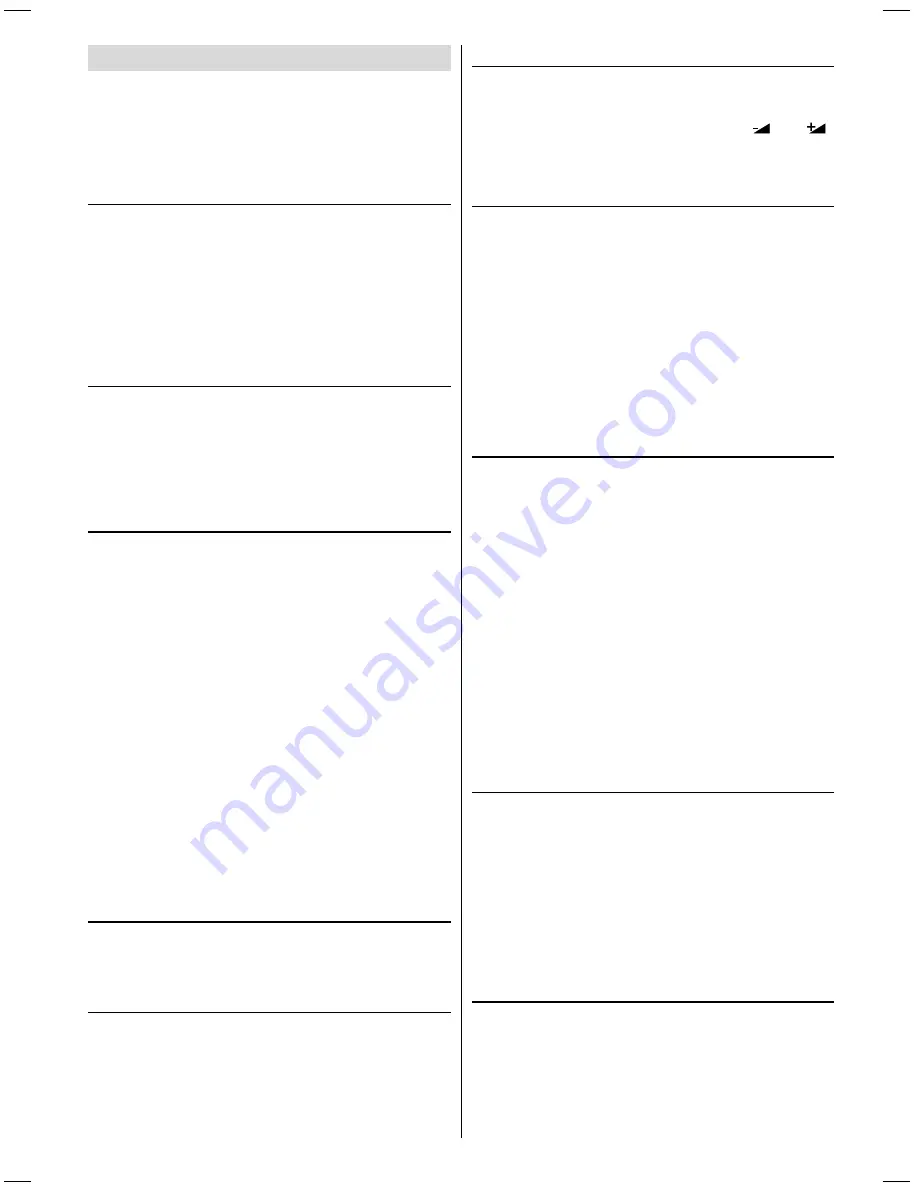
- 5 -
Connect Peripheral Equipment
There is a wide range of audio and video equipment that
can be connected to your TV.
The connection diagrams on the previous page show
you where the different equipment should be connected
at the back or the front side of the TV.
Via the Euroconnector
Your TV set has one, two or three Euroconnector sock-
ets. If you want to connect peripherals (e.g. video, de-
coder, etc.) which have Euroconnectors, to your TV, use
optional
EXT.1
or
EXT.2
inputs.
If an external device is connected via Euroconnector
sockets TV is switched to AV mode automatically. If
the signal is RGB then the RGB OSD indicator is dis-
played on the screen.
Via Aerial Input
If you want to connect to your TV, peripherals like video
recorders or decoders, but the device you want to con-
nect does not have Euroconnector, you should connect
it to the
Aerial
input of your TV set.
If the VCR is connected via antenna input it is sug-
gested to use the Programme 0.
Decoder
Cable TV offers you a wide choice of programs. Most of
them are free, others are to be paid for by the viewer.
This means that you will need to subscribe to the broad-
casting organisation whose programmes you wish to
receive. This organisation will supply you a correspond-
ing decoder unit to allow the programmes to be un-
scrambled.
For further information ask your dealer. See also the
booklet supplied with your decoder.
Connect a decoder with an aerial socket to
the TV
Connect the aerial cable.
Connect a decoder without an aerial socket
to the TV
Connect the decoder to your TV with a eurocable to
EXT.1
or
EXT.2
. When your decoder has a
Euroconnector you can obtain better picture quality if
you connect a eurocable to
EXTERNAL
.
TV and Video Recorder
Connect the aerial cables.
Better picture quality can be obtained if you also con-
nect a eurocable to
EXTERNAL
sockets.
Playback NTSC
Connect NTSC VCR player to Euroconnector at the back
of the TV.
Connect NTSC VCR player to RCA Jack at the front of
the TV.
Then, press
AV
button to select
EXT-1, RGB, EXT-2,
F-AV
or
SVHS
.
Copy Facility
Source selection for
VCR
recording.
Select Features Menu in the
MENU
.
Select
EXT-2 OUTPUT
source pressing
or
button.
Search for and store the test signal of the
video recorder
Unplug the aerial cable from the aerial socket of your
video recorder.
Switch on your TV and put the video recorder on the
test signal. (See the handbook for your video recorder.)
Enter the Fine Tuning via the Install menu.
Search for the test signal of your video recorder in the
same way as you searched for and stored the TV sig-
nals. See Tuning, Search and Store TV channels. Store
the test signal under programme number 0.
Replace the aerial cable in the aerial socket of your
video recorder once you have stored the test signal.
Camera and Camcorder
To connect to Front-AV input (F-AV):
Connect your camera or camcorder at the front side of
your TV.
Connect your equipment to the TV via
VIDEO
(yel-
low),
AUDIO R
(red) and
AUDIO L
(white)
inputs. You
should connect the jacks to the input in the same
colour.
To connect to SVHS input:
Do not use SVHS and F-AV inputs at the same time,
the signals will interfere and it can result a poor pic-
ture.
Connect your camera or camcorder at the front or rear
side of your TV.
Connect your equipment to the TV via SVHS input
and audio inputs of F-AV inputs by using SVHS cables.
Connect the decoder to the video recorder
Some video recorders have a special euroconnector for
decoder.
Connect a eurocable to the euroconnector of your de-
coder and to the special euroconnector of your video
recorder. See also the handbook of your video recorder.
To connect your video recorder to the TV, see TV and
Video Recorder section.
If you want to connect more equipment to your TV, con-
sult your dealer.
Connecting Headphones
Use the stereo headphone socket on the lower right
side of your TV, to connect headphones.
2853W-1244UK-ENG-ST7P-AK45-PLL-FS-CLED-50051552.p65
13.07.2004, 10:54
5







































