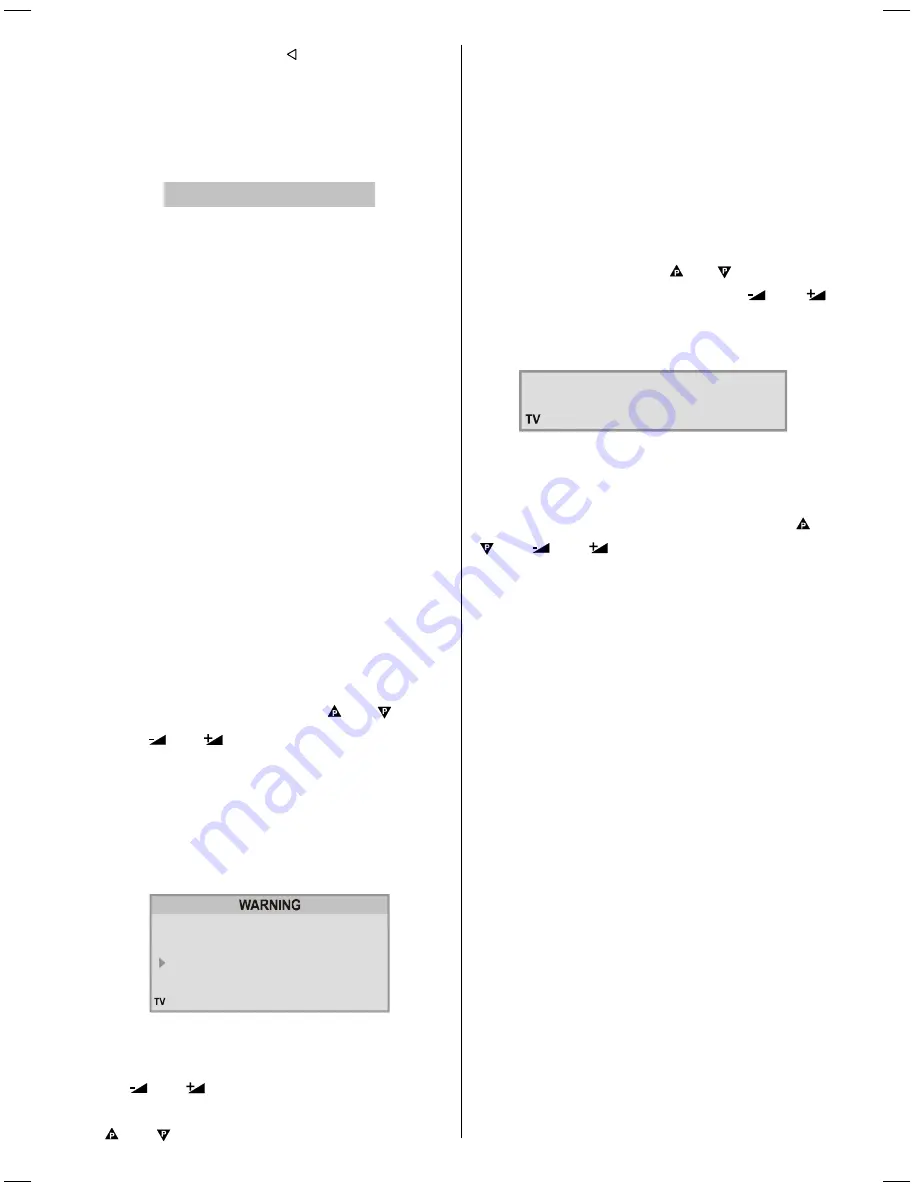
- 17 -
Programme Name, pressing button moves the cur-
sor at the end.
After changing the name press the RED (Store) button.
After activating the name process the
Insert
,
Delete
and
Autostore
processes will be inactive and "
Cancel
"
option will be valid. If you do want to store the new name,
press the BLUE (Cancel) button.
&$1&(/
6725(
Insert:
When the Green (Insert)button is pressed, "
Name
",
"
Autostore
" and "
Delete
" functions are erased, the
selected programme (A) is displayed with an arrow. From
now on, the automatic selection is cancelled. With navi-
gation buttons, the decided programme space (B) can
be selected and by pressing the green button again,
the selected programme will be inserted.
Press
Blue
button to activate "
Cancel
" function of "
In-
sert
" process.
Delete:
To start the "Delete" process, press the yellow "Delete"
button, (
Name
,
Insert
and
Autostore
functions are
inactive). Pressing yellow button again erases the se-
lected programme from the programme list, and the
programmes below shift one up. Pressing
Blue
button
cancels the activated
Delete
process.
Autostore
(A.P.S. (Automatic Programming System))
A.P.S.
automatically programmes your TV, according
to the transmission of programme systems in your area.
If you want to make
A.P.S.
any other time:
Press
MENU
button, now you are in
MENU
.
Select
PROGRAM
menu using or button.
Press
or
button to enter the
PROGRAM
menu.
In the
PROGRAM
menu enter
AUTOSTORE
menu
by pressing
BLUE
button. Here you can run
A.P.S.
(Automatic Programming System).
A.P.S.
automati-
cally programmes your TV , according to the trans-
mission of programme systems in your area.
A warning message will appear on the screen as below:
$// 35(6725(' 352*5$00(6
:,// %( (5$6('
&28175<
781,1*02'(
&217,18(
8.
&+$11(/
&$1&(/
First come to the Country item and select your coun-
try, according to which the TV will automatically pro-
gramme the TV, from the available countries, by press-
ing
or
button.
If you want to
CONTINUE
, then first by pressing the
or buttons, come to the Tuning Mode item
and select the mode at which your TV will run the
A.P.S.
.
If you select
CHANNEL
Tuning Mode,
A.P.S.
will run
according to Channel Tuning Mode and will auto-search
according to the Channel numbers of the stations in
your area.
If you select
FREQUENCY
Tuning Mode,
A.P.S.
will
run according to Frequency Tuning Mode and will auto-
search according to the frequencies of the stations in
your area.
Then, after selecting the Tuning Mode if you want to
start
A.P.S.
, by pressing the or buttons, come
to the Continue item and by pressing
or
button start the
A.P.S.
.
When you start
A.P.S.
the below menu will appear on
the screen.
$36 ,6 5811,1*
3/($6( :$,7
&$1&(/
After
A.P.S.
is finalized, a rank list will appear on the
screen. In the rank list you will see the programme num-
bers and names, assigned to the programmes. First
the programme with programme number 1 will be dis-
played with
HIGHLIGHTED
characters. Using or
or
or
buttons you can move the high-
lighted number and then display the programme corre-
sponding to the highlighted number.
If you do not accept the correspondence between
programme numbers and names and want to change
them, press
MENU
button and then
BLUE
button, so
that you enter the Installation menu.
2853W-1244UK-ENG-ST7P-AK45-PLL-FS-CLED-50051552.p65
13.07.2004, 10:54
17





















