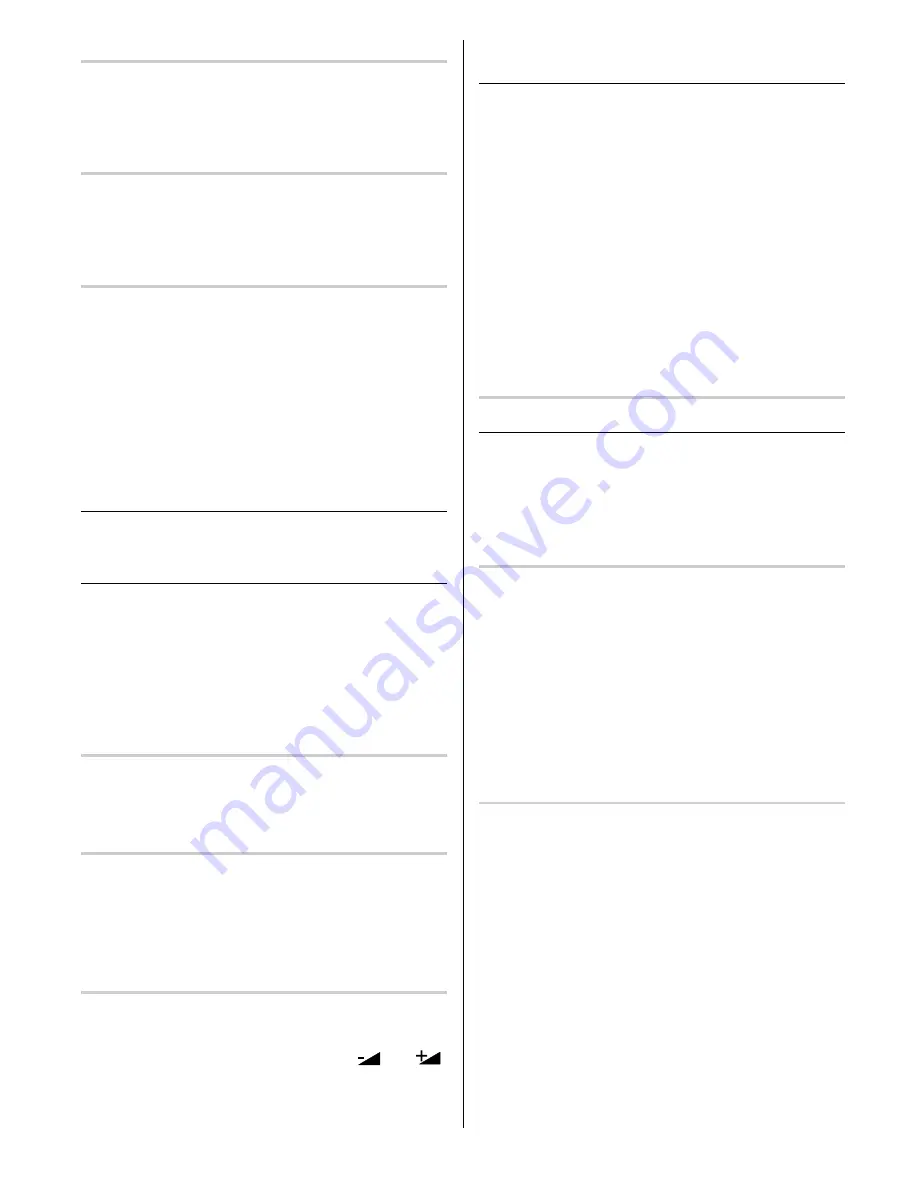
GB
- 5 -
Via the SCART connector
Your TV set has two SCART connector sockets. If you
want to connect peripherals (e.g. video, decoder, etc.)
which have SCART connectors, to your TV, use
EXT1
and
EXT2
inputs.
Via Ant Input
If you want to connect to your TV, peripherals like video-
recorders or decoders, but the device you want to
connect does not have SCART connector you should
connect it to the ANT input of your TV set.
Decoder
Cable TV offers you a wide choice of programs. Most of
them are free, others are to be paid for by the viewer.
This means that you will need to subscribe to the
broadcasting organisation whose programmes you
wish to receive. This organisation will supply you with a
corresponding decoder unit to allow the programmes to
be unscrambled.
For further information ask your dealer. See also the
booklet supplied with your decoder.
Connecting a decoder with an aerial socket to
the TV
Connect the aerial cable.
Connecting a decoder without an aerial socket
to the TV
Connect the decoder to your TV with a SCART lead
to
EXTERNAL1 or EXTERNAL 2.
When your de-
coder has a SCART connector you can obtain better
picture quality if you connect a SCART lead to
EX-
TERNAL
.
Then select the appropriate AV mode by pressing the
AV
button.
TV and Video Recorder
Connect the aerial cables.
Better picture quality can be obtained if you also connect
a SCART lead to
EXTERNAL 2
.
Playback NTSC
Connect NTSC VCR player to Euroconnector at the
back of the TV or RCA JACK at the front of the TV.
Then, press
AV
button to select AV-1, AV-2 or AV3.
NTSC 4.43
system can be watched at this mode
automatically.
Copy Facility
Source selection for VCR recording.
Select
TV Setup
Menu in the Installation Menu.
Select AV-2 OUTPUT source pressing
or
button.
Search for and store the test signal of the
video recorder
Unplug the aerial cable from the aerial socket
ANT
of your video recorder.
Switch on your TV and put the video recorder on the
test signal. (See the handbook for your video re-
corder.)
Enter the Tuning menu via the Installation menu.
Search for the test signal of your video recorder in
the same way as you searched for and stored the TV
signals. See Tuning, Search and Store TV channels.
Store the test signal either under programme number
0 or between 55 and 99.
Replace the aerial cable in the aerial socket
ANT
of
your video recorder once you have stored the test sig-
nal.
Camera and Camcorder
To connect to Front-AV input
Connect your camcorder to the front of your TV.
Connect your equipment to the TV via
VIDEO
(yel-
low)
,
AUDIO R
(red) and
AUDIO L
(white)
inputs .
You should connect the jacks to the input of the same
colour.
Connect the decoder to the video recorder
Some video recorders have a special SCART
connector for decoder.
Connect a SCART lead to the SCART connector of
your decoder and to the special SCART connector of
your video recorder. See also the handbook of your
video recorder.
To connect your video recorder to the TV, see TV and
Video Recorder section.
If you want to connect more equipment to your TV,
consult your dealer.
Connecting Headphones
Use the stereo headphone socket (HP) to connect
headphones. This socket is located on the front / right
hand side of the television.





















