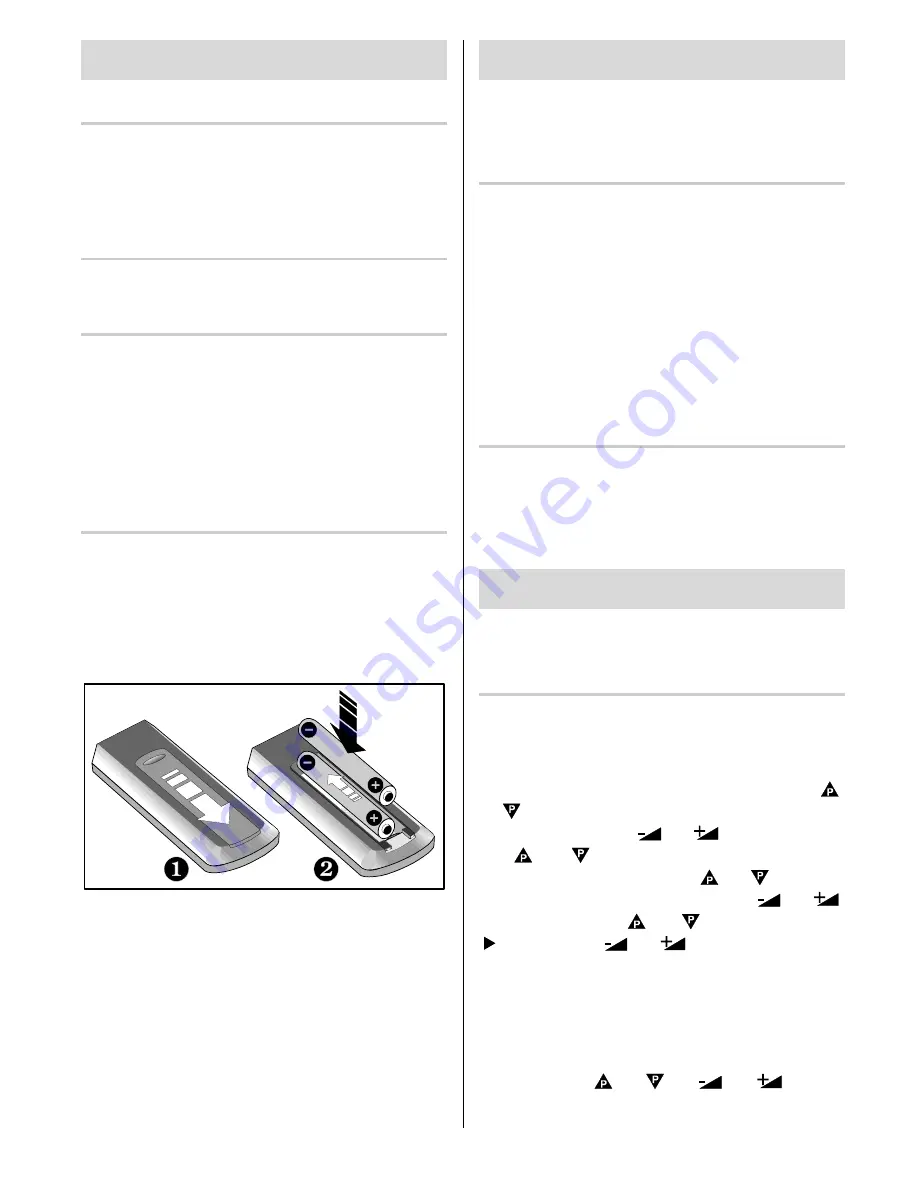
GB
- 9 -
Before Switching on your TV
Power connection
IMPORTANT:
The TV set is designed to operate on
220-240V AC, 50 Hz.
After unpacking, allow the TV set to reach the ambient
room temperature before you connect the set to the
mains.
Aerial Connections
Connect the aerial plug to the aerial input socket lo-
cated at the back of the TV.
How to connect other devices
IMPORTANT:
Switch off the TV before connecting any
external device.
Sockets for external connections are on the back of the
TV.
For connection of other devices via SCART connector
(or RCA Jack) refer to the manuals of the related
devices.
Inserting batteries in the remote control
handset
Remove the battery cover located on the back of the
handset by gently pulling upwards from the indicated
part.
Insert two
MN2400 AAA
or equivalent type batteries
inside.
Replace the battery cover.
NOTE:
Remove batteries from remote control handset
when it is not to be used for a long period.Otherwise it
can be damaged due to any leakage of batteries.
Switching the TV ON/OFF
You can operate your TV either using the remote
control handset or directly using the TV onset
buttons.
To switch the TV on
Your TV will switch on in two steps:
1-
Press the power button located on the front of the TV.
Then the TV switches itself to standby mode and the
RED LED
located below the TV turns on.
2-
To switch on the TV from stand-by mode either:
Press a digit button on the remote control so that a
programme number is selected,
or,
Press Programme Up and Down buttons on the front of
the TV or on the remote control respectively, so the TV
will switch on and the
RED
Led will turn
GREEN
.
To switch the TV off
Press the stand-by button on the remote control, so
the TV will switch to stand-by mode and the
GREEN
LED
will become
RED
, or,
Press the power button located on the front of the
TV.
Operating the TV
You can operate your TV both using the remote
control handset and onset buttons.
APS (Automatic Programming System)
When you turn on your TV for the first time,
Auto Setup
menu will be displayed. Auto programming system
automatically programmes your TV according to the
transmission of programme systems in your area. In
this menu if the language setting is incorrect, use
or buttons to highlight
Language
and select the
available one using the
or
buttons. Then use
the
or
buttons to highlight
Country
. If
country setting is in correct, use or buttons to
highlight
Country
, and select using the
or
buttons. Finally use
or
buttons to highlight
Start
and use
or
buttons to begin Auto-
Programming.
After APS is finalised, a rank list will appear on the
screen. In the rank list you will see the programme
numbers and names assigned to the programmes. At
the first programme with programme number 1 will be
displayed and the programme number 1 will be
selected. Using or or
or
key you
can move the flashing number and then display the








































