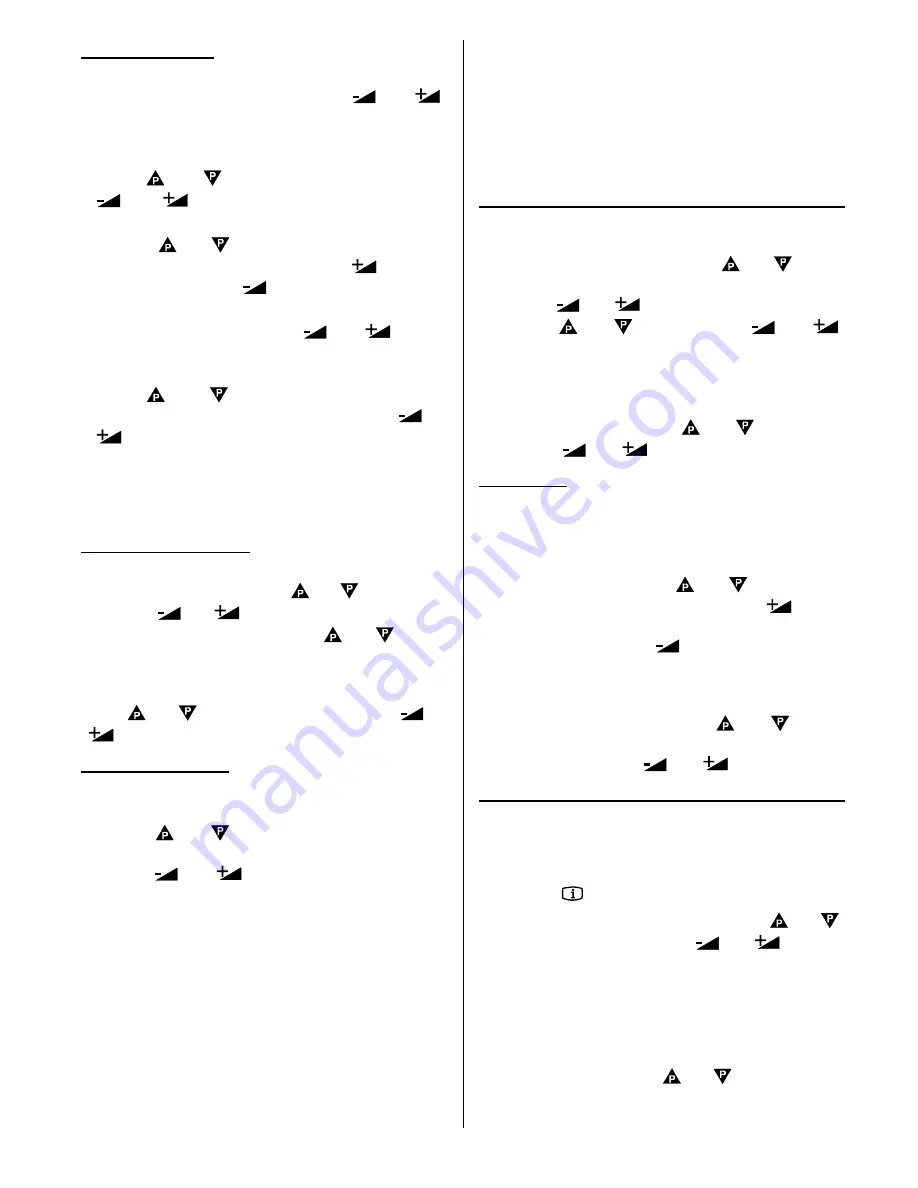
GB
- 15 -
Automatic Search
Programme
will be the first selected item as you
enter the
TUNING
menu. Pressing
or
button select the programme where you want the
tuned station to be stored. (You may also type the
programme number using the digit buttons.)
Press
or
button to select
Band.
Using
or
button, select the band in which
search is to be made.
With the or button, select
Search
. Search
can be made either forward, pressing
button or
backwards, pressing
button.
If the tuned station is not the desired one, you can
continue searching pressing
or
button
again.
When the desired station is tuned, select
STORE
using
or
button and store it to the
programme number you selected pressing
or
button.
To stop searching before a channel is found, press
the reverse direction button (for example when
searching is made in forward direction, press back-
wards direction button to stop searching).
To name a Programme
First select the programme number you want to name.
Then select name option using or button. After
that press
or
button to select the position of
the letter to be changed and press or button
to change that letter. After that select and change the
other letters as well in order to name the programme
correctly. Finally to store the name, select store option
using or button and store it pressing
or
button.
To change Standard
(You can change this menu only between standards
which your TV set supports.)
Pressing
or
button selects the Broadcast
Standard
required. Then select the standard you want
pressing
or
button. When changing the
standard this way, if the previous channel is not defined
for the new selected standard, then also the channel will
be changed to the first defined channel of that standard
(For example: When changing BG to K1 and the
previous channel is C12, after changing the standard,
the channel will be C4, because the first defined channel
of standard K1 is C4). After that, if it is returned to the
previous standard back, the channel will not be changed
to the previous one anymore (That means, in the
example above, when it is returned from K1 to BG
again, the channel will not change to C12 anymore and
keep C4). Defined channels for different standards are
given as following:
B/G
: C01-C69, S01-S41
D/K
: C01-C12, C21-C69, S01-S19, S22-S41
I*
: C21-C69
I**
: C01-C17, C21-C69, S01-S19, S22-S41
L/L
: C01-C11, C21-C69, S01-S41
K1
: C04-C09
* U.K. I (UHF)
** IRELAND I (VHF, UHF)
Direct Channel Access
If you know the broadcast band and channel number
of the station you want to tune, you do not need to
make search; select
Band
, using or button
in the TUNING menu. Select the band of the station,
pressing
or
button. Then select
Channel
pressing
or
button. Press
or
button to find the channel number or directly type it us-
ing the digit buttons. As you change the channel num-
bers the corresponding stations will be displayed.
To store the station to the programme number selected,
select
STORE
option using
or
button and
then press
or
button to store it.
Fine Tuning
Picture or sound quality can be poor in areas where the
receptions is weak. In such cases, picture and sound
quality can be improved by fine tuning. To make fine
tuning:
In the tuning menu, press
or button to se-
lect the
Fine Tuning
item. Pressing the
button
continuously will cause the fine tuning be made for-
ward while pressing the
button continuously will
cause the fine-tuning to be made backwards. When
you are satisfied with the reception of transmission,
store it. To store the fine tuning setting select the
STORE
option using either the
or
button
and store it to the selected programme number by
pressing either of the
or
buttons.
Program (Programming) Menu
Program. (Programming)
menu is used to display the
programme names and numbers. You can use this
menu to delete a channel, to insert a channel and to
autostore the programmes.You can access this menu
directly via
INFO
button in no menu condition.
Select the
PROGRAM
Menu
pressing the or
button and open it by pressing
or
buttons.
When you enter the programme menu, all the
programme numbers and names will be displayed on
the screen. The programme name and number of the
tuned channel will be displayed in red. All the other
channel numbers will be black and at first the
programme number 1 will be flashing. You can move the
flashing number using the or buttons. As you
pass through the programme numbers this way, to
reach the programme number you want, the channels





















