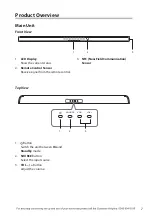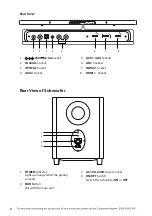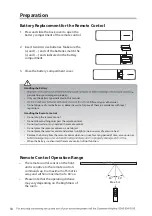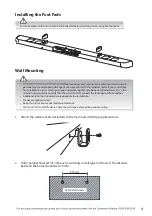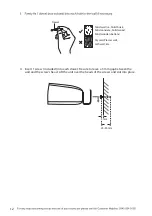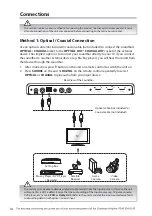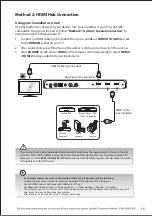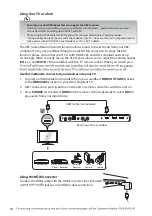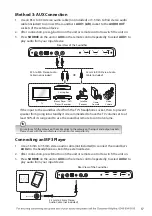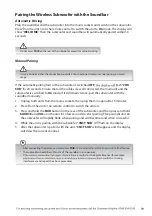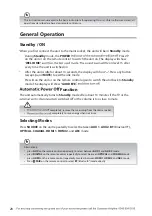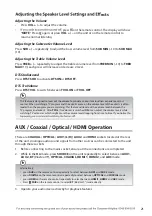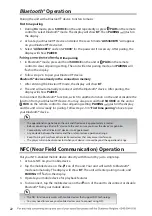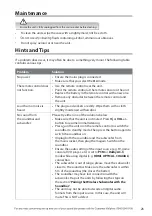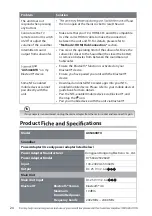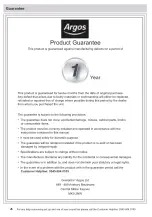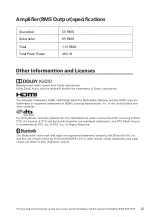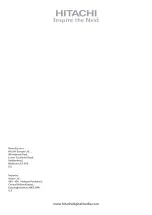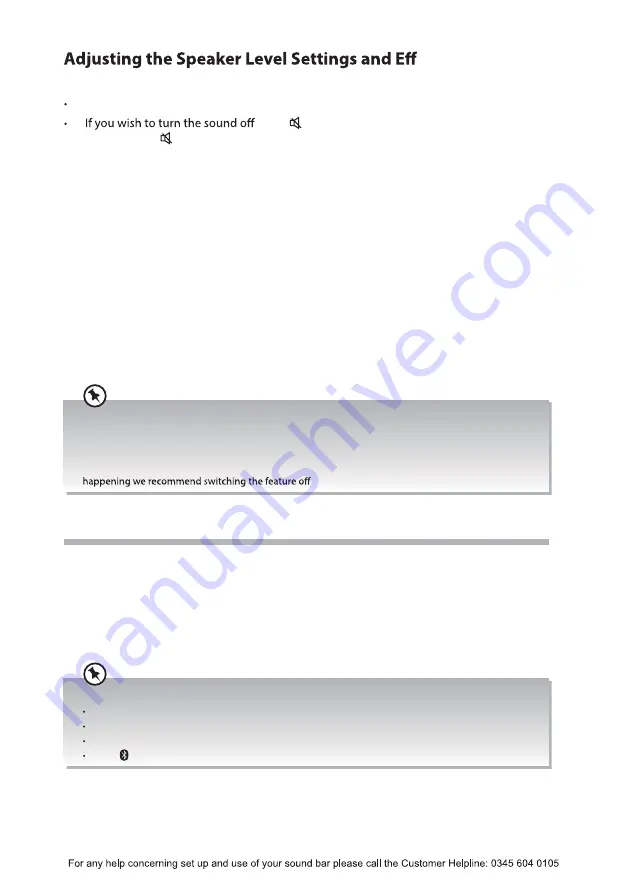
ects
Adjusting the Volume
Press
VOL
+ / –
to adjust the volume.
, press on the remote control. The display will show
“
MUTE
”. Press
again, or press
VOL
+ / –
on the unit or on the remote control to
resume normal listening.
Adjusting the Subwoofer Volume Level
Press
SUB + / –
repeatedly to adjust the bass volume level from
SUB MIN
(–10) to
SUB MAX
(10).
Adjusting the Treble Volume Level
Press
TREB + / –
repeatedly to adjust the treble volume level from
TREB MIN
(–10) to
TREB
MAX
(10), each press will increase or decrease 2 level.
DTS Studiosound
Press
DTS TSHD
to activate
DTS ON
or
DTS OFF
.
DTS TruVolume
Press
DTS TVOL
to switch between
TVOL ON
or
TVOL OFF
.
This feature is designed to level out the volume to provide a consistent loudness experience across
sources. When watching a TV program and the adverts come on the volume level of the adverts is often
louder than the program you are watching. This feature will level out the volume levels between the
TV program and adverts. After
TVOL
(TruVolume) is switched
ON
, it can adjust the volume levels while
watching TV or movies, which might cause the volume level dropping from time to time. If you notice this
.
AUX / Coaxial / Optical / HDMI Operation
There are
COAXIAL
/
OPTICAL
/
AUX 1(L/R) / AUX 2
and
HDMI
sockets located at the rear
of the unit. Analogue audio sound signals from other sources can be connected to the unit
through these sockets.
1. Before connecting to the mains socket, ensure all the connections are completed.
2. While in the
On
mode, press
SOURCE
on the unit repeatedly to select between
AUX 1
,
AUX 2
,
BT
(
Bluetooth®
),
OPTICAL
,
COAXIAL
,
HDMI 1
,
HDMI 2
, and
ARC
mode.
Alternatively,
press
AUX
on the remote control repeatedly to select between
AUX1
and
AUX2
mode.
press
DIGITAL
on the remote control repeatedly to select between
OPTICAL
and
COAXIAL
mode.
press
HDMI
on the remote control repeatedly to select between
HDMI1
,
HDMI2
and
ARC
mode.
Press
PAIR
on the remote control to select
BT
(
Bluetooth®
) mode directly.
3. Operate your audio device directly for playback features.
21