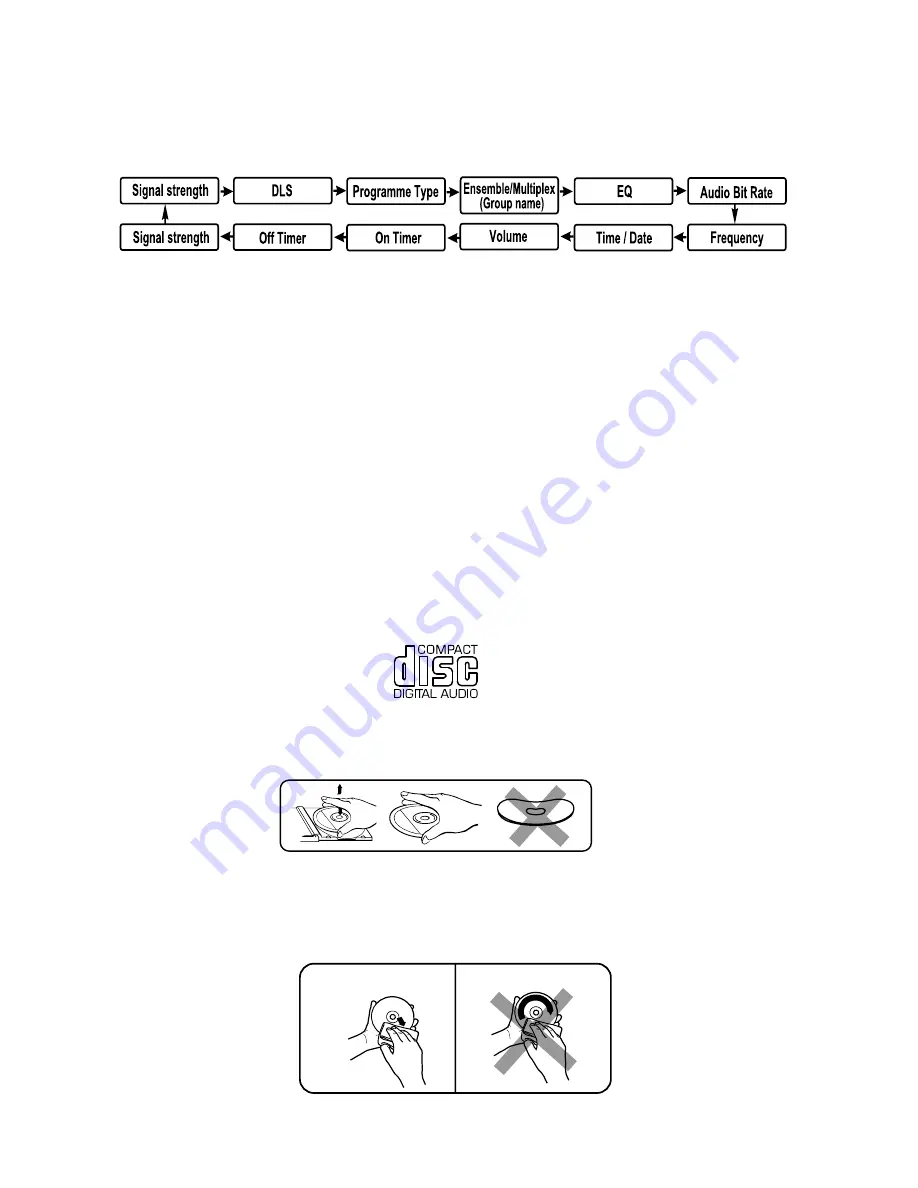
4. Press the SELECT/REPEAT button on the unit (or remote control) again to confirm, the display will show
“Scanning …” and it will perform DAB full scan function.
5. After the scan has finished, the radio will select and display the first alphanumerically found station.
Note: All of your stored DAB presets will be lost once the reset has taken place.
DAB DISPLAY MODES
During DAB mode, repeatedly press the CLOCK/DISPLAY button will cycle through the following display
modes:
Signal strength
The display will show a slide bar to indicate the signal strength, the stronger the signal, the longer the bar will
be from left to right.
Programme type
The frequency of the present station will be displayed.
The display will show the digital audio bit rate being received
DLS
Ensemble/Multiplex (Group name)
Time and date
Frequency
Audio bit rate
DLS stands for Dynamic Label Segment which is a scrolling message that the broadcaster may include in
their transmissions. The message usually includes information such as programme details …etc.
This describes the style of the programme that is being broadcast.
The Ensemble/Multiplex is a collection of radio stations that are bundled and transmitted together in a single
frequency. There are national and local multiplexes, local ones contain stations that are specific to that area.
The time and date will be automatically updated by the broadcasted information; there is no need to set the
clock manually.
area.
COMPACT DISC
1. Always use a compact discs bearing the mark as shown.
2. Notes on handling discs
Removing the disc from its storage case and loading it.
* Do not touch the reflective recorded surface.
* Do not stick paper or write anything on the surface.
* Do not bend the disc.
3. Storage
* Store the disc in its case.Do not expose discs to direct sunlight or high
temperatures, high humidity or dusty places.
4. Cleaning a disc
* Should the disc become soiled, wipe off dust, dirt and fingerprints with a soft cloth. The disc should be
cleaned from the center to the edge.
* Never use benzene, thinners, record cleaner fluid or anti static spray.
* Be sure to close the CD door so the lens is not contaminated by dust.
* Do not touch the lens.
CORRECT
INCORRECT
FROM THE CENTRE
TO THE EDGE
UK-9

































