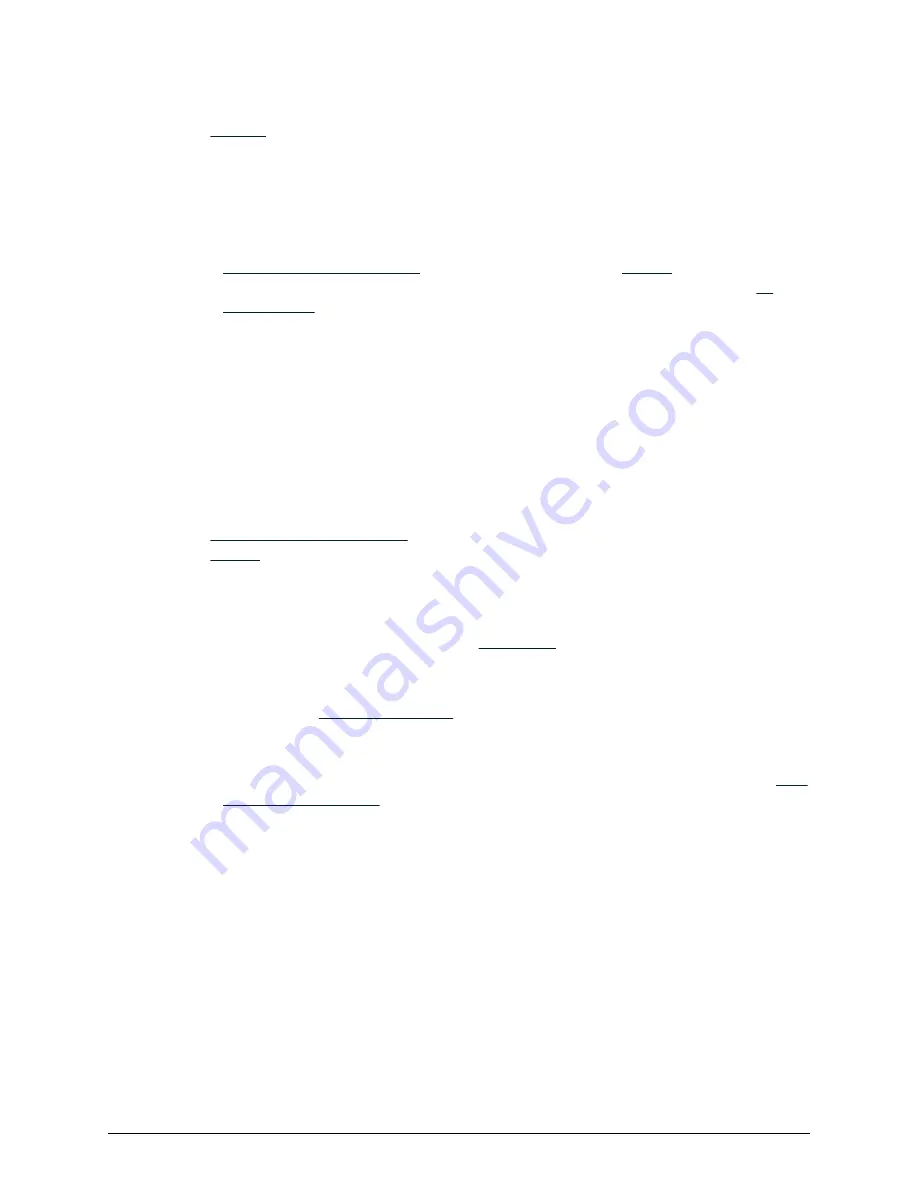
Before you begin
■
an account on the Support Website.
Procedure
1.
Locate the product serial number (labeled
MFG. NO.
) on the rear of the controller. You
will need this number to register your storage system.
2.
Open a web browser on your PC or mobile device.
3.
, and follow the instructions to
your storage
system. If you have previously registered Hitachi Vantara products, you can add
Step 12: Install Hitachi Remote Ops monitoring system
Hitachi Remote Ops monitoring system monitors your storage system and notifies Hitachi
Vantara when service is required. Hitachi Remote Ops runs on Windows, Linux, and Solaris
operating systems.
Before you begin
■
. If you do not already have an account, you need to
. When registering, you will be asked for information about the product. For
Product Name, enter VSP E Series. The product serial number is labeled
MFG. NO.
on
the rear of the controller.
■
Obtain the Site ID for the location at which the storage system is installed. If you do not
see your site listed, you will first need to
.
Procedure
1.
Download the
system software and documentation.
2.
Follow the instructions in
Hitachi Remote Ops Installation Guide
to intall and configure
Hitachi Remote Ops.
3.
After you have configured Hitachi Remote Ops with the appropriate Site ID, open a
to let us know that your system is installed and that the Hitachi
Remote Ops monitoring system is enabled.
Installing Hitachi Remote Ops completes the self-installation of your storage system.
Where to go from here
When installation and configuration are complete, the storage system is ready for use.
Configure the storage system for the first time
Step 12: Install Hitachi Remote Ops monitoring system
Installing your storage system
Hitachi Virtual Storage Platform E990 Installation Guide
28



































