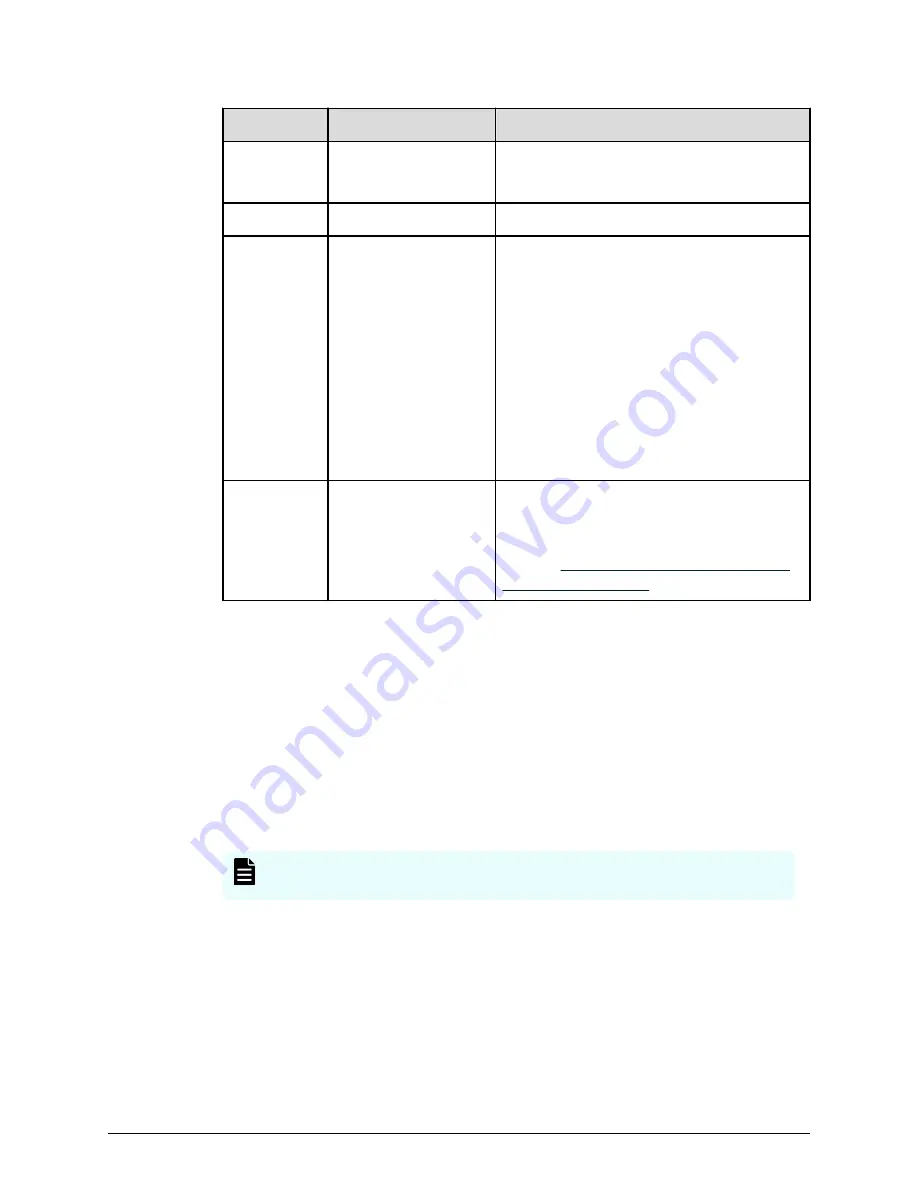
Number
Item
Description
1
POWER LED
Green: Storage system is powered on.
Amber: Storage system is receiving power.
2
READY LED
Green: Normal operation.
3
WARNING LED
Off: Normal operation.
Amber: Component requires maintenance.
Blink: Failure requires maintenance.
Note
: When system option mode (SOM)
1097 is set to ON, the WARNING LED does
not blink, even if the following failure service
information messages (SIMs) are issued:
452xxx, 462xxx, 3077xx, 4100xx, and
410100.
LED might turn off during user maintenance.
4
ALARM LED
Off: Normal operation.
Red: Processor failure (system might be
down). For assistance, contact customer
support:
https://support.hitachivantara.com/
.
3.
If the front bezel is not attached to the front of the controller, attach it as follows:
a. Line up the two tabs on the left side of the controller with the two slots on the left
side of the bezel.
b. Connect the bezel by sliding it on and swinging the bezel closed.
c. Use the key to secure the bezel to the front of the unit.
4.
On the lower left front side of the controller, press and hold the
POWER ON/OFF
button
until the
POWER
LED changes to green (about 3 seconds), and then release the button.
5.
Wait for the green
READY
LED on the front of the controller to go on (approximately 13
minutes).
Note:
If the
READY
LED does not go on after 30 minutes, contact customer
support.
Step 9: Perform the initial setup
Initial setup of the storage system is performed using the Windows-based management
console.
Step 9: Perform the initial setup
Installing your storage system
Hitachi Virtual Storage Platform E990 Installation Guide
16





























