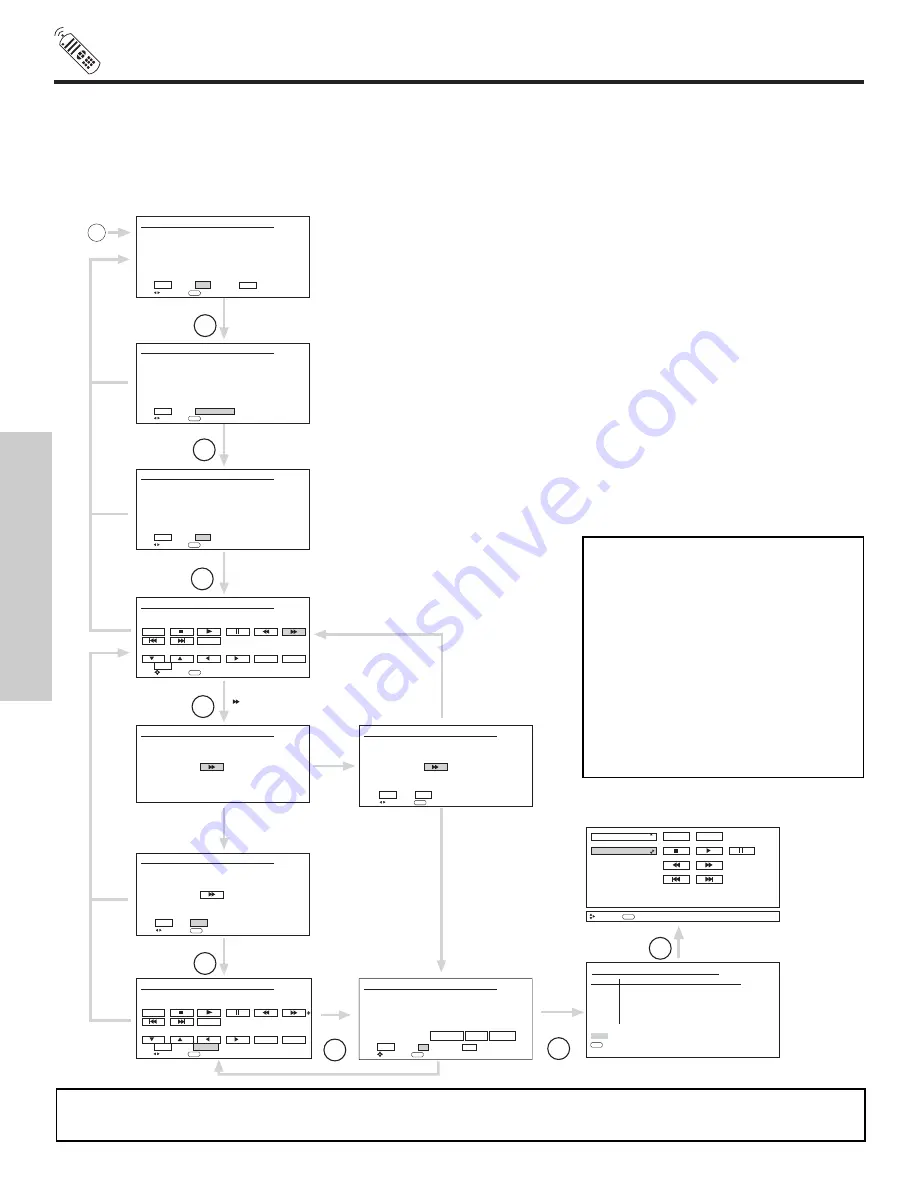
30
HOW TO USE THE REMOTE TO
CONTROL YOUR LCD REAR PTV
AV NET LEARNING WIZARD
This function of the AV NET makes it more expandable because it allows the user to use equipment that is not supported by the
pre-code library, listed on page 22. For example, after programming your equipment to the AV NET and the soft keys do not work,
the user just has to follow the steps below. The AV NET Learning Wizard will transfer any remote button IR code of your equip-
ment to the soft keys of your AV NET. If all remote button transfers are successful, the user can now control their equipment by
using the TV remote control.
NOTE:
It is very important to point the equipment’s remote control directly to the LEARNING AV NET sensor located on the TV
screen (see page 7) while trying to transfer the desired remote control button to the AV NET.
Learn
HITACHI AV NET WIZARD (Learning)
Use this wizard to manually learn
or modify your AV NET soft keys.
BACK
Learn
Modify
HITACHI AV NET WIZARD (Learning)
A device is stored in memory.
To learn a new device AV Net will
replace the current device.
BACK
Add New Device
Add New
Device
HITACHI AV NET WIZARD (Learning)
Which device do you want to add?
(•) DVD2
( ) VCR2
( ) STB2
( ) CBL2
( ) PVR2
BACK
NEXT
Next
Select
Softkey
HITACHI AV NET WIZARD (Learning)
Select the DVD2 softkey to learn?
TV Softkeys
BACK
POWER
MENU
SELECT
EXIT
Yes
HITACHI AV NET WIZARD (Learning)
Press and hold desired button to
transfer the command to AV NET.
Please wait while AV NET
Learns the command...
HITACHI AV NET WIZARD (Learning)
Transfer was successfull
Press OK to continue.
BACK
OK
OK
HITACHI AV NET WIZARD (Learning)
Select another DVD2 softkey to learn?
TV Softkeys
Done
Continue
POWER
MENU
SELECT
EXIT
Done
HITACHI AV NET WIZARD (Learning)
DVD2 (Custom)
Video Input
No Connection
Audio Input
No Connection
Transmission Test POWER PLAY CH UP
BACK
OK
EXIT
OK
HITACHI AV NET SETTING LIST
Device
Code
Video
Audio
DVD
0672
INPUT 1
Using TV
VCR
----
Not Setup
Not Setup
CBL
----
Not Setup
Not Setup
STB
----
Not Setup
Not Setup
PVR
----
Not Setup
Not Setup
AVR
----
Not Setup
Not Setup
DVD2
----
Not Setup
Not Setup
EXIT
SEL
Select
HITACHI AV NET WIZARD (Learning)
Transfer not completed!
Try again?
NO
YES
No
No
Yes
DVD2
Set Top Box
POWER
Move
INFO
Device Setting
Continue
Move
SEL
Start Wizard
Move
SEL
Initialize
Move
SEL
Move
SEL
Select
Next Step
Move
SEL
Select
Move
SEL
Select
Move
SEL
Select
Move
SEL
Select
THUMB
STICK
SELECT
THUMB
STICK
SELECT
THUMB
STICK
SELECT
THUMB
STICK
SELECT
THUMB
STICK
SELECT
THUMB
STICK
SELECT
THUMB
STICK
SELECT
THUMB
STICK
SELECT
MENU
BACK
BACK
BACK
BACK
BACK
C
Highlight CUSTOM, and THUMBSTICK
to enter AV NET WIZARD. Select MODIFY
to make changes on equipment already stored in the CUSTOM memory.
This page will not appear at initial set up.
Select the device (equipment) to be added for soft key learning.
Select soft key to be learned.
NOTE:
To access the cursor function of a
specific equipment (Ex. DVD),
select the “MENU” soft key on
OSD, and press the MENU button
of the Projection TV remote con-
trol. In order to use THUMB-
STICK and EXIT button of the
LCD TV remote control, “arrows,
select, and EXIT” button must be
learned. Then the menu of the
programmed equipment can be
controlled with the LCD TV
remote control.
THE REMOTE CONTROL
















































