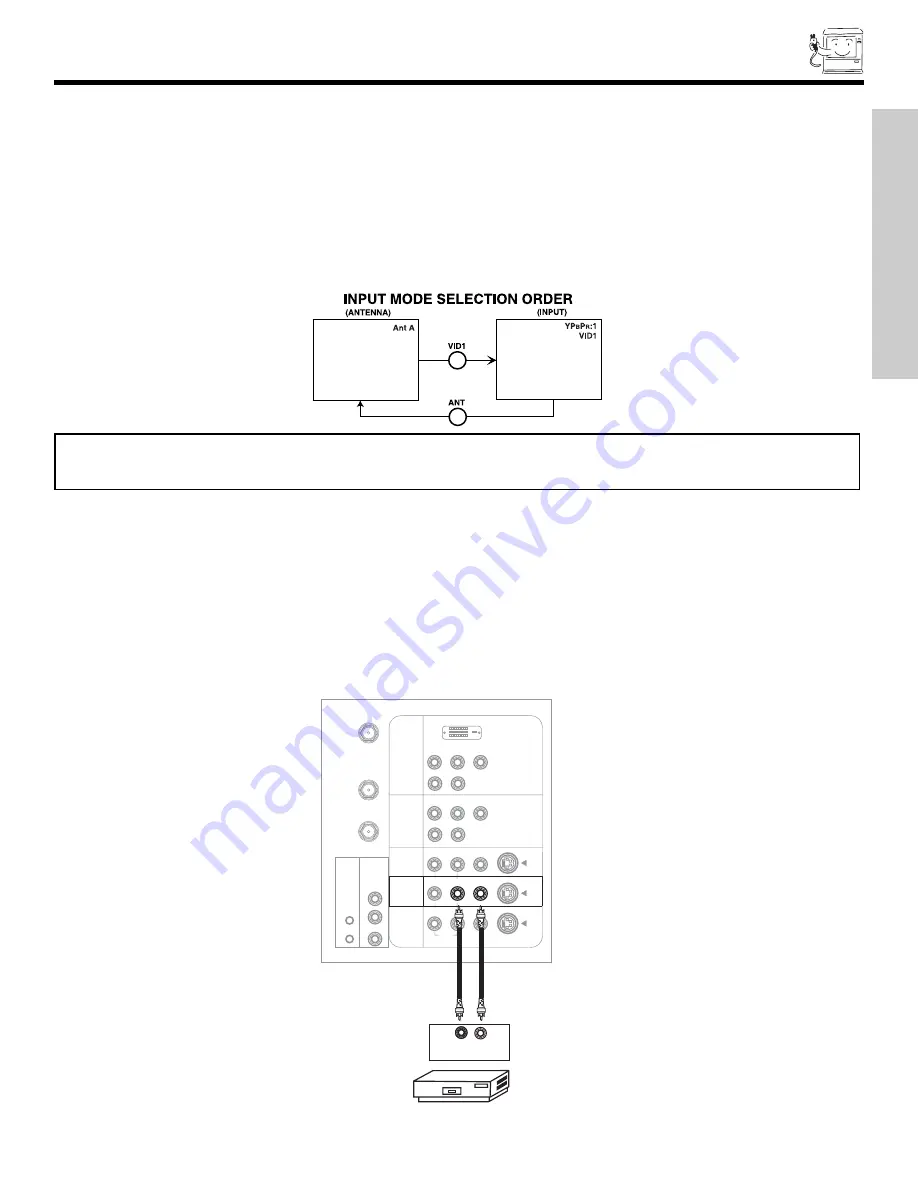
15
CONNECTING EXTERNAL VIDEO DEVICES
CONNECTING A MONAURAL AUDIO SOURCE TO INPUT2~INPUT5
1.
Connect the cable from the VIDEO OUT of the VCR or the laserdisc player to the INPUT (VIDEO) jack, as shown on the TV set
below.
2.
Connect the cable from the AUDIO OUT of the VCR or the laserdisc player to the INPUT (MONO)/L(AUDIO) jack.
3.
Press the VID2~VID5 button to view the program from the VCR or the laserdisc player. The VIDEO OSD label disappears
automatically after approximately four seconds.
4.
Press the ANT button to return to the previous channel.
P
B
P
R
CENTER
IN
P
B
P
R
DVI-HDTV
OUTPUT
Audio
Video
VCR
ANT A
TO
CONVERTER
ANT B
L
Y
R
(MONO)/L
IR
BLASTER
AUDIO
TO HI-FI
R
S-VIDEO
S-VIDEO
S-VIDEO
Y/VIDEO
R
(MONO)/L
R
(MONO)/L VIDEO
R
R
L
VIDEO
INPUT 1
INPUT 2
INPUT 3
MONITOR
OUT
AUDIO
AUDIO
AUDIO
(MONO)/L VIDEO
INPUT 4
The exact arrangement you use to connect the VCR, camcorder, laserdisc player, DVD player, or HDTV Set Top Box to your TV set is
dependent on the model and features of each component. Check the owner’s manual of each component for the location of video
and audio inputs and outputs.
The following connection diagrams are offered as suggestions. However, you may need to modify them to accommodate your partic-
ular assortment of components and features. For best performance, video and audio cables should be made from coaxial shielded
wire.
Before Operating External Video Source
The input mode is changed every time the VID1~VID5 button is pressed as shown below. Connect an external source to the INPUT
terminal, then press the VID1~VID5 button as necessary to view the input source (see page 33).
NOTE:
1.
When the TV is set to VIDEO and a video signal is not received from the VIDEO INPUT JACK on the back panel
of the TV (i.e., VCR/laserdisc player, etc. is not connected or the video device is OFF), the set will appear to be OFF.
2.
You may select other Input sources by AV Net (see page 20).
FIRST TIME USE






























