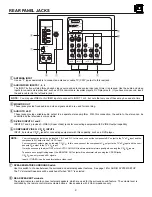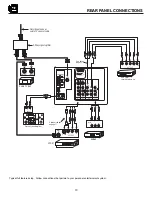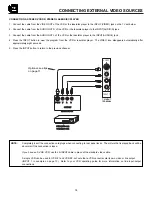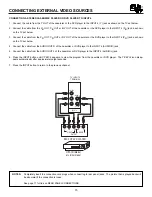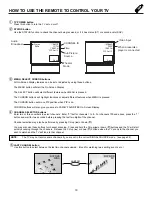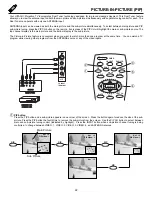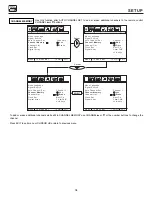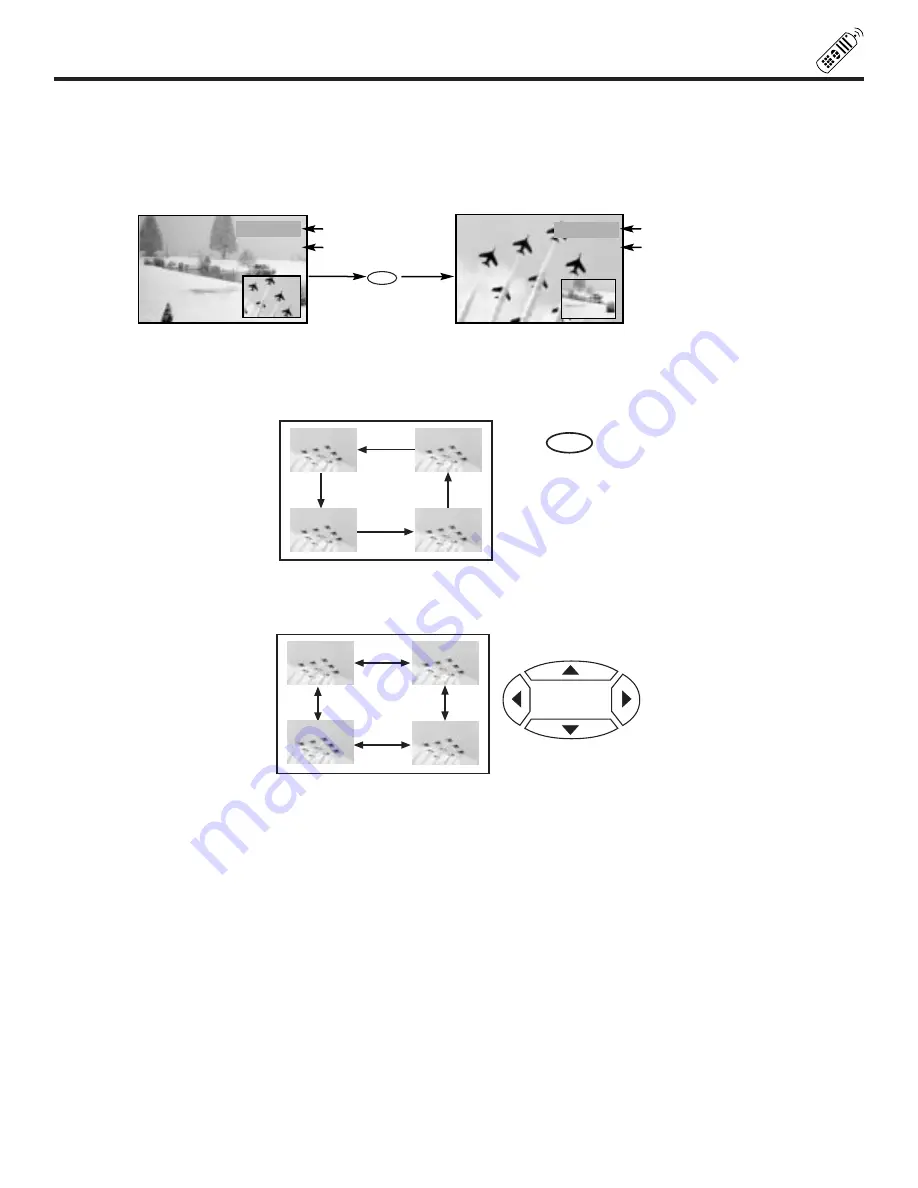
23
PICTURE-IN-PICTURE (PIP)
SWAP button
If you wish to switch what is being shown on the main picture to the Sub-Picture, press the SWAP button.
Gray background
SWAP
Video: 1
PIP Ant A 31
Green color
Ant A 31
PIP Video: 1
Gray background
Green color
MOVE button
To move the sub-picture to another corner, press the MOVE button. The sub-picture moves one step counterclockwise every
time the MOVE button is pressed. (Example below illustrates the MOVE operation).
CURSOR buttons
The cursor button will move the PIP position to any of the four corners depending on which CURSOR button is pressed. The
PIP will move according to the direction of the CURSOR button.
MOVE