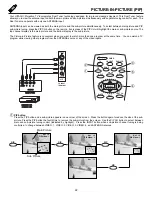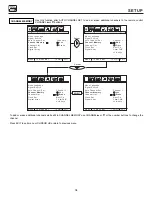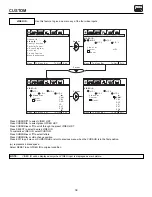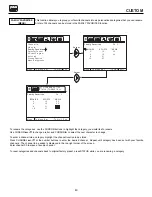SET UP
34
SETUP
Use this function after AUTO CHANNEL SET to add or erase additional channels to the remote control
CHANNEL
or
buttons.
To add or erase additional channels while still in CHANNEL MEMORY use CHANNEL
or
, or the number buttons to change the
channel.
Press EXIT to quit menu or CURSOR
to return to previous menu.
CHANNEL MEMORY
E x i t
CUSTOMIZE
SETUP
VIDEO
AUDIO
THEATER
E x i t
CUSTOMIZE
SETUP
VIDEO
AUDIO
THEATER
SEL
E x i t
CUSTOMIZE
SETUP
VIDEO
AUDIO
THEATER
SEL
E x i t
CUSTOMIZE
SETUP
VIDEO
AUDIO
THEATER
SELECT
C u r s o r
M e n u To M e n u B a r To Q u i t
M e n u L a n g u a g e
S i g n a l S o u r c e
A u t o C h a n n e l S e t
C h a n n e l 3
C h a n n e l M e m o r y
A d d
C h a n n e l L i s t
E r a s e
C l o c k S e t
D i g i t a l A r r a y
M e n u To M e n u B a r To Q u i t
M e n u L a n g u a g e
S i g n a l S o u r c e
A u t o C h a n n e l S e t
C h a n n e l 3
C h a n n e l M e m o r y
A d d
C h a n n e l L i s t
E r a s e
C l o c k S e t
N e x t C h
D i g i t a l A r r a y
C h C h
o r # k e y s
M e n u To M e n u B a r To Q u i t
M e n u L a n g u a g e
S i g n a l S o u r c e
A u t o C h a n n e l S e t
C h a n n e l 3
C h a n n e l M e m o r y
A d d
C h a n n e l L i s t
E r a s e
C l o c k S e t
N e x t C h
D i g i t a l A r r a y
C h C h
o r # k e y s
M e n u To M e n u B a r To Q u i t
M e n u L a n g u a g e
S i g n a l S o u r c e
A u t o C h a n n e l S e t
C h a n n e l 3
C h a n n e l M e m o r y
A d d
C h a n n e l L i s t
E r a s e
C l o c k S e t
N e x t C h
D i g i t a l A r r a y
C h C h
o r # k e y s
C u r s o r